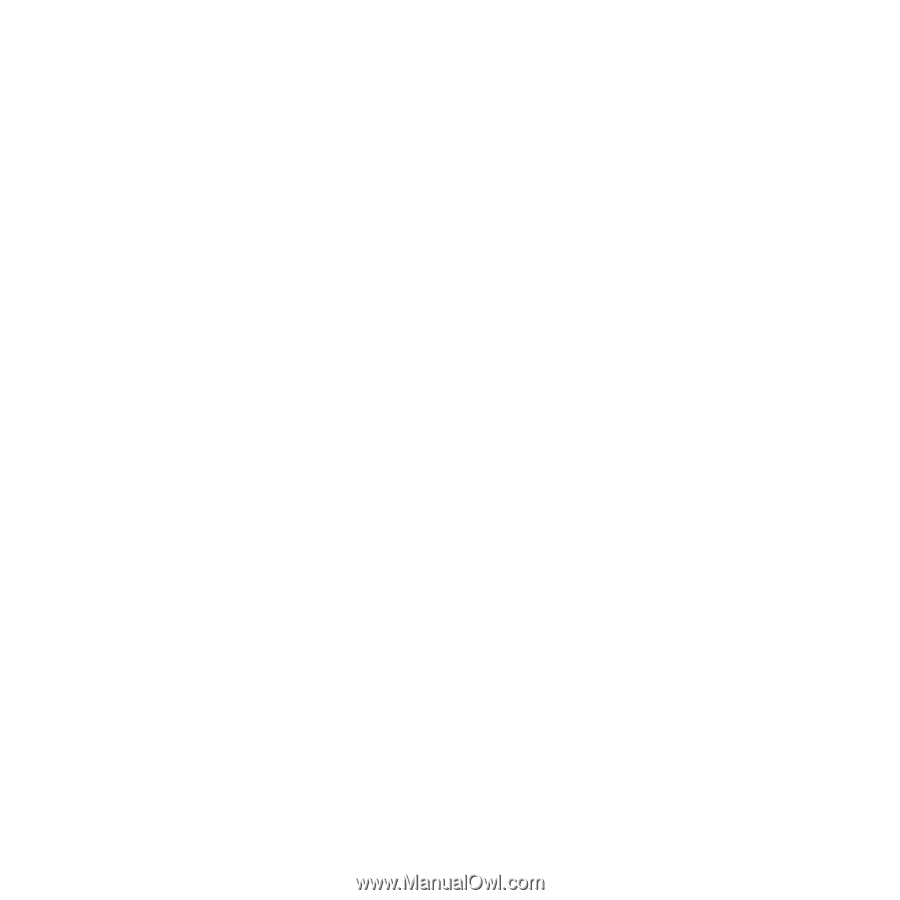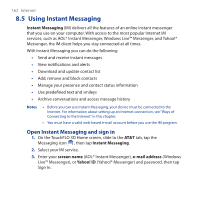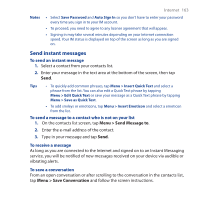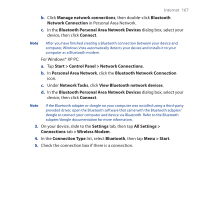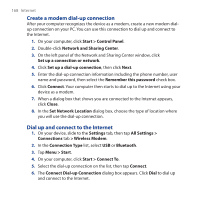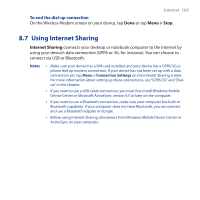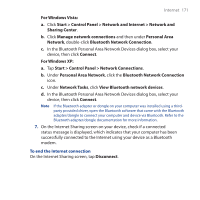HTC FUZE User Manual - Page 166
Start > Control Panel > Network and Internet > Network and, Update Hardware Wizard - rom update
 |
UPC - 821793002084
View all HTC FUZE manuals
Add to My Manuals
Save this manual to your list of manuals |
Page 166 highlights
166 Internet 5. Right-click My Computer on your PC, select Properties, then tap Hardware tab > Device Manager. 6. On Other Devices, right-click Generic Serial, then click Update Driver. An Update Hardware Wizard dialog box appears. 7. When prompted to connect to Windows Update to search for software, select No, not this time, then click Next. 8. Select Install from a list or specific location, then click Next. 9. Select Don't search. I will choose the driver to install., then click Next. 10.Select Modems on the list, then tap Next. 11.Click Have Disk > Browse, then point to the CD/DVD-ROM drive to search for the USB modem driver. 12.The HTC USB Modem will be displayed. Select this modem driver then click Next. 13.Click Yes when the Update Driver Warning message appears. 14.In the Windows Security dialog box, click Install this driver software anyway. 15.After installation is completed, click Close. Note After installing the USB modem driver, create a dial-up connection on your PC. See "Create a modem dial-up connection" in this chapter for details. To set up your device as a Bluetooth modem 1. Turn Bluetooth ON on your device and set it to visible mode. For more information on how to turn on Bluetooth, see Chapter 9. 2. On your computer, set up a Bluetooth Personal Area Network (PAN) with your device: For Windows Vista® PC: a. Click Start > Control Panel > Network and Internet > Network and Sharing Center.