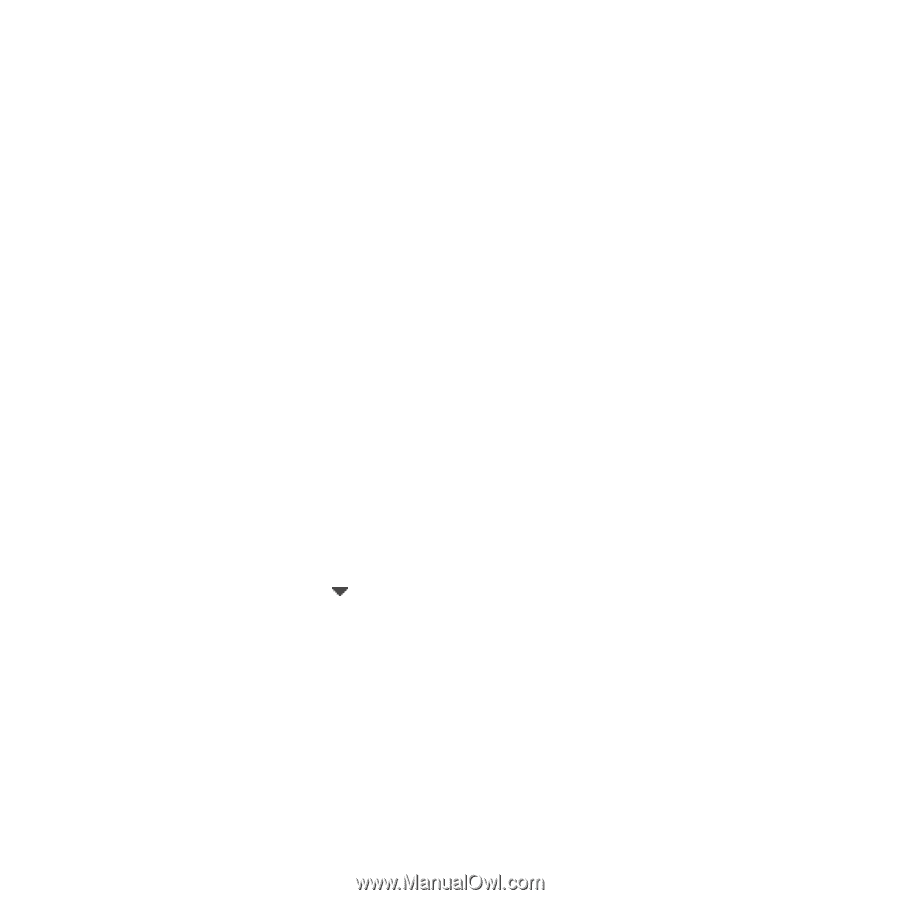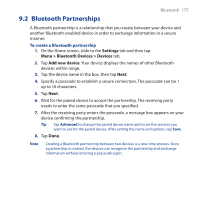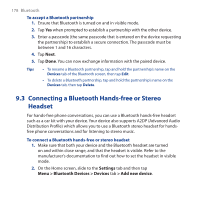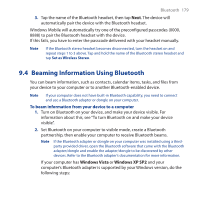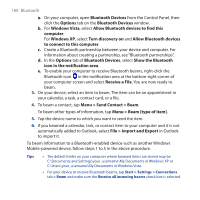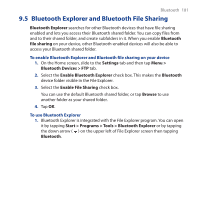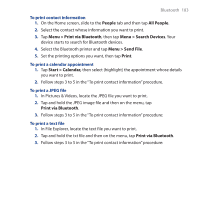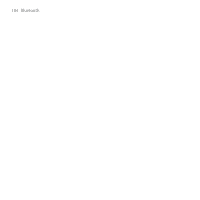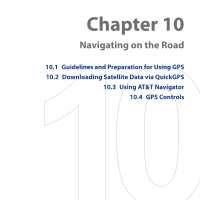HTC FUZE User Manual - Page 181
Bluetooth Explorer and Bluetooth File Sharing
 |
UPC - 821793002084
View all HTC FUZE manuals
Add to My Manuals
Save this manual to your list of manuals |
Page 181 highlights
Bluetooth 181 9.5 Bluetooth Explorer and Bluetooth File Sharing Bluetooth Explorer searches for other Bluetooth devices that have file sharing enabled and lets you access their Bluetooth shared folder. You can copy files from and to their shared folder, and create subfolders in it. When you enable Bluetooth file sharing on your device, other Bluetooth-enabled devices will also be able to access your Bluetooth shared folder. To enable Bluetooth Explorer and Bluetooth file sharing on your device 1. On the Home screen, slide to the Settings tab and then tap Menu > Bluetooth Devices > FTP tab. 2. Select the Enable Bluetooth Explorer check box. This makes the Bluetooth device folder visible in the File Explorer. 3. Select the Enable File Sharing check box. You can use the default Bluetooth shared folder, or tap Browse to use another folder as your shared folder. 4. Tap OK. To use Bluetooth Explorer 1. Bluetooth Explorer is integrated with the File Explorer program. You can open it by tapping Start > Programs > Tools > Bluetooth Explorer or by tapping the down arrow ( ) on the upper left of File Explorer screen then tapping Bluetooth.