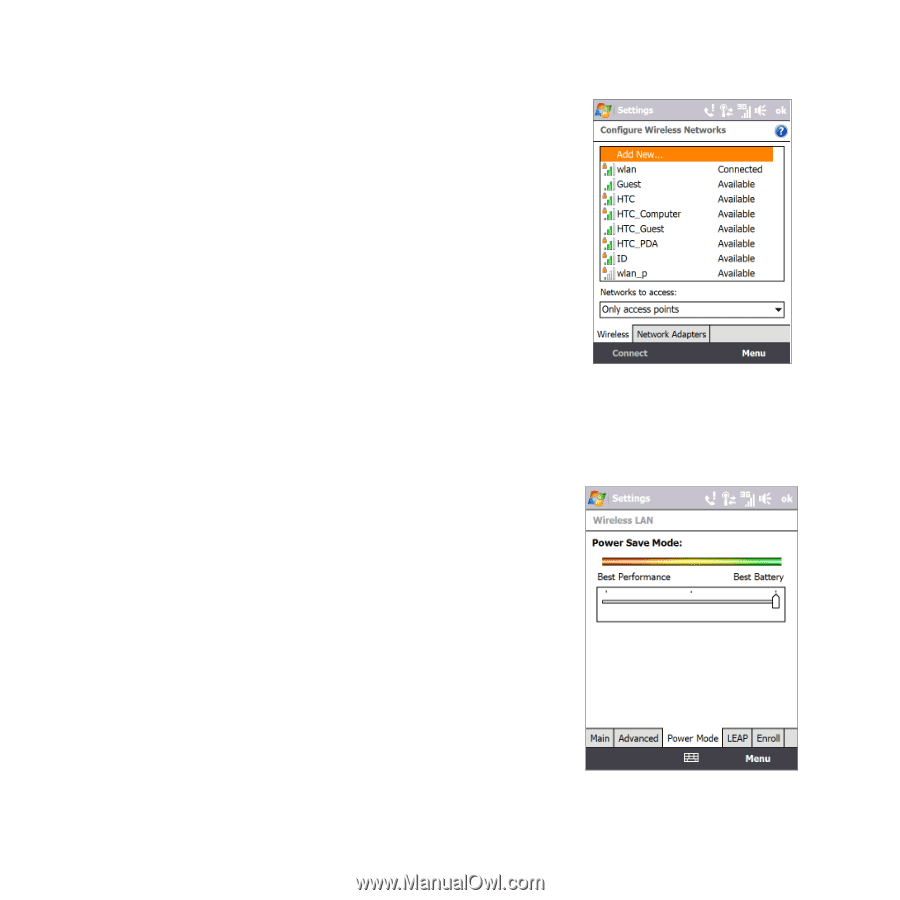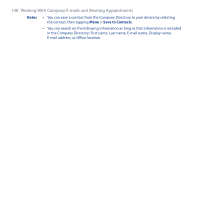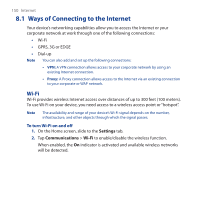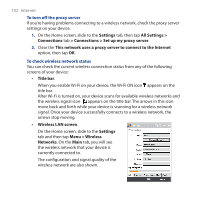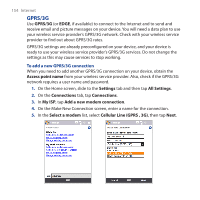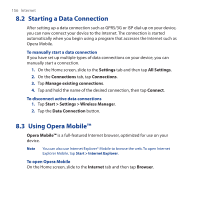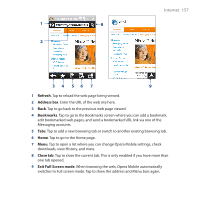HTC FUZE User Manual - Page 153
Con Wireless Networks screen, Settings, All Settings, Connections, Wi-Fi, Connect, Add New
 |
UPC - 821793002084
View all HTC FUZE manuals
Add to My Manuals
Save this manual to your list of manuals |
Page 153 highlights
Internet 153 • Configure Wireless Networks screen. On the Home screen, slide to the Settings tab and then tap All Settings. In the Connections tab, tap Wi-Fi. This screen displays the wireless networks currently available. To connect to a wireless network in the list, tap and hold on the desired network, then tap Connect. Tap a wireless network in the list to view or change its connection settings. You can also add new wireless networks, if available, by tapping Add New. To save battery power while connected to a wireless network Using Wi-Fi quickly consumes battery power. Turn off Wi-Fi when not in use. You can also enable power saving settings. 1. On the Home screen, slide to the Settings tab, then tap Menu > Wireless Networks > Power Mode tab. 2. Move the Power Save Mode slider to a position that optimizes performance with the least power consumption. For example, move the slider to the left (Best Performance) to have the optimal wireless network performance; move to the right (Best Battery) to obtain the maximum battery usage.