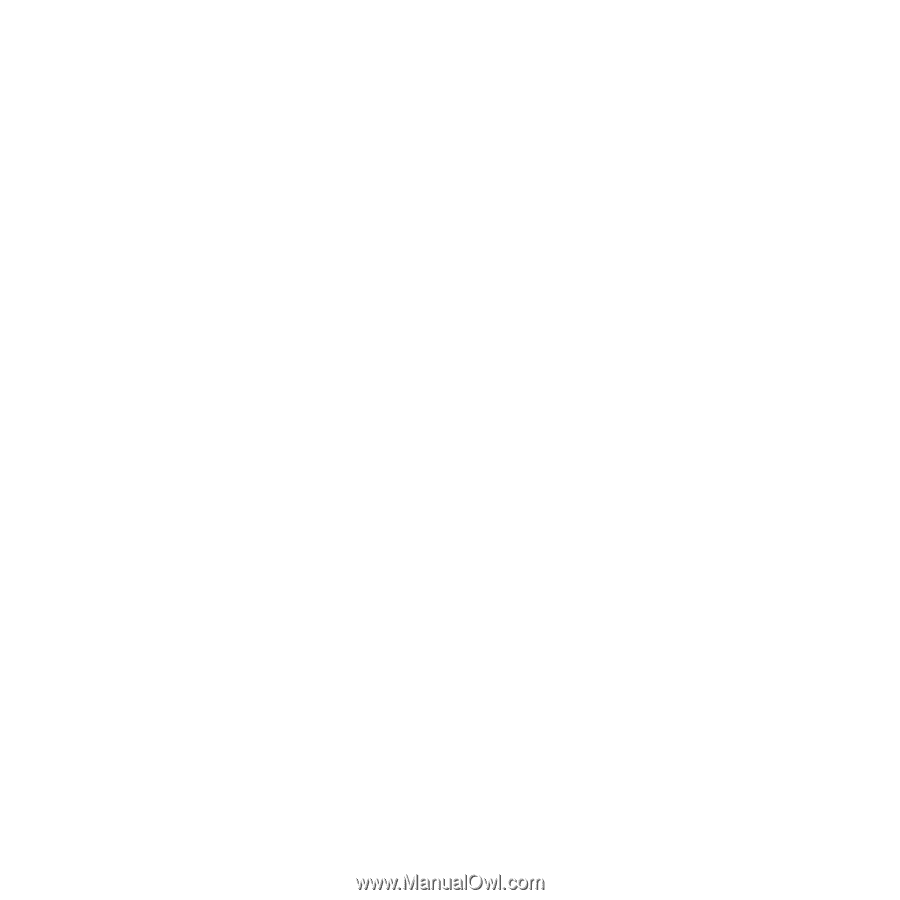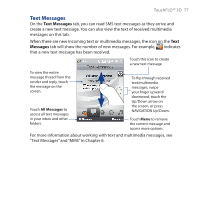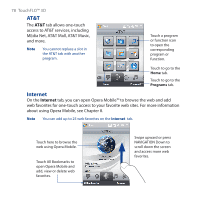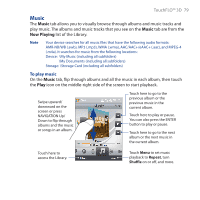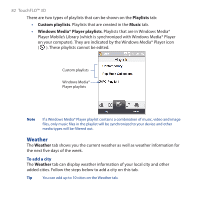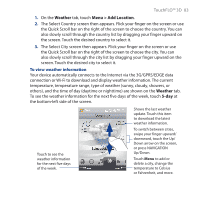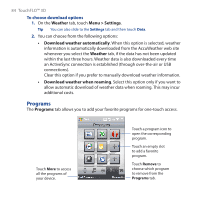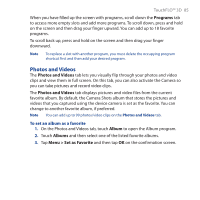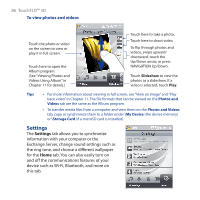HTC FUZE User Manual - Page 81
Music, Library, Menu > Add to Playlist, <New Playlist>, Playlist name, Playlists
 |
UPC - 821793002084
View all HTC FUZE manuals
Add to My Manuals
Save this manual to your list of manuals |
Page 81 highlights
TouchFLO™ 3D 81 2. The tabs at the bottom of the Library screen correspond to the different categories. To browse music under a certain category, slide to the tab that corresponds to the desired category. 3. Tap a music track to play it. Note When you select a category in the Library such as Artists and play its music, the Now Playing list will be replaced with the music tracks from that category. To use playlists You can group your favorite music into a playlist and then play back the playlist. • To create a new playlist: 1. Select the desired music on the Music tab or the Library. 2. Touch Menu > Add to Playlist. 3. Touch , enter a Playlist name and then touch OK. • To add more music files to a playlist: 1. On the Playlists tab, touch a playlist to open it. 2. Touch Menu > Edit. 3. Touch Menu > Add. 4. Select the check boxes of the music you want to add to the playlist, or touch Menu > Select All to choose all the music. 5. Touch OK three times and then touch Up to return to the Playlists tab. • To play back a playlist: 1. On the Playlists tab, touch a playlist to open it. 2. Touch the first song in the playlist. The Music tab starts playing the first song. After each song, the next one in the playlist will be played. Note Playlists are not automatically updated when music files have been deleted from the device memory or storage card.