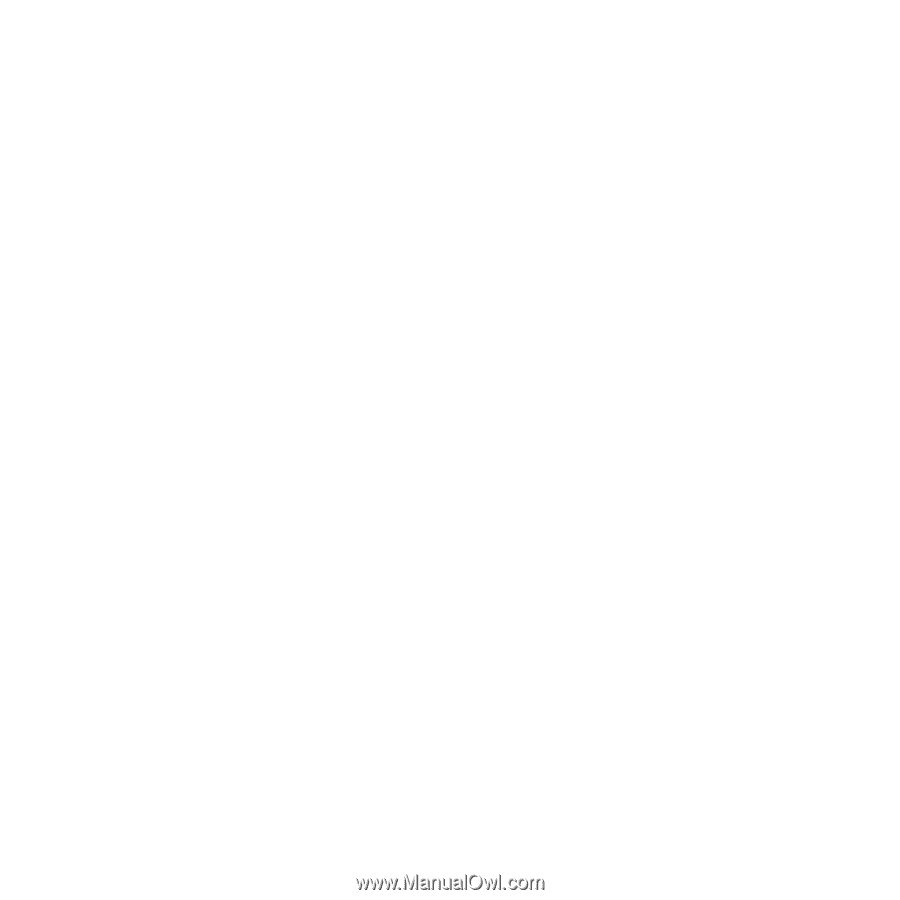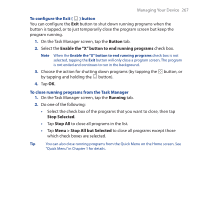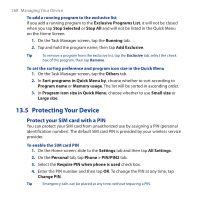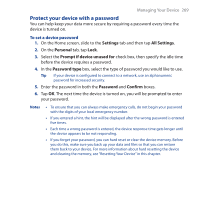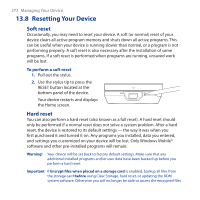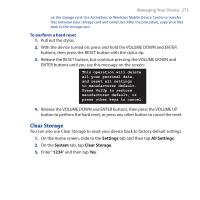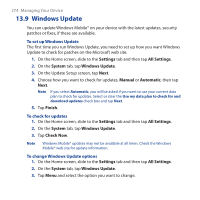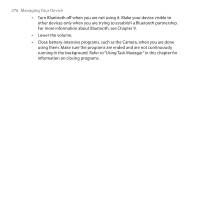HTC FUZE User Manual - Page 271
Managing Memory, Start > Programs > Tools > File Explorer
 |
UPC - 821793002084
View all HTC FUZE manuals
Add to My Manuals
Save this manual to your list of manuals |
Page 271 highlights
Managing Your Device 271 5. Tap the type of media you want to output. 6. Turn on the external display and then switch to the input signal that you connected the HTC TV Out cable to (for example, Video 1). 13.7 Managing Memory To see how much memory is available for use 1. On the Home screen, slide to the Settings tab and then tap All Settings. 2. On the System tab, tap Memory > Main tab. The amount of memory allocated to data storage versus program storage is displayed, as well as the amount of memory in use versus the available memory. To see the available space of the storage card 1. On the Home screen, slide to the Settings tab and then tap All Settings. 2. On the System tab, tap Memory > Storage Card tab. If your device is running low on memory, try the following to free memory on your device: • Close programs which are not in use. • Move files and email attachments to the storage card. • Delete unnecessary files. Tap Start > Programs > Tools > File Explorer. Tap and hold the file, and tap Delete. • Delete large files. To find large files on your device, tap Start > Programs > Tools > Search. In the Type list, tap Larger than 64 KB, and tap Search. • In Opera Mobile or Internet Explorer Mobile, delete temporary Internet files and clear history information. • Remove programs you no longer use. • Reset your device.