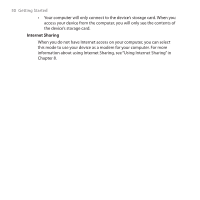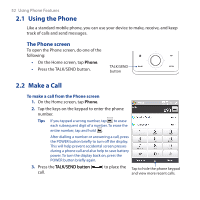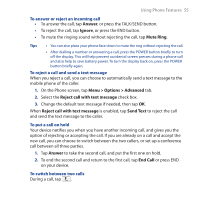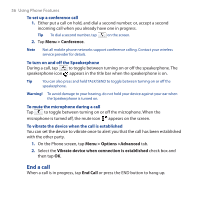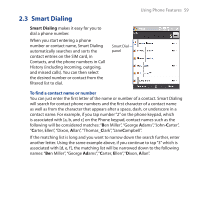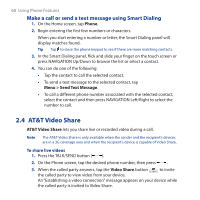HTC FUZE User Manual - Page 55
Answer, Ignore, Mute Ring, Menu > Options > Advanced, Reject call with text message, Send Text
 |
UPC - 821793002084
View all HTC FUZE manuals
Add to My Manuals
Save this manual to your list of manuals |
Page 55 highlights
Using Phone Features 55 To answer or reject an incoming call • To answer the call, tap Answer, or press the TALK/SEND button. • To reject the call, tap Ignore, or press the END button. • To mute the ringing sound without rejecting the call, tap Mute Ring. Tips • You can also place your phone face down to mute the ring without rejecting the call. • After dialling a number or answering a call, press the POWER button briefly to turn off the display. This will help prevent accidental screen presses during a phone call and also help to save battery power. To turn the display back on, press the POWER button briefly again. To reject a call and send a text message When you reject a call, you can choose to automatically send a text message to the mobile phone of the caller. 1. On the Phone screen, tap Menu > Options > Advanced tab. 2. Select the Reject call with text message check box. 3. Change the default text message if needed, then tap OK. When Reject call with text message is enabled, tap Send Text to reject the call and send the text message to the caller. To put a call on hold Your device notifies you when you have another incoming call, and gives you the option of rejecting or accepting the call. If you are already on a call and accept the new call, you can choose to switch between the two callers, or set up a conference call between all three parties. 1. Tap Answer to take the second call, and put the first one on hold. 2. To end the second call and return to the first call, tap End Call or press END on your device. To switch between two calls During a call, tap .