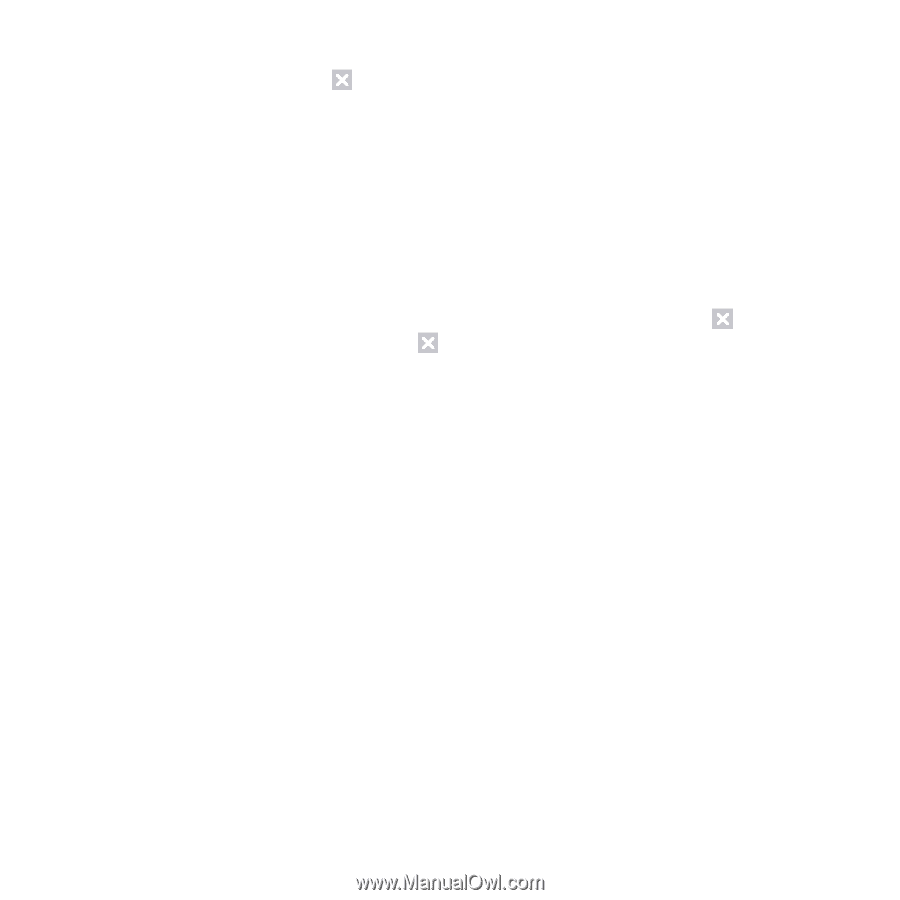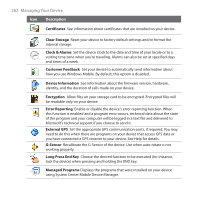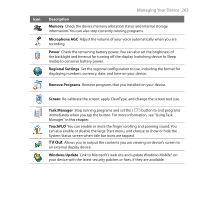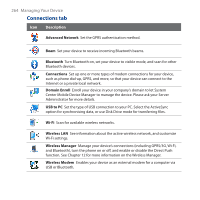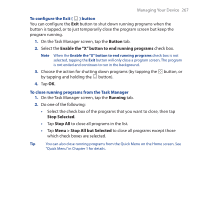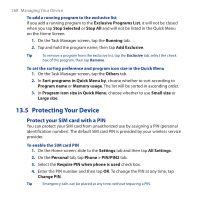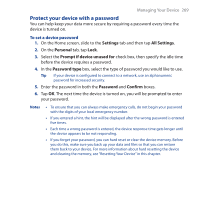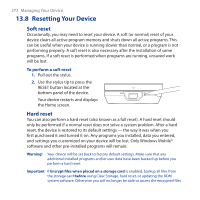HTC FUZE User Manual - Page 267
Button, Enable the X button to end running programs, Running, Stop Selected, Stop All
 |
UPC - 821793002084
View all HTC FUZE manuals
Add to My Manuals
Save this manual to your list of manuals |
Page 267 highlights
Managing Your Device 267 To configure the Exit ( ) button You can configure the Exit button to shut down running programs when the button is tapped, or to just temporarily close the program screen but keep the program running. 1. On the Task Manager screen, tap the Button tab. 2. Select the Enable the "X" button to end running programs check box. Note When the Enable the "X" button to end running programs check box is not selected, tapping the Exit button will only close a program screen. The program is not ended and continues to run in the background. 3. Choose the action for shutting down programs (by tapping the button, or by tapping and holding the button). 4. Tap OK. To close running programs from the Task Manager 1. On the Task Manager screen, tap the Running tab. 2. Do one of the following: • Select the check box of the programs that you want to close, then tap Stop Selected. • Tap Stop All to close all programs in the list. • Tap Menu > Stop All but Selected to close all programs except those which check boxes are selected. Tip You can also close running programs from the Quick Menu on the Home screen. See "Quick Menu" in Chapter 1 for details.