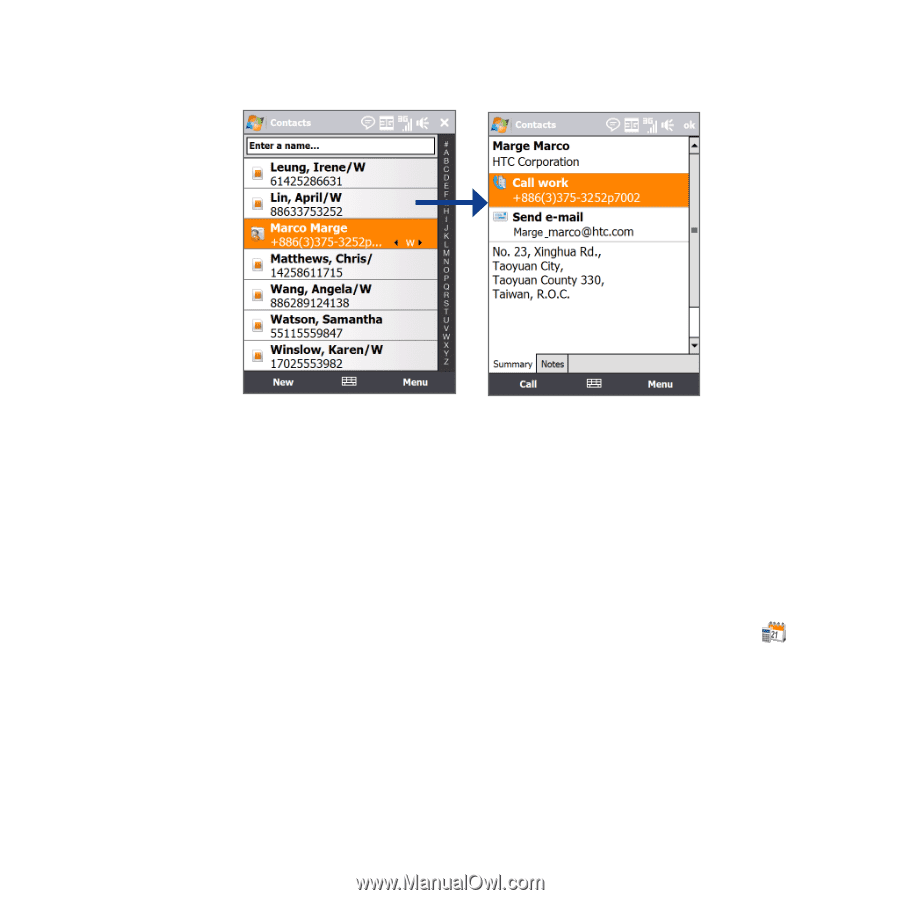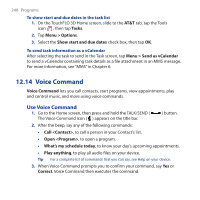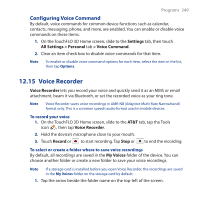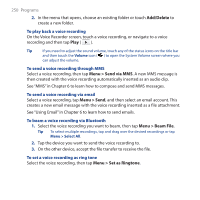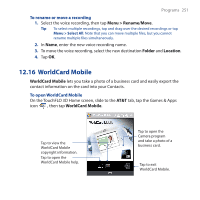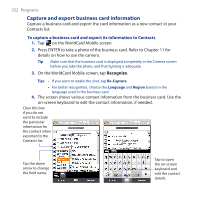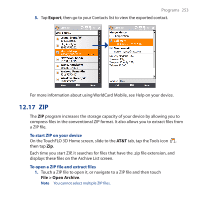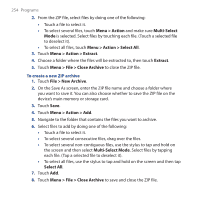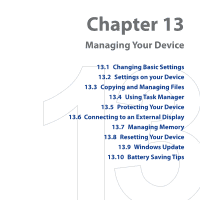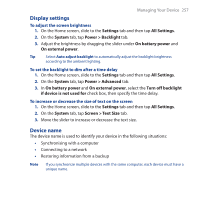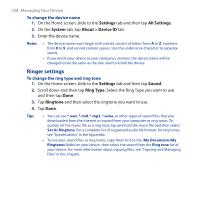HTC FUZE User Manual - Page 253
ZIP, Export, AT&T, File > Open Archive
 |
UPC - 821793002084
View all HTC FUZE manuals
Add to My Manuals
Save this manual to your list of manuals |
Page 253 highlights
Programs 253 5. Tap Export, then go to your Contacts list to view the exported contact. For more information about using WorldCard Mobile, see Help on your device. 12.17 ZIP The ZIP program increases the storage capacity of your device by allowing you to compress files in the conventional ZIP format. It also allows you to extract files from a ZIP file. To start ZIP on your device On the TouchFLO 3D Home screen, slide to the AT&T tab, tap the Tools icon , then tap Zip. Each time you start ZIP, it searches for files that have the .zip file extension, and displays these files on the Archive List screen. To open a ZIP file and extract files 1. Touch a ZIP file to open it, or navigate to a ZIP file and then touch File > Open Archive. Note You cannot select multiple ZIP files.