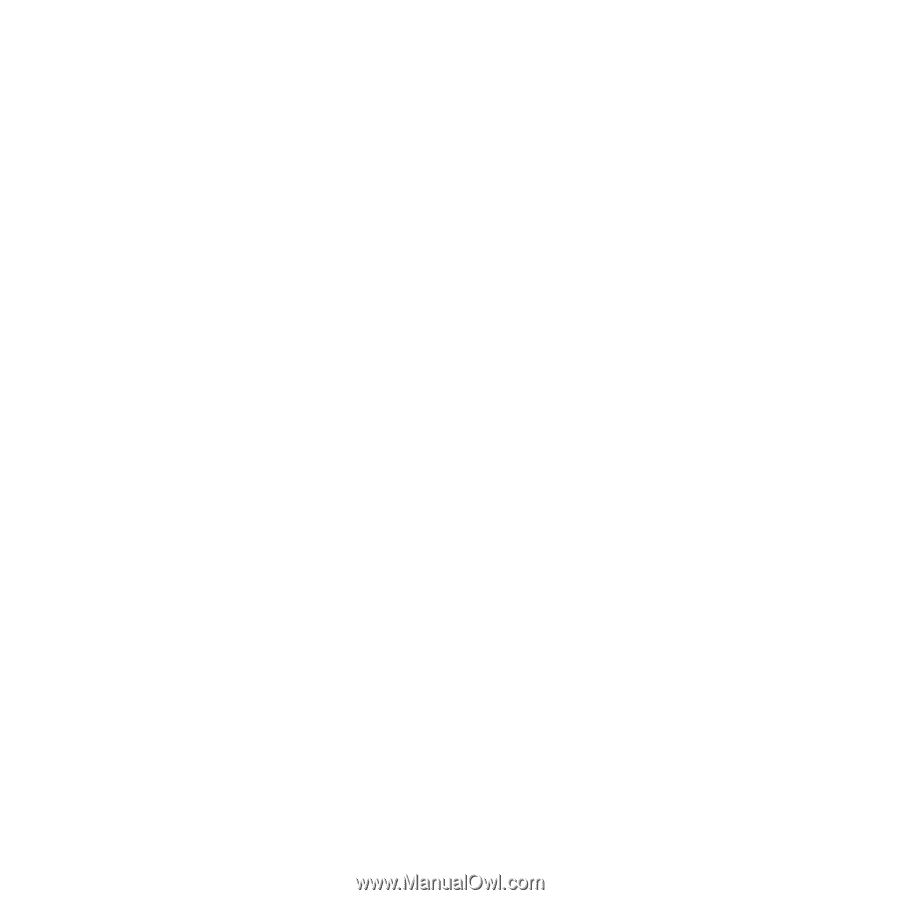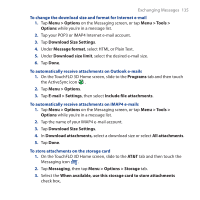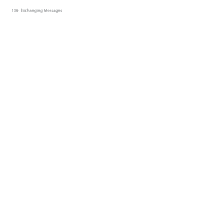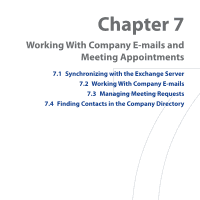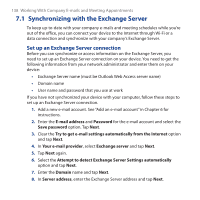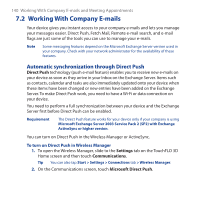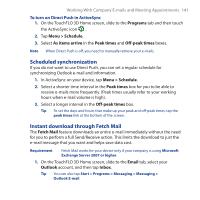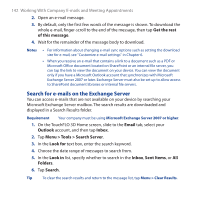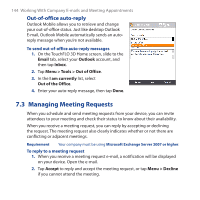HTC FUZE User Manual - Page 140
Working With Company E-mails, Automatic synchronization through Direct Push
 |
UPC - 821793002084
View all HTC FUZE manuals
Add to My Manuals
Save this manual to your list of manuals |
Page 140 highlights
140 Working With Company E-mails and Meeting Appointments 7.2 Working With Company E-mails Your device gives you instant access to your company e-mails and lets you manage your messages easier. Direct Push, Fetch Mail, Remote e-mail search, and e-mail flags are just some of the tools you can use to manage your e-mails. Note Some messaging features depend on the Microsoft Exchange Server version used in your company. Check with your network administrator for the availability of these features. Automatic synchronization through Direct Push Direct Push technology (push e-mail feature) enables you to receive new e-mails on your device as soon as they arrive in your Inbox on the Exchange Server. Items such as contacts, calendar and tasks are also immediately updated onto your device when these items have been changed or new entries have been added on the Exchange Server. To make Direct Push work, you need to have a Wi-Fi or data connection on your device. You need to perform a full synchronization between your device and the Exchange Server first before Direct Push can be enabled. Requirement The Direct Push feature works for your device only if your company is using Microsoft Exchange Server 2003 Service Pack 2 (SP2) with Exchange ActiveSync or higher version. You can turn on Direct Push in the Wireless Manager or ActiveSync. To turn on Direct Push in Wireless Manager 1. To open the Wireless Manager, slide to the Settings tab on the TouchFLO 3D Home screen and then touch Communications. Tip You can also tap Start > Settings > Connections tab > Wireless Manager. 2. On the Communications screen, touch Microsoft Direct Push.