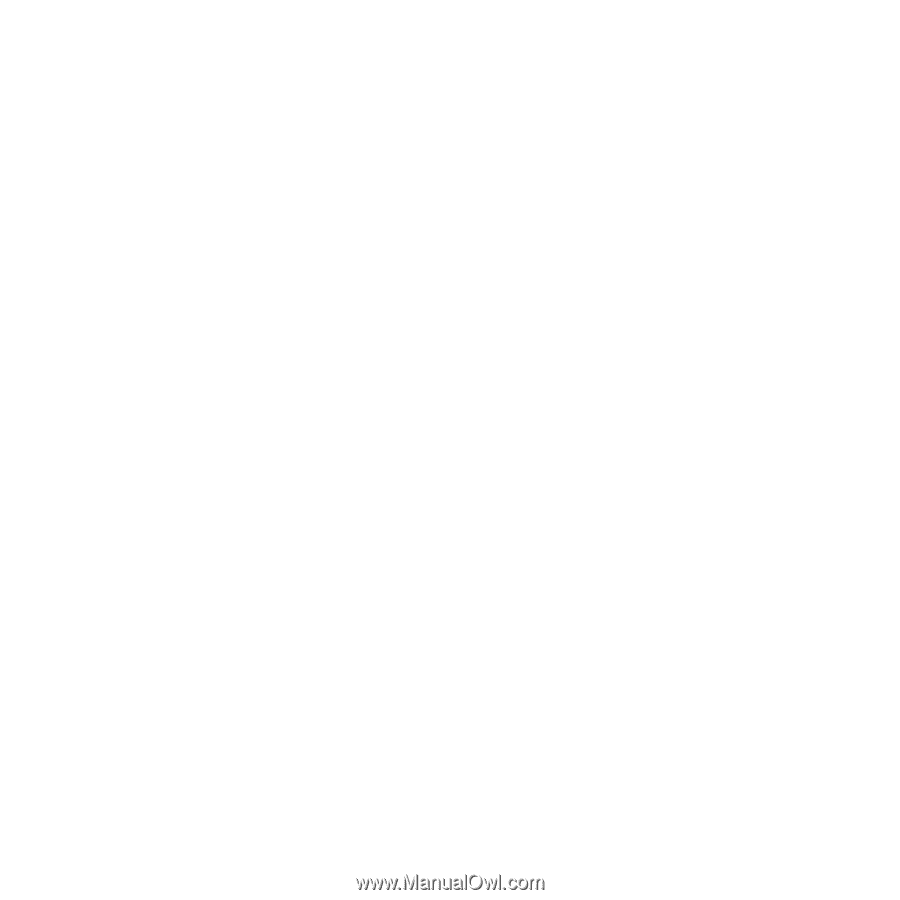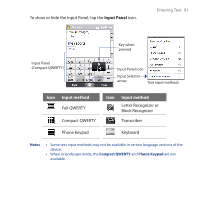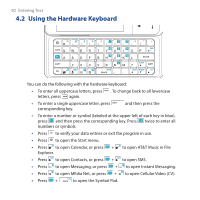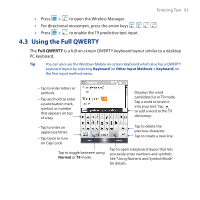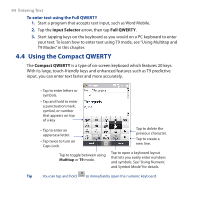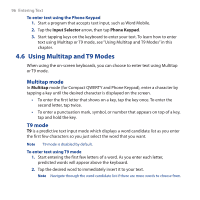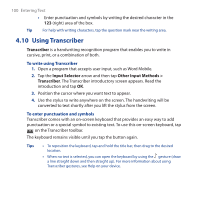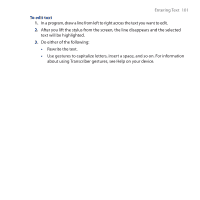HTC FUZE User Manual - Page 96
Using Multitap and T9 Modes, Multitap mode, T9 mode
 |
UPC - 821793002084
View all HTC FUZE manuals
Add to My Manuals
Save this manual to your list of manuals |
Page 96 highlights
96 Entering Text To enter text using the Phone Keypad 1. Start a program that accepts text input, such as Word Mobile. 2. Tap the Input Selector arrow, then tap Phone Keypad. 3. Start tapping keys on the keyboard to enter your text. To learn how to enter text using Multitap or T9 mode, see "Using Multitap and T9 Modes" in this chapter. 4.6 Using Multitap and T9 Modes When using the on-screen keyboards, you can choose to enter text using Multitap or T9 mode. Multitap mode In Multitap mode (for Compact QWERTY and Phone Keypad), enter a character by tapping a key until the desired character is displayed on the screen. • To enter the first letter that shows on a key, tap the key once. To enter the second letter, tap twice. • To enter a punctuation mark, symbol, or number that appears on top of a key, tap and hold the key. T9 mode T9 is a predictive text input mode which displays a word candidate list as you enter the first few characters so you just select the word that you want. Note T9 mode is disabled by default. To enter text using T9 mode 1. Start entering the first few letters of a word. As you enter each letter, predicted words will appear above the keyboard. 2. Tap the desired word to immediately insert it to your text. Note Navigate through the word candidate list if there are more words to choose from.