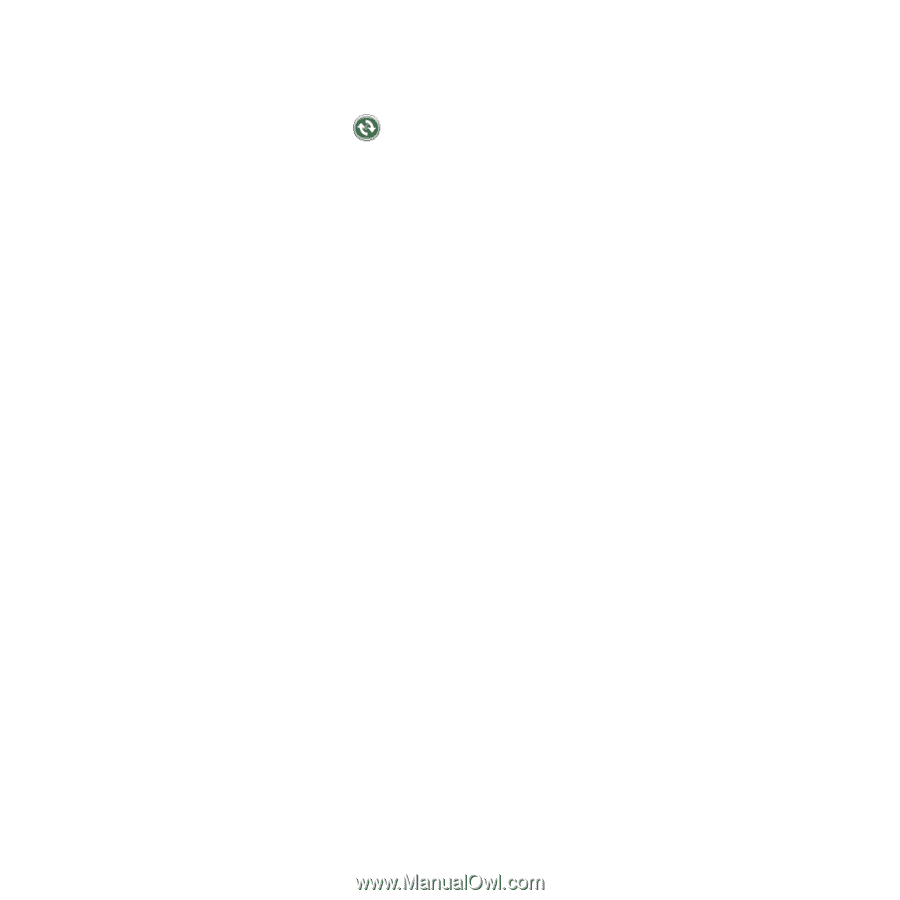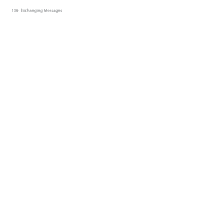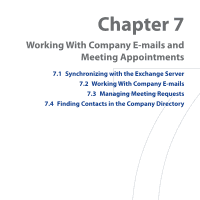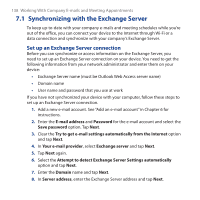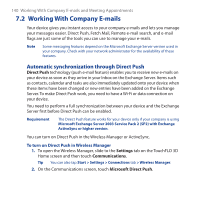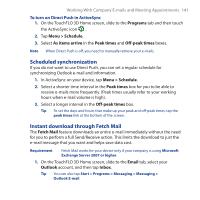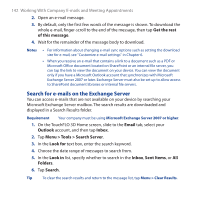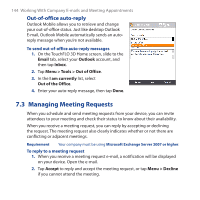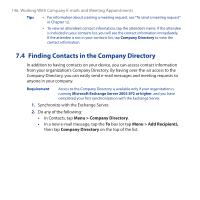HTC FUZE User Manual - Page 141
Scheduled synchronization, Instant download through Fetch Mail, Programs, Menu > Schedule
 |
UPC - 821793002084
View all HTC FUZE manuals
Add to My Manuals
Save this manual to your list of manuals |
Page 141 highlights
Working With Company E-mails and Meeting Appointments 141 To turn on Direct Push in ActiveSync 1. On the TouchFLO 3D Home screen, slide to the Programs tab and then touch the ActiveSync icon . 2. Tap Menu > Schedule. 3. Select As items arrive in the Peak times and Off-peak times boxes. Note When Direct Push is off, you need to manually retrieve your e-mails. Scheduled synchronization If you do not want to use Direct Push, you can set a regular schedule for synchronizing Outlook e-mail and information. 1. In ActiveSync on your device, tap Menu > Schedule. 2. Select a shorter time interval in the Peak times box for you to be able to receive e-mails more frequently. (Peak times usually refer to your working hours when e-mail volume is high). 3. Select a longer interval in the Off-peak times box. Tip To set the days and hours that make up your peak and off-peak times, tap the peak times link at the bottom of the screen. Instant download through Fetch Mail The Fetch Mail feature downloads an entire e-mail immediately without the need for you to perform a full Send/Receive action. This limits the download to just the e-mail message that you want and helps save data cost. Requirement Fetch Mail works for your device only if your company is using Microsoft Exchange Server 2007 or higher. 1. On the TouchFLO 3D Home screen, slide to the Email tab, select your Outlook account, and then tap Inbox. Tip You can also tap Start > Programs > Messaging > Messaging > Outlook E-mail.