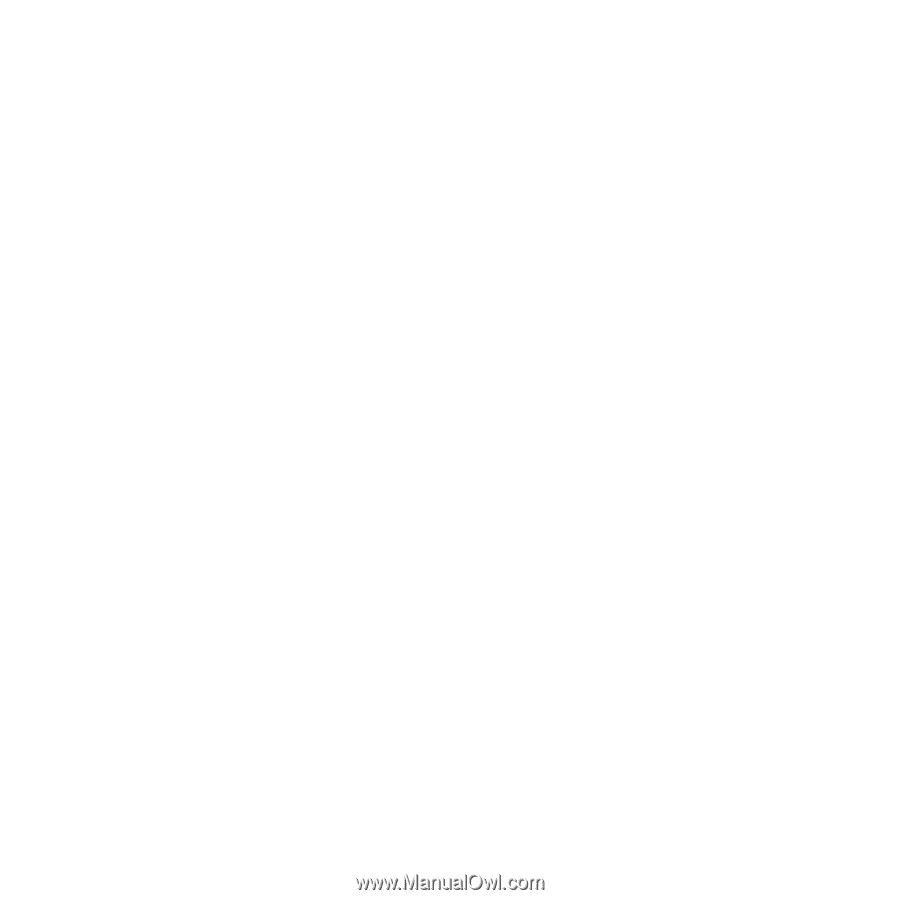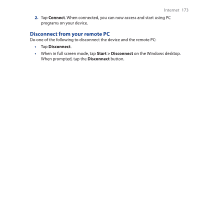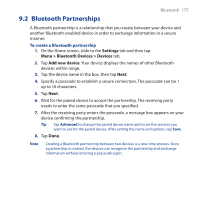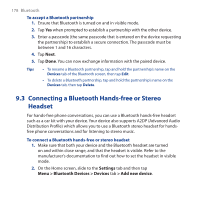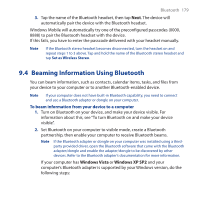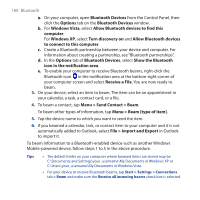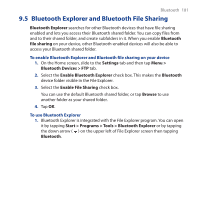HTC FUZE User Manual - Page 177
Bluetooth Partnerships, Settings, Menu > Bluetooth Devices > Devices, Add new device
 |
UPC - 821793002084
View all HTC FUZE manuals
Add to My Manuals
Save this manual to your list of manuals |
Page 177 highlights
Bluetooth 177 9.2 Bluetooth Partnerships A Bluetooth partnership is a relationship that you create between your device and another Bluetooth-enabled device in order to exchange information in a secure manner. To create a Bluetooth partnership 1. On the Home screen, slide to the Settings tab and then tap Menu > Bluetooth Devices > Devices tab. 2. Tap Add new device. Your device displays the names of other Bluetooth devices within range. 3. Tap the device name in the box, then tap Next. 4. Specify a passcode to establish a secure connection. The passcode can be 1 up to 16 characters. 5. Tap Next. 6. Wait for the paired device to accept the partnership. The receiving party needs to enter the same passcode that you specified. 7. After the receiving party enters the passcode, a message box appears on your device confirming the partnership. Tip Tap Advanced to change the paired device name and to set the services you want to use for the paired device. After setting the name and options, tap Save. 8. Tap Done. Note Creating a Bluetooth partnership between two devices is a one-time process. Once a partnership is created, the devices can recognize the partnership and exchange information without entering a passcode again.