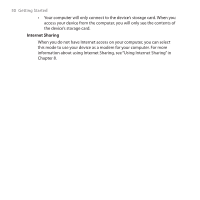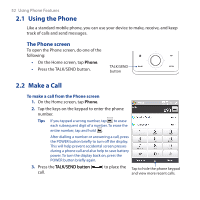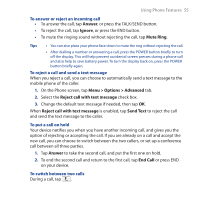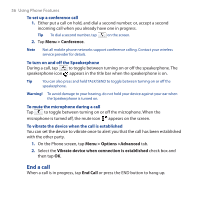HTC FUZE User Manual - Page 53
Start > Contacts, Call Work, Call Home, Call Mobile, To make a call from Contacts
 |
UPC - 821793002084
View all HTC FUZE manuals
Add to My Manuals
Save this manual to your list of manuals |
Page 53 highlights
Using Phone Features 53 Tip When in a call, use the VOLUME UP/DOWN buttons on the side of the device to adjust the phone volume. Note After tapping 6 keys and the number you are dialling is not in your contacts, a Save to Contacts? button will appear above the keypad. Tap it to save the number to your Contacts. To make a call from Contacts On the Home screen, tap Start > Contacts to open the Contacts screen. Do one of the following: • Select the contact to call and then press TALK/SEND. Note If the contact has more than one number stored, press NAVIGATION Right/Left to select the number you want to call before pressing TALK/SEND. • Tap the contact to open the contact details and then tap the phone number you want to call. • Tap and hold the contact you want to call and then from the menu, select Call Work, Call Home, or Call Mobile. To make a call from the TouchFLO 3D Home screen Refer to Chapter 3 to learn how to make a call from the TouchFLO 3D Home screen. To make an emergency call Enter the international emergency number for your locale, and press the TALK/SEND button on your device. Tip Additional emergency numbers may be included in your SIM card. Contact your wireless service provider for details. To make an international call 1. Tap and hold the number 0 key on the Phone screen until the plus (+) sign appears. The plus (+) sign replaces the international prefix of the country that you are calling.