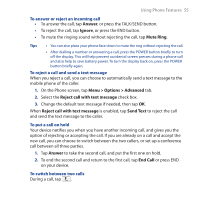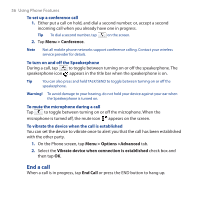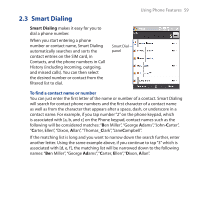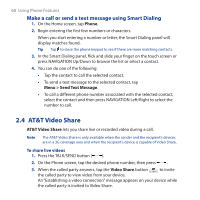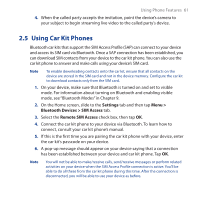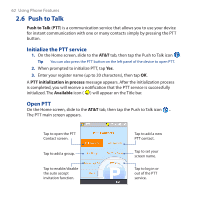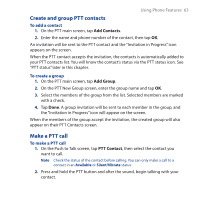HTC FUZE User Manual - Page 60
Make a call or send a text message using Smart Dialing, 2.4 AT&T Video Share
 |
UPC - 821793002084
View all HTC FUZE manuals
Add to My Manuals
Save this manual to your list of manuals |
Page 60 highlights
60 Using Phone Features Make a call or send a text message using Smart Dialing 1. On the Home screen, tap Phone. 2. Begin entering the first few numbers or characters. When you start entering a number or letter, the Smart Dialing panel will display matches found. Tip Tap to close the phone keypad to see if there are more matching contacts. 3. In the Smart Dialing panel, flick and slide your finger on the touch screen or press NAVIGATION Up/Down to browse the list or select a contact. 4. You can do one of the following: • Tap the contact to call the selected contact. • To send a text message to the selected contact, tap Menu > Send Text Message. • To call a different phone number associated with the selected contact, select the contact and then press NAVIGATION Left/Right to select the number to call. 2.4 AT&T Video Share AT&T Video Share lets you share live or recorded video during a call. Note The AT&T Video Share is only available when the sender and the recipient's devices are in a 3G coverage area and when the recipient's device is capable of Video Share. To share live videos 1. Press the TALK/SEND button ( ). 2. On the Phone screen, tap the desired phone number, then press . 3. When the called party answers, tap the Video Share button to invite the called party to view video from your device. An "Establishing a video connection" message appears on your device while the called party is invited to Video Share.