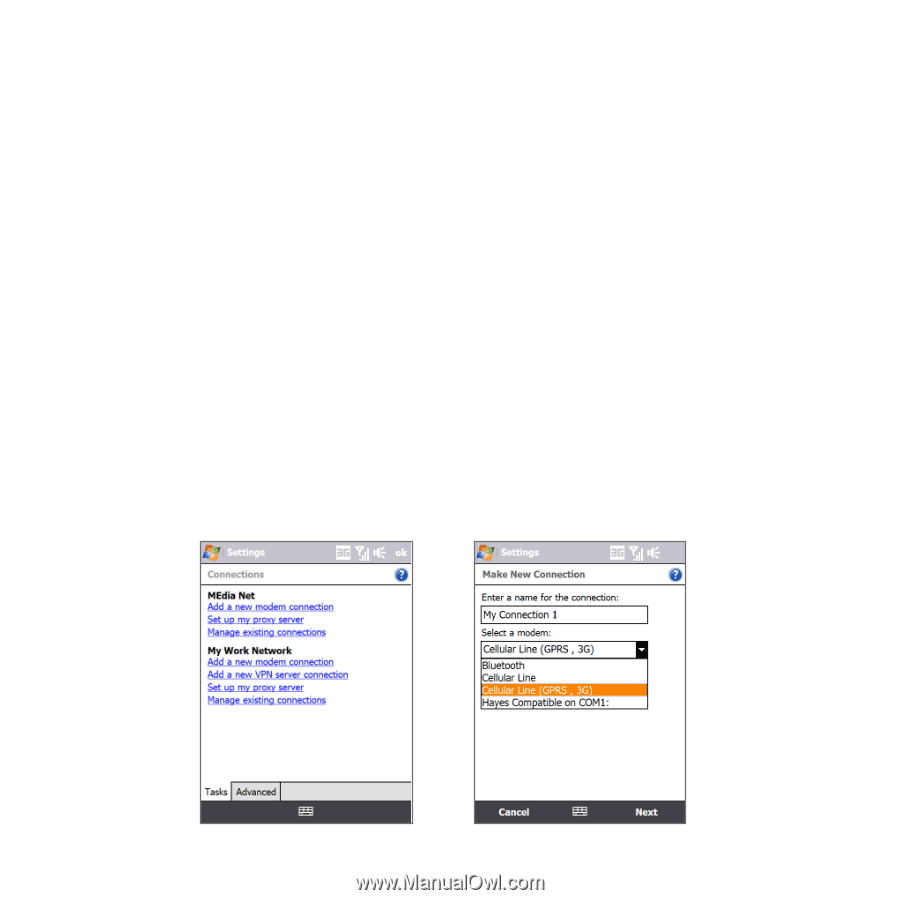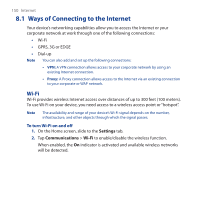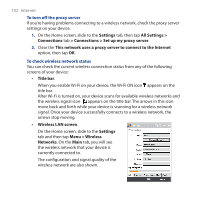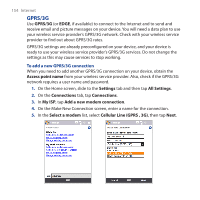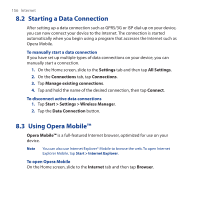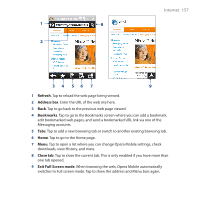HTC FUZE User Manual - Page 154
GPRS/3G, Access point name, Settings, All Settings, Connections, My ISP, Add a new modem connection - require data plan
 |
UPC - 821793002084
View all HTC FUZE manuals
Add to My Manuals
Save this manual to your list of manuals |
Page 154 highlights
154 Internet GPRS/3G Use GPRS/3G (or EDGE, if available) to connect to the Internet and to send and receive email and picture messages on your device. You will need a data plan to use your wireless service provider's GPRS/3G network. Check with your wireless service provider to find out about GPRS/3G rates. GPRS/3G settings are already preconfigured on your device, and your device is ready to use your wireless service provider's GPRS/3G services. Do not change the settings as this may cause services to stop working. To add a new GPRS/3G connection When you need to add another GPRS/3G connection on your device, obtain the Access point name from your wireless service provider. Also, check if the GPRS/3G network requires a user name and password. 1. On the Home screen, slide to the Settings tab and then tap All Settings. 2. On the Connections tab, tap Connections. 3. In My ISP, tap Add a new modem connection. 4. On the Make New Connection screen, enter a name for the connection. 5. In the Select a modem list, select Cellular Line (GPRS , 3G), then tap Next.