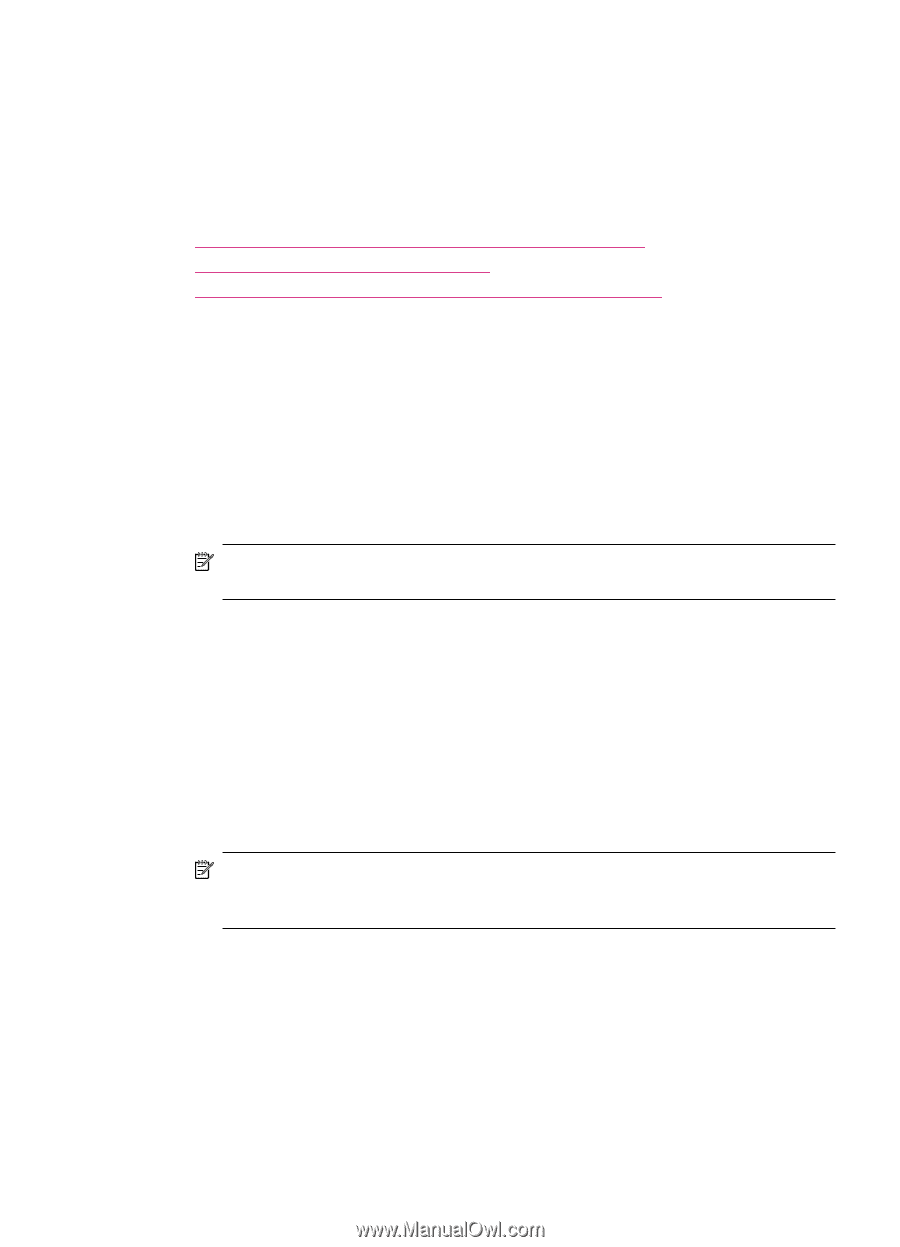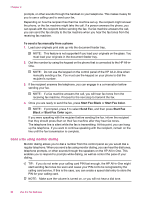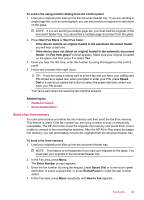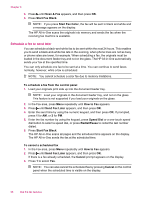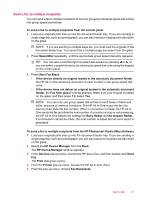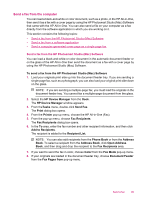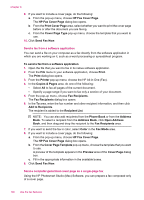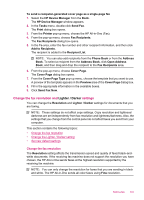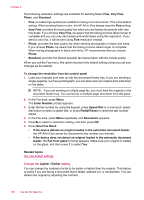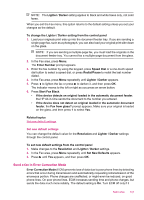HP J5780 User Guide - Macintosh - Page 101
Send a fax from the computer, Send a fax from the HP Photosmart Studio (Mac) Software - printer software
 |
UPC - 882780940253
View all HP J5780 manuals
Add to My Manuals
Save this manual to your list of manuals |
Page 101 highlights
Send a fax from the computer You can load a black-and-white or color document, such as a photo, in the HP All-in-One, then send it as a fax with a cover page by using the HP Photosmart Studio (Mac) Software that came with the HP All-in-One. You can also send a file on your computer as a fax directly from the software application in which you are working on it. This section contains the following topics: • Send a fax from the HP Photosmart Studio (Mac) Software • Send a fax from a software application • Send a computer-generated cover page as a single-page fax Send a fax from the HP Photosmart Studio (Mac) Software You can load a black-and-white or color document in the automatic document feeder or on the glass of the HP All-in-One then send the document as a fax with a cover page by using the HP Photosmart Studio (Mac) Software. To send a fax from the HP Photosmart Studio (Mac) Software 1. Load your originals print side up into the document feeder tray. If you are sending a single-page fax, such as a photograph, you can also load your original print side down on the glass. NOTE: If you are sending a multiple-page fax, you must load the originals in the document feeder tray. You cannot fax a multiple-page document from the glass. 2. Select the HP Device Manager from the Dock. The HP Device Manager window appears. 3. From theTasks menu, double-click Send Fax. The Print dialog box opens. 4. From the Printer pop-up menu, choose the HP All-in-One (Fax). 5. From the pop-up menu, choose Fax Recipients. The Fax Recipients dialog box opens. 6. In the To area, enter the fax number and other recipient information, and then click Add to Recipients. The recipient is added to the Recipient List. NOTE: You can also add recipients from the Phone Book or from the Address Book. To select a recipient from the Address Book, click Open Address Book, and then drag and drop the recipient to the Fax Recipients area. 7. If you want to send the fax in color, choose Color from the Fax Mode pop-up menu. 8. If your originals are loaded in the document feeder tray, choose Document Feeder from the Fax Pages from pop-up menu. Send a fax 99