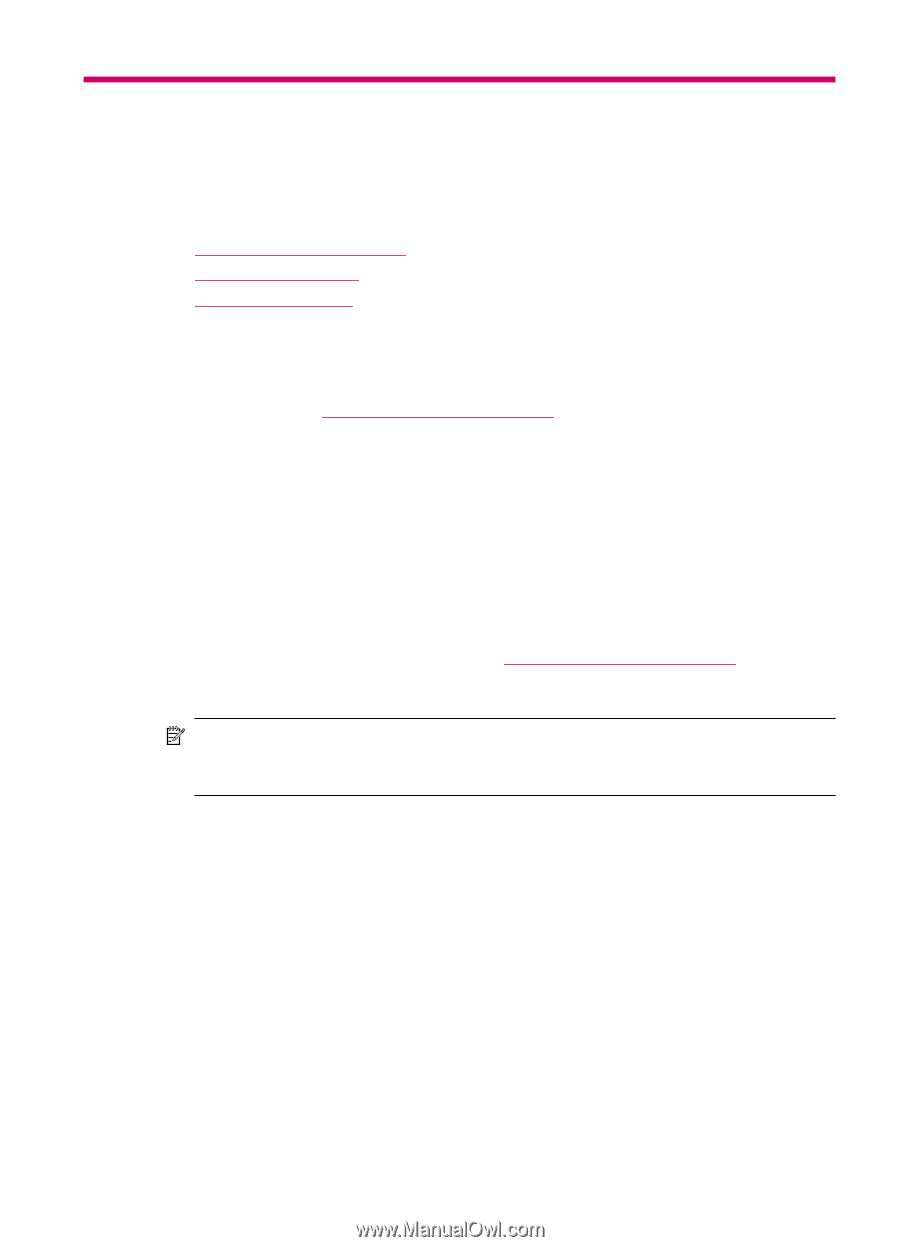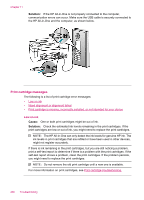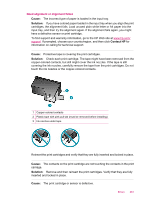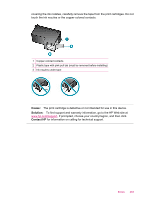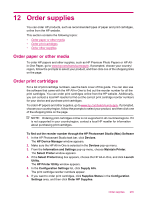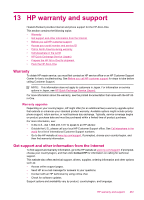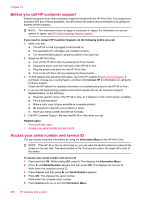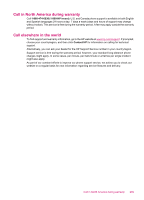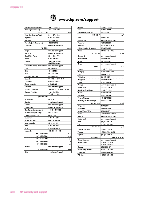HP J5780 User Guide - Macintosh - Page 267
Order supplies, Order paper or other media, Order print cartridges
 |
UPC - 882780940253
View all HP J5780 manuals
Add to My Manuals
Save this manual to your list of manuals |
Page 267 highlights
12 Order supplies You can order HP products, such as recommended types of paper and print cartridges, online from the HP website. This section contains the following topics: • Order paper or other media • Order print cartridges • Order other supplies Order paper or other media To order HP papers and other supplies, such as HP Premium Photo Papers or HP Allin-One Paper, go to www.hp.com/learn/suresupply. If prompted, choose your country/ region, follow the prompts to select your product, and then click one of the shopping links on the page. Order print cartridges For a list of print cartridge numbers, see the back cover of this guide. You can also use the software that came with the HP All-in-One to find out the reorder number for all the print cartridges. You can order print cartridges online from the HP website. Additionally, you can contact a local HP reseller to find out the correct print cartridge reorder numbers for your device and purchase print cartridges. To order HP papers and other supplies, go to www.hp.com/learn/suresupply. If prompted, choose your country/region, follow the prompts to select your product, and then click one of the shopping links on the page. NOTE: Ordering print cartridges online is not supported in all countries/regions. If it is not supported in your country/region, contact a local HP reseller for information about purchasing print cartridges. To find out the reorder number through the HP Photosmart Studio (Mac) Software 1. In the HP Photosmart Studio task bar, click Devices. The HP Device Manager window appears. 2. Make sure the HP All-in-One is selected in the Devices pop-up menu. 3. From the Information and Settings pop-up menu, choose Maintain Printer. The Select Printer window appears. 4. If the Select Printerdialog box appears, choose the HP All-in-One, and click Launch Utility. The HP Printer Utility window appears. 5. In the Configuration Settings list, click Supply Info. The print cartridge reorder numbers appear. 6. If you want to order print cartridges, click Supplies Status in the Configuration Settings area, and then click Order HP Supplies. Order supplies 265