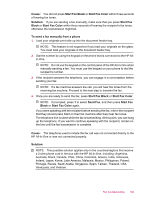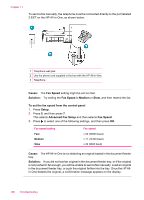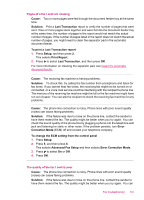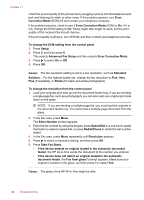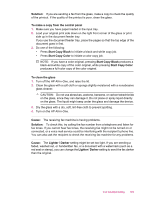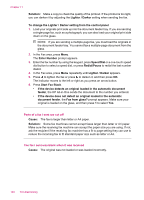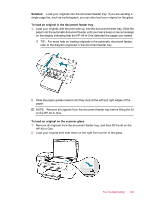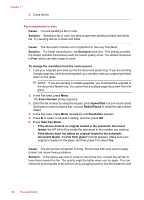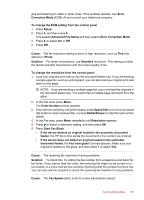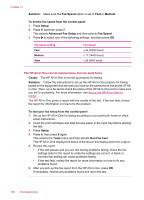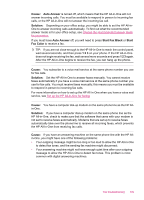HP J5780 User Guide - Macintosh - Page 196
Speed Dial
 |
UPC - 882780940253
View all HP J5780 manuals
Add to My Manuals
Save this manual to your list of manuals |
Page 196 highlights
Chapter 11 Solution: Make a copy to check the quality of the printout. If the printout is too light, you can darken it by adjusting the Lighter / Darker setting when sending the fax. To change the Lighter / Darker setting from the control panel 1. Load your originals print side up into the document feeder tray. If you are sending a single-page fax, such as a photograph, you can also load your original print side down on the glass. NOTE: If you are sending a multiple-page fax, you must load the originals in the document feeder tray. You cannot fax a multiple-page document from the glass. 2. In the Fax area, press Menu. The Enter Number prompt appears. 3. Enter the fax number by using the keypad, press Speed Dial or a one-touch speed dial button to select a speed dial, or press Redial/Pause to redial the last number dialed. 4. In the Fax area, press Menu repeatedly until Lighter / Darker appears. 5. Press to lighten the fax or press to darken it, and then press OK. The indicator moves to the left or right as you press an arrow button. 6. Press Start Fax Black. • If the device detects an original loaded in the automatic document feeder, the HP All-in-One sends the document to the number you entered. • If the device does not detect an original loaded in the automatic document feeder, the Fax from glass? prompt appears. Make sure your original is loaded on the glass, and then press 1 to select Yes. Parts of a fax I sent are cut off Cause: The fax is larger than letter or A4 paper. Solution: Some fax machines cannot accept faxes larger than letter or A4 paper. Make sure the receiving fax machine can accept the paper size you are using. If not, ask the recipient if the receiving fax machine has a fit to page setting they can use to reduce the incoming fax to fit standard paper size such as letter or A4. The fax I sent was blank when it was received Cause: The original was not loaded or was loaded incorrectly. 194 Troubleshooting