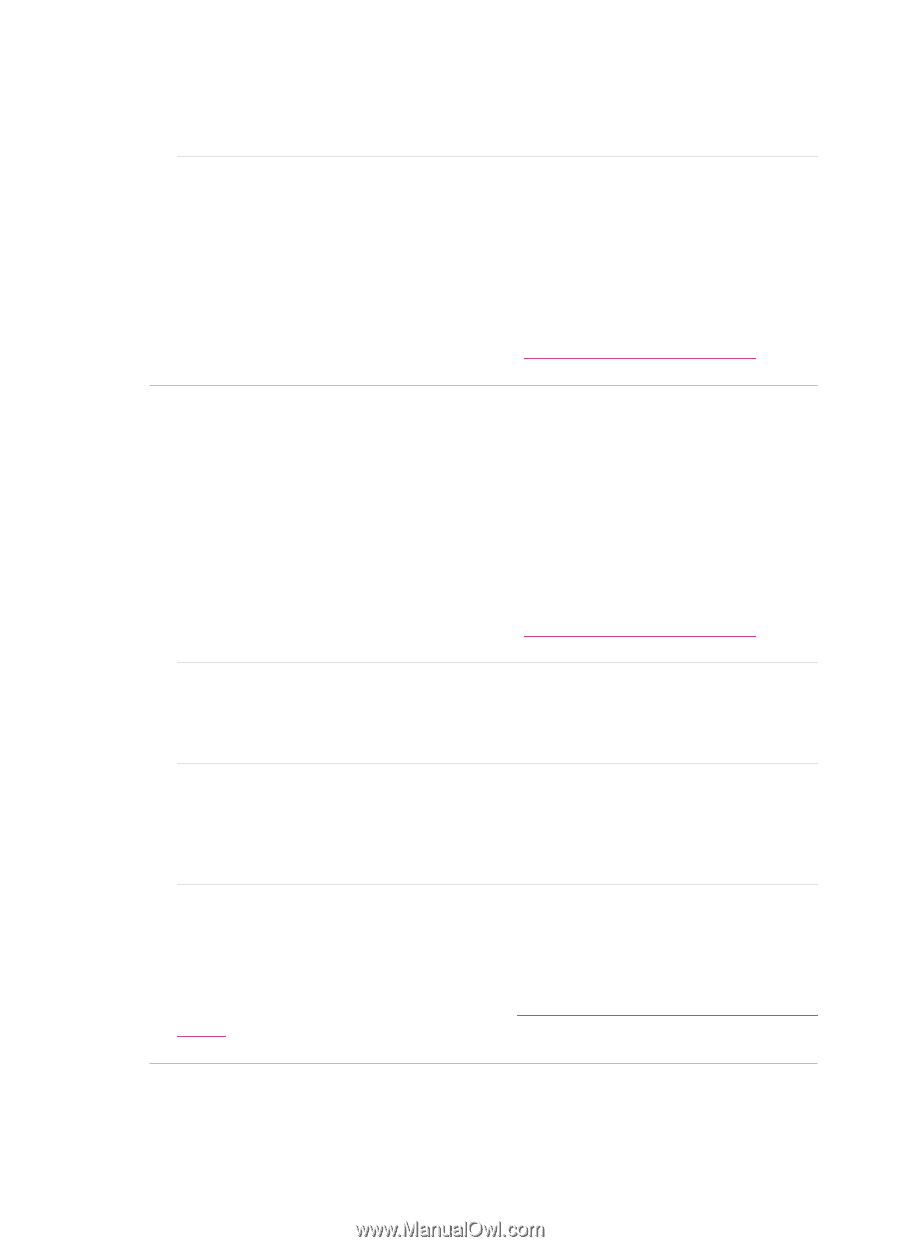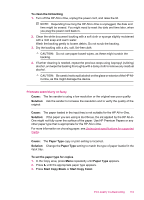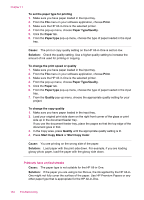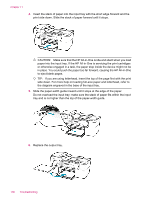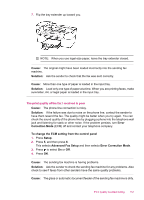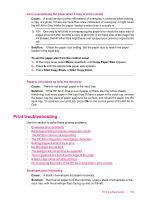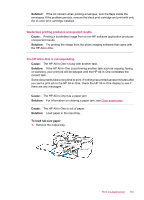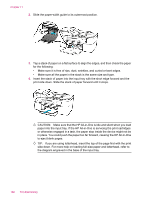HP J5780 User Guide - Macintosh - Page 160
Solution, Cause, Some of the s of a fax I received are faded or blank
 |
UPC - 882780940253
View all HP J5780 manuals
Add to My Manuals
Save this manual to your list of manuals |
Page 160 highlights
Chapter 11 Solution: If you have vertical lines or streaks on the fax, the sender's fax machine might have dirt or dust on the glass or automatic document feeder. Check with the sender to see if the glass or automatic document feeder is clean. Cause: The print cartridges need to be cleaned or might be out of ink. Solution: Check the estimated ink levels remaining in the print cartridges. If the print cartridges are low or out of ink, you might need to replace the print cartridges. If there is ink remaining in the print cartridges, but you are still noticing a problem, print a self-test report to determine if there is a problem with the print cartridges. If the self-test report shows a problem, clean the print cartridges. If the problem persists, you might need to replace the print cartridges. For more information on print cartridges, see Print cartridge troubleshooting. Some of the pages of a fax I received are faded or blank Cause: The print cartridges need to be cleaned or might be out of ink. Solution: Check the estimated ink levels remaining in the print cartridges. If the print cartridges are low or out of ink, you might need to replace the print cartridges. If there is ink remaining in the print cartridges, but you are still noticing a problem, print a self-test report to determine if there is a problem with the print cartridges. If the self-test report shows a problem, clean the print cartridges. If the problem persists, you might need to replace the print cartridges. For more information on print cartridges, see Print cartridge troubleshooting. Cause: The sender incorrectly loaded the originals in the sending fax machine. Solution: Check with the sender to see if they correctly loaded the originals in the sending fax machine or accidentally sent a blank page. Cause: The HP All-in-One picked up two sheets of paper while printing the fax. Solution: If the HP All-in-One has only a few sheets remaining, load more paper in the input tray. If there is plenty of paper in the input tray, remove the paper, tap the stack of paper against a flat surface, and reload the paper into the input tray. Cause: The paper loaded in the input tray is not suitable for your fax. Solution: If the paper you are using is too fibrous, the ink applied by the HP All-inOne might not fully cover the surface of the paper. Use HP Premium Papers or any other paper type that is appropriate for the HP All-in-One. For more information on choosing paper, see Understand specifications for supported media. 158 Troubleshooting