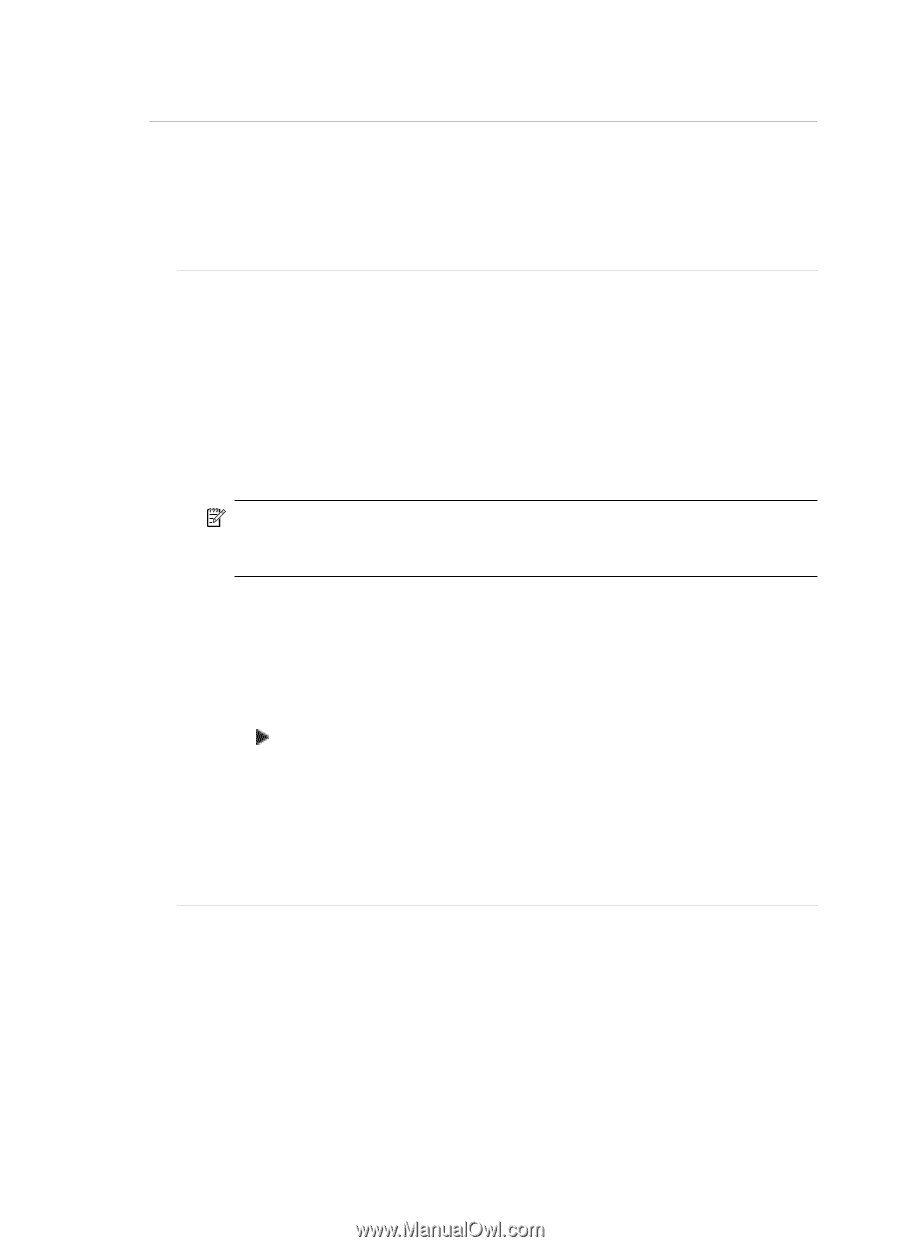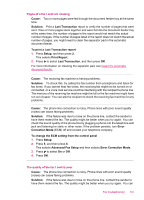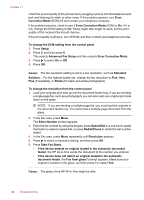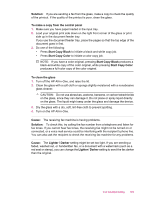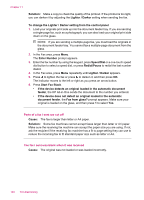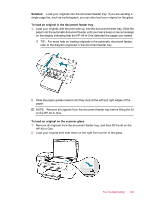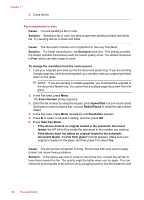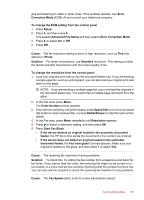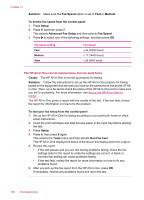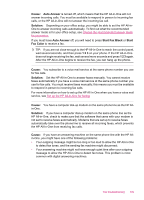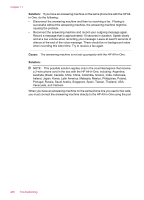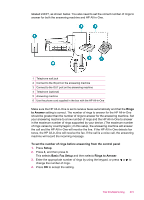HP J5780 User Guide - Macintosh - Page 198
Enter Number, Fax transmission is slow
 |
UPC - 882780940253
View all HP J5780 manuals
Add to My Manuals
Save this manual to your list of manuals |
Page 198 highlights
Chapter 11 3. Close the lid. Fax transmission is slow Cause: You are sending a fax in color. Solution: Sending a fax in color can take longer than sending a black-and-white fax. Try sending the fax in black and white. Cause: The document contains a lot of graphics or has very fine detail. Solution: For faster transmission, use Standard resolution. This setting provides the fastest possible transmission with the lowest quality of fax. The default resolution is Fine, which can take longer to send. To change the resolution from the control panel 1. Load your originals print side up into the document feeder tray. If you are sending a single-page fax, such as a photograph, you can also load your original print side down on the glass. NOTE: If you are sending a multiple-page fax, you must load the originals in the document feeder tray. You cannot fax a multiple-page document from the glass. 2. In the Fax area, press Menu. The Enter Number prompt appears. 3. Enter the fax number by using the keypad, press Speed Dial or a one-touch speed dial button to select a speed dial, or press Redial/Pause to redial the last number dialed. 4. In the Fax area, press Menu repeatedly until Resolution appears. 5. Press to select a resolution setting, and then press OK. 6. Press Start Fax Black. • If the device detects an original loaded in the automatic document feeder, the HP All-in-One sends the document to the number you entered. • If the device does not detect an original loaded in the automatic document feeder, the Fax from glass? prompt appears. Make sure your original is loaded on the glass, and then press 1 to select Yes. Cause: The phone line connection is noisy. Phone lines with poor sound quality (noise) can cause faxing problems. Solution: If the failure was due to noise on the phone line, contact the sender to have them resend the fax. The quality might be better when you try again. You can check the sound quality of the phone line by plugging a phone into the telephone wall 196 Troubleshooting