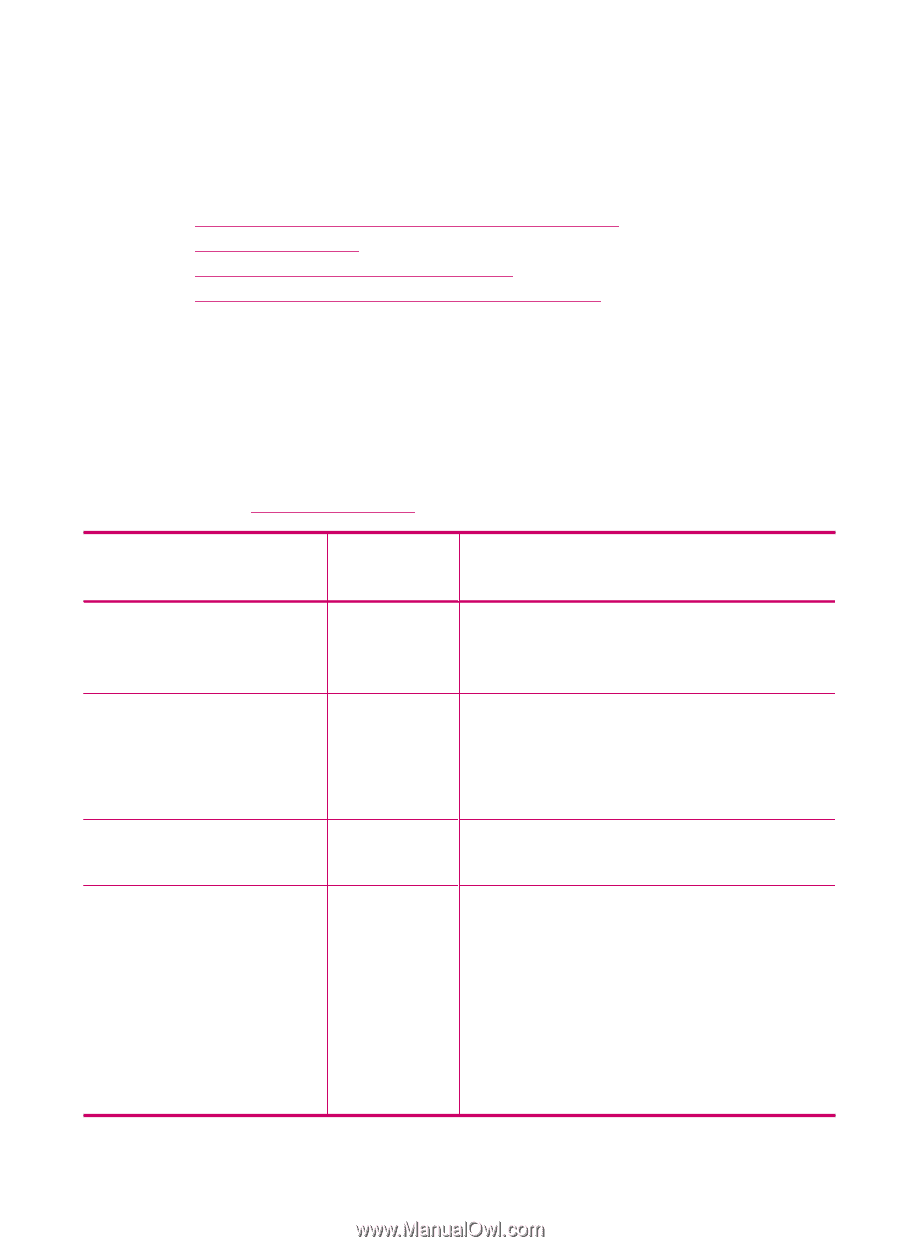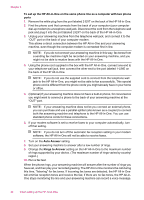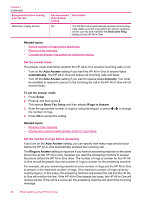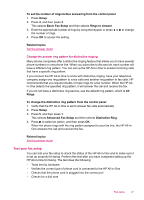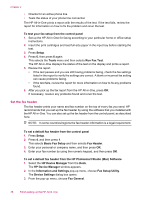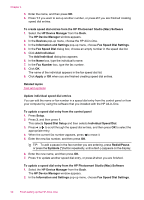HP J5780 User Guide - Macintosh - Page 47
Change settings on the HP All-in-One to receive faxes
 |
UPC - 882780940253
View all HP J5780 manuals
Add to My Manuals
Save this manual to your list of manuals |
Page 47 highlights
Change settings on the HP All-in-One to receive faxes In order to receive faxes successfully, you might need to change some settings on the HP All-in-One. If you are unsure which setting to choose for a specific fax option, refer to the detailed fax setup instructions provided in the printed documentation. This section contains the following topics: • Choose the recommended answer mode for your setup • Set the answer mode • Set the number of rings before answering • Change the answer ring pattern for distinctive ringing Choose the recommended answer mode for your setup Refer to the table below to determine how you should answer incoming fax calls based on your home or office setup. From the first column in the table, choose the type of equipment and services applicable to your office setup. Then, look up the appropriate setting in the second column. The third column describes how the HP All-in-One answers incoming calls. After you have determined the recommended answer mode setting for your home or office setup, see Set the answer mode for more information. Equipment/services sharing your fax line Recommended Description Auto Answer setting None. On (You have a separate phone line on which you receive only fax calls.) The HP All-in-One automatically answers all incoming calls using the Rings to Answer setting. A shared voice and fax line and no Off answering machine. (You have a shared phone line in which you receive both voice and fax calls.) The HP All-in-One will not automatically answer calls. You must press Start Fax Black or Start Fax Color to receive a fax. You might use this setting if the majority of calls on this phone line are voice calls and you rarely receive faxes. Voice mail service provided by Off your telephone company. The HP All-in-One will not automatically answer calls. You must press Start Fax Black or Start Fax Color to receive a fax. An answering machine and a On shared voice and fax line. The HP All-in-One will not automatically answer calls. Instead, the HP All-in-One will monitor the line when the call is answered by a person or by the answering machine. If the HP All-in-One detects fax tones on the line, the HP All-in-One receives the fax. If the answering machine answers a voice call, the answering machine records the incoming message. In addition to the Auto Answer setting, set the number of rings to answer on the HP All-in-One to a greater number of rings than the answering machine. You want the answering machine to answer before the HP All-in-One. Fax setup 45