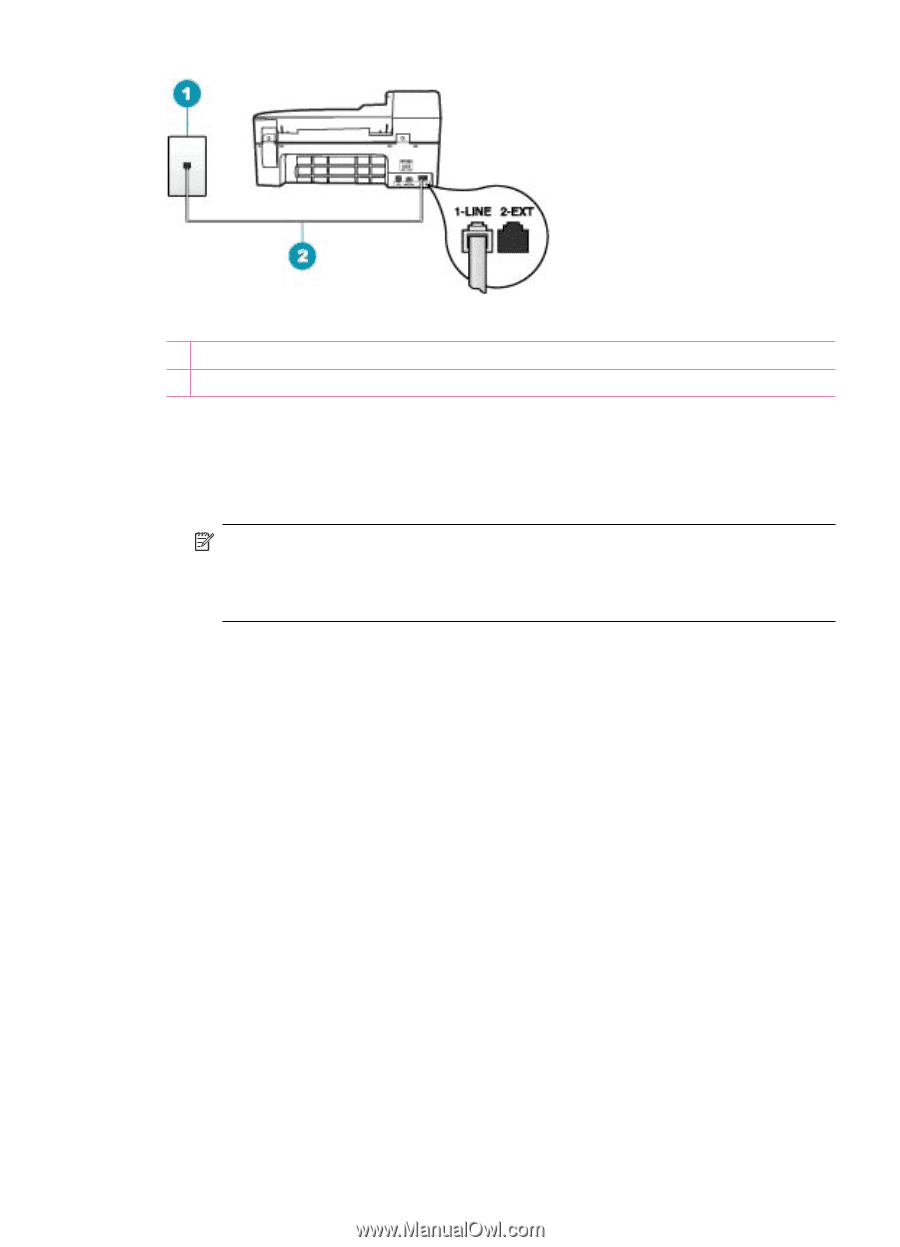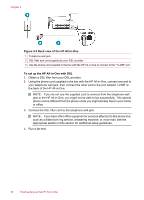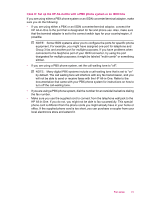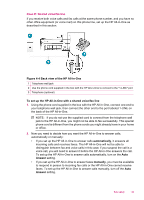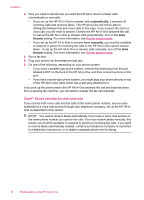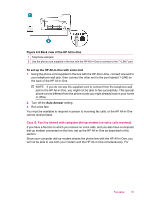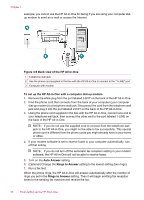HP J5780 User Guide - Macintosh - Page 37
Case G: Fax line shared with computer dial-up modem (no voice calls received)
 |
UPC - 882780940253
View all HP J5780 manuals
Add to My Manuals
Save this manual to your list of manuals |
Page 37 highlights
Figure 4-5 Back view of the HP All-in-One 1 Telephone wall jack 2 Use the phone cord supplied in the box with the HP All-in-One to connect to the "1-LINE" port To set up the HP All-in-One with voice mail 1. Using the phone cord supplied in the box with the HP All-in-One, connect one end to your telephone wall jack, then connect the other end to the port labeled 1-LINE on the back of the HP All-in-One. NOTE: If you do not use the supplied cord to connect from the telephone wall jack to the HP All-in-One, you might not be able to fax successfully. This special phone cord is different from the phone cords you might already have in your home or office. 2. Turn off the Auto Answer setting. 3. Run a fax test. You must be available to respond in person to incoming fax calls, or the HP All-in-One cannot receive faxes. Case G: Fax line shared with computer dial-up modem (no voice calls received) If you have a fax line on which you receive no voice calls, and you also have a computer dial-up modem connected on this line, set up the HP All-in-One as described in this section. Since your computer dial-up modem shares the phone line with the HP All-in-One, you will not be able to use both your modem and the HP All-in-One simultaneously. For Fax setup 35