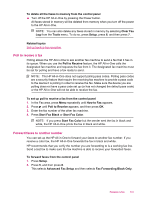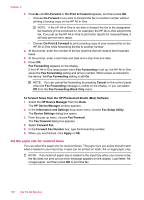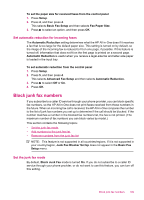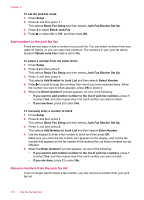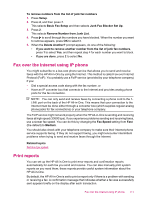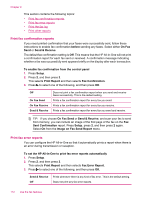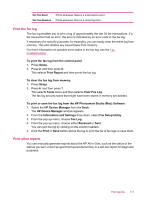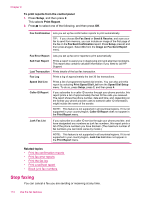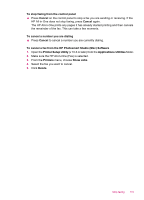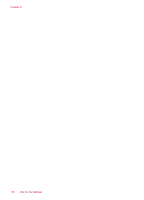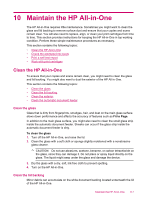HP J5780 User Guide - Macintosh - Page 114
Print fax confirmation reports, Print fax error reports, Image on Fax Send Report
 |
UPC - 882780940253
View all HP J5780 manuals
Add to My Manuals
Save this manual to your list of manuals |
Page 114 highlights
Chapter 9 This section contains the following topics: • Print fax confirmation reports • Print fax error reports • Print the fax log • Print other reports Print fax confirmation reports If you need printed confirmation that your faxes were successfully sent, follow these instructions to enable fax confirmation before sending any faxes. Select either On Fax Send or Send & Receive. The default fax confirmation setting is Off. This means that the HP All-in-One will not print a confirmation report for each fax sent or received. A confirmation message indicating whether a fax was successfully sent appears briefly on the display after each transaction. To enable fax confirmation from the control panel 1. Press Setup. 2. Press 2, and then press 3. This selects Print Report and then selects Fax Confirmation. 3. Press to select one of the following, and then press OK. Off On Fax Send On Fax Receive Send & Receive Does not print a fax confirmation report when you send and receive faxes successfully. This is the default setting. Prints a fax confirmation report for every fax you send. Prints a fax confirmation report for every fax you receive. Prints a fax confirmation report for every fax you send and receive. TIP: If you choose On Fax Send or Send & Receive, and scan your fax to send from memory, you can include an image of the first page of the fax on the Fax Sent Confirmation report. Press Setup, press 2, and then press 2 again. Select On from the Image on Fax Send Report menu. Print fax error reports You can configure the HP All-in-One so that it automatically prints a report when there is an error during transmission or reception. To set the HP All-in-One to print fax error reports automatically 1. Press Setup. 2. Press 2, and then press 3. This selects Print Report and then selects Fax Error Report. 3. Press to select one of the following, and then press OK. Send & Receive Off Prints whenever there is any kind of fax error. This is the default setting. Does not print any fax error reports. 112 Use the fax features