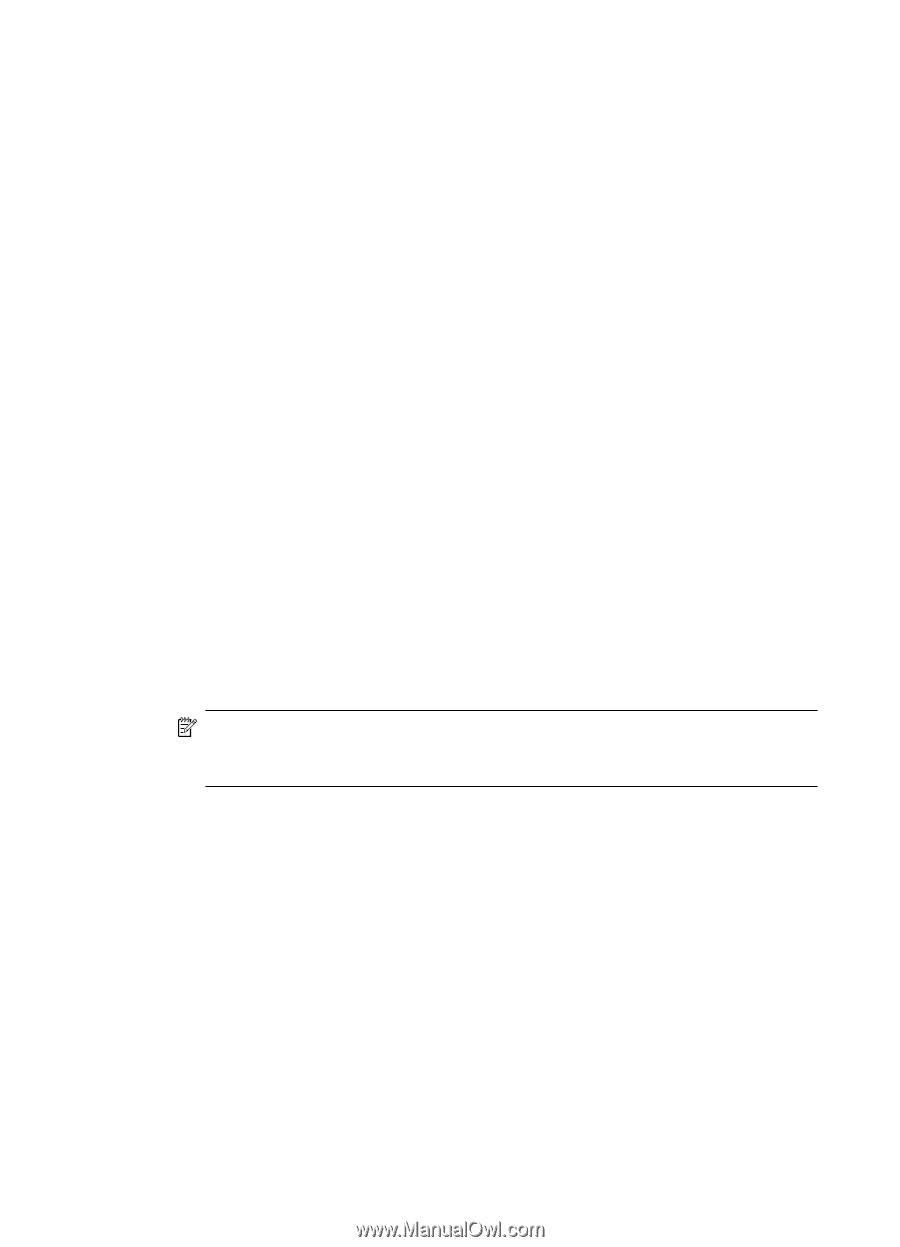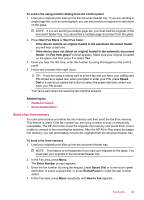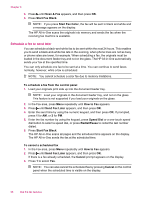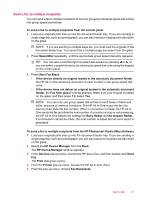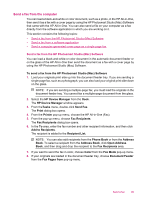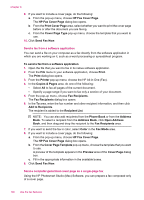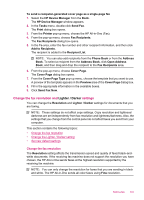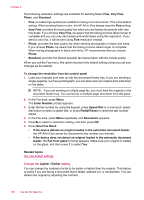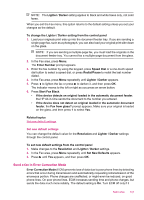HP J5780 User Guide - Macintosh - Page 102
Send a fax from a software application, Send a computer-generated cover as a single- fax
 |
UPC - 882780940253
View all HP J5780 manuals
Add to My Manuals
Save this manual to your list of manuals |
Page 102 highlights
Chapter 9 9. If you want to include a cover page, do the following: a. From the pop-up menu, choose HP Fax Cover Page. The HP Fax Cover Page dialog box opens. b. From the Print Cover Page area, select whether you want to print the cover page before or after the document you are faxing. c. From the Cover Page Type pop-up menu, choose the template that you want to use. 10. Click Send Fax Now. Send a fax from a software application You can send a file on your computer as a fax directly from the software application in which you are working on it, such as a word processing or spreadsheet program. To send a fax from a software application 1. Open the file that you want to fax in its native software application. 2. From the File menu in your software application, choose Print. The Print dialog box opens. 3. From the Printer pop-up menu, choose the HP All-in-One (Fax). 4. In the Copies & Pages area, do one of the following: • Select All to fax all pages of the current document. • Specify a page range if you want to fax only a section of your document. 5. From the pop-up menu, choose Fax Recipients. The Fax Recipients dialog box opens. 6. In the To area, enter the fax number and other recipient information, and then click Add to Recipients. The recipient is added to the Recipient List. NOTE: You can also add recipients from the Phone Book or from the Address Book. To select a recipient from the Address Book, click Open Address Book, and then drag and drop the recipient to the Fax Recipients area. 7. If you want to send the fax in color, select Color in the Fax Mode area. 8. If you want to include a cover page, do the following: a. From the pop-up menu, choose HP Fax Cover Page. The HP Fax Cover Page dialog box opens. b. From the Cover Page Template pop-up menu, choose the template that you want to use. A preview of the template appears in the Preview area of the Cover Page dialog box. c. Fill in the appropriate information in the available boxes. 9. Click Send Fax Now. Send a computer-generated cover page as a single-page fax Using the HP Photosmart Studio (Mac) Software, you can prepare a fax composed only of a cover page. 100 Use the fax features