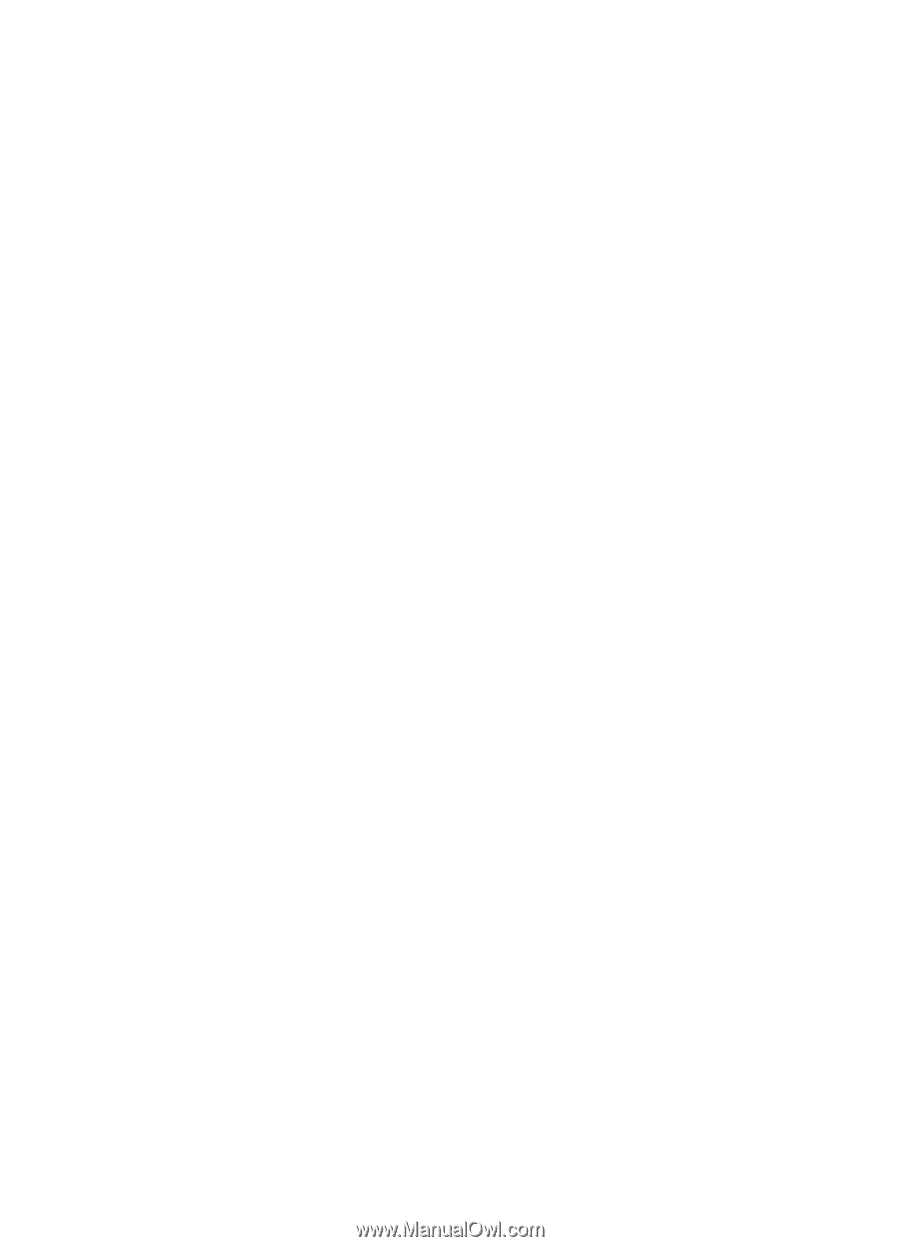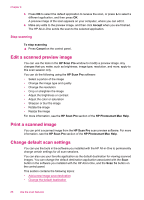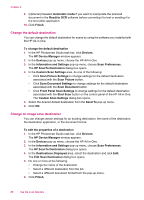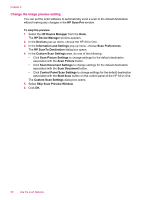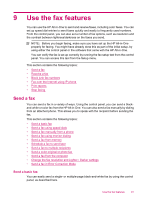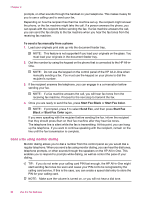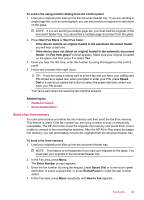HP J5780 User Guide - Macintosh - Page 92
Change the image preview setting, Control Panel Scan Settings
 |
UPC - 882780940253
View all HP J5780 manuals
Add to My Manuals
Save this manual to your list of manuals |
Page 92 highlights
Chapter 8 Change the image preview setting You can set the scan software to automatically send a scan to the default destination without making any changes in the HP Scan Pro window. To skip the preview 1. Select the HP Device Manager from the Dock. The HP Device Manager window appears. 2. In the Devices pop-up menu, choose the HP All-in-One. 3. In the Information and Settings pop-up menu, choose Scan Preferences. The HP ScanTo Destination dialog box opens. 4. In the Custom Scan Settings area, do one of the following: • Click Scan Picture Settings to change settings for the default destination associated with the Scan Picture button. • Click Scan Document Settings to change settings for the default destination associated with the Scan Document button. • Click Control Panel Scan Settings to change settings for the default destination associated with the Start Scan button on the control panel of the HP All-in-One. The Custom Scan Settings dialog box opens. 5. Select Skip Scan Preview Window. 6. Click OK. 90 Use the scan features