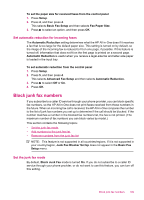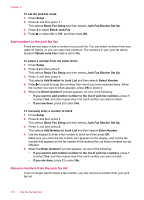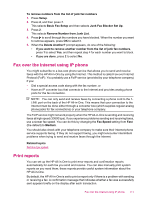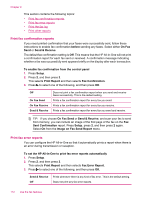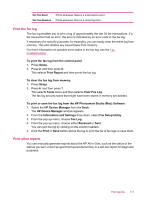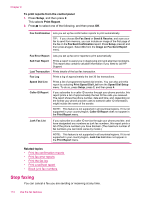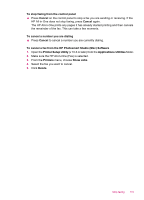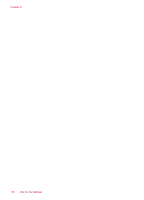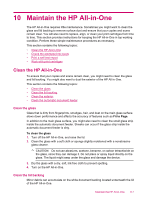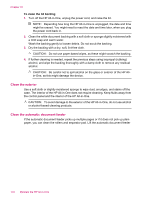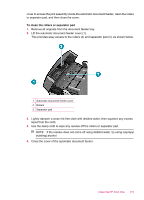HP J5780 User Guide - Macintosh - Page 116
Stop faxing, To print reports from the control panel, Setup, Print Report, Related topics
 |
UPC - 882780940253
View all HP J5780 manuals
Add to My Manuals
Save this manual to your list of manuals |
Page 116 highlights
Chapter 9 To print reports from the control panel 1. Press Setup, and then press 2. This selects Print Report. 2. Press to select one of the following, and then press OK. Fax Confirmation Lets you set up fax confirmation reports to print automatically. TIP: If you choose On Fax Send or Send & Receive, and scan your fax to send from memory, you can include an image of the first page of the fax on the Fax Sent Confirmation report. Press Setup, press 2, and then press 2 again. Select On from the Image on Fax Send Report menu. Fax Error Report Lets you set up fax error reports to print automatically. Self-Test Report Prints a report to assist you in diagnosing print and alignment problems. This report also contains valuable information if you need to call HP Support. Last Transaction Prints details of the last fax transaction. Fax Log Prints a log of approximately the last 30 fax transactions. Speed Dial List Prints a list of programmed speed dial entries. You can also print this report by selecting Print Speed Dial List from the Speed Dial Setup menu. To do so, press Setup, press 2, and then press 4. Caller ID Report If you subscribe to a caller ID service through your phone provider, this report prints a list of approximately the last 30 fax calls you received. The report shows the phone number, date and time, and, depending on the format your phone provider uses to transmit caller ID information, might include the name of the sender. NOTE: This feature is not supported in all countries/regions. If it is not supported in your country/region, Caller ID Report does not appear in the Print Report menu. Junk Fax List If you subscribe to a caller ID service through your phone provider, and have designated any numbers as junk fax numbers, this report prints a list of the phone numbers you have blocked. (The maximum number of fax numbers you can block varies by model.) NOTE: This feature is not supported in all countries/regions. If it is not supported in your country/region, Junk Fax List does not appear in the Print Report menu. Related topics • Print fax confirmation reports • Print fax error reports • Print the fax log • Print a self-test report • Block junk fax numbers Stop faxing You can cancel a fax you are sending or receiving at any time. 114 Use the fax features