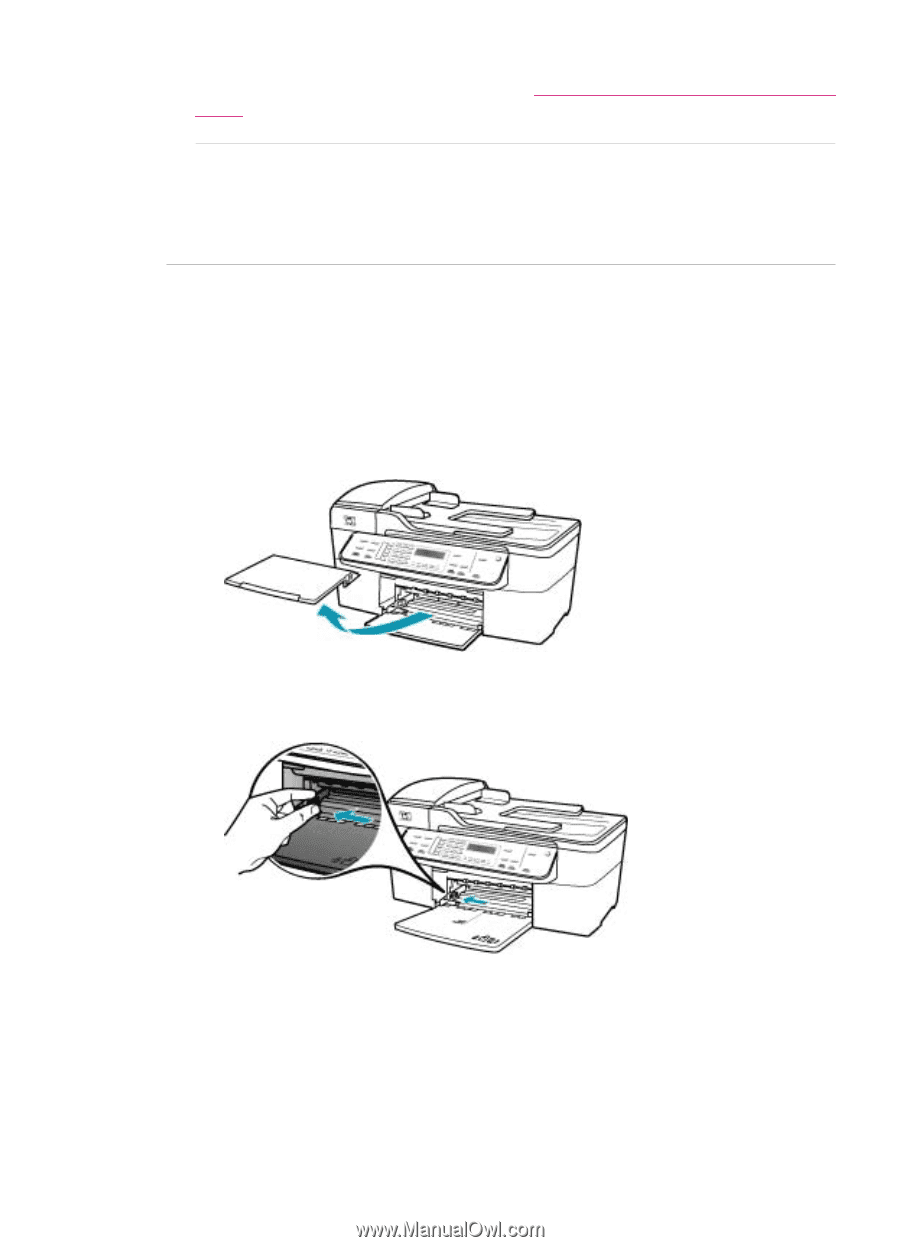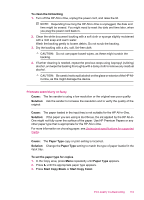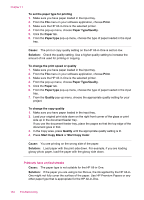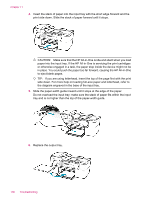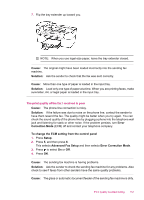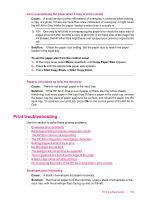HP J5780 User Guide - Macintosh - Page 157
Printouts are slanted or skewed, Tap a stack of paper on a flat surface to align the edges
 |
UPC - 882780940253
View all HP J5780 manuals
Add to My Manuals
Save this manual to your list of manuals |
Page 157 highlights
For more information on choosing paper, see Understand specifications for supported media. Cause: The glass or automatic document feeder of the sending fax machine is dirty. Solution: If you have vertical lines or streaks on the fax, the sender's fax machine might have dirt or dust on the glass or automatic document feeder. Check with the sender to see if the glass or automatic document feeder is clean. Printouts are slanted or skewed Cause: The paper is not feeding properly or is loaded incorrectly. Solution: Make sure the paper is loaded correctly. To load full-size paper 1. Remove the output tray. 2. Slide the paper-width guide to its outermost position. 3. Tap a stack of paper on a flat surface to align the edges, and then check the paper for the following: • Make sure it is free of rips, dust, wrinkles, and curled or bent edges. • Make sure all the paper in the stack is the same size and type. Print quality troubleshooting 155