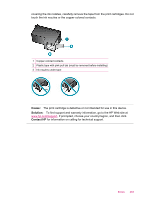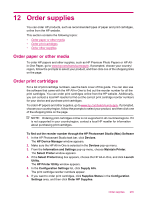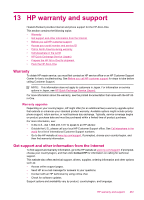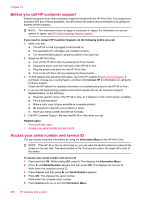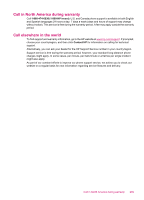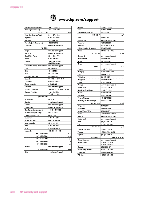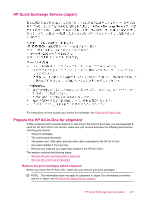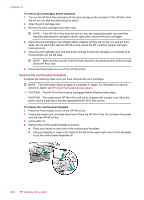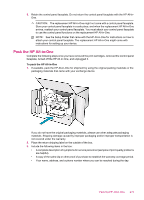HP J5780 User Guide - Macintosh - Page 270
Before you call HP customer support, Access your serial number and service ID
 |
UPC - 882780940253
View all HP J5780 manuals
Add to My Manuals
Save this manual to your list of manuals |
Page 270 highlights
Chapter 13 Before you call HP customer support Software programs from other companies might be included with the HP All-in-One. If you experience problems with any of those programs, you will receive the best technical assistance by calling the experts at that company. NOTE: This information does not apply to customers in Japan. For information on service options in Japan, see HP Quick Exchange Service (Japan). If you need to contact HP Customer Support, do the following before you call: 1. Make sure that: a. The HP All-in-One is plugged in and turned on. b. The specified print cartridges are installed correctly. c. The recommended paper is properly loaded in the input tray. 2. Reset the HP All-in-One: a. Turn off the HP All-in-One by pressing the Power button. b. Unplug the power cord from the back of the HP All-in-One. c. Plug the power cord back into the HP All-in-One. d. Turn on the HP All-in-One by pressing the Power button. 3. To find support and warranty information, go to the HP website at www.hp.com/support. If prompted, choose your country/region, and then click Contact HP for information on calling for technical support. Check the HP website for updated information or troubleshooting tips for the HP All-in-One . 4. If you are still experiencing problems and need to speak with an HP Customer Support Representative, do the following: a. Have the specific name of the HP All-in-One, as it appears on the control panel, available. b. Print a self-test report. c. Make a color copy to have available as a sample printout. d. Be prepared to describe your problem in detail. e. Have your serial number and service ID ready. 5. Call HP Customer Support. Be near the HP All-in-One when you call. Related topics • Print a self-test report • Access your serial number and service ID Access your serial number and service ID You can access important information by using the Information Menu of the HP All-in-One. NOTE: If the HP All-in-One is not turning on, you can view the serial number by looking at the sticker on the rear side. The serial number is the 10-character code in the upper left corner of the sticker. To access your serial number and service ID 1. Press and hold OK. While holding OK, press 4. This displays the Information Menu. 2. Press until Model Number appears and then press OK. This displays the service ID. Write down the complete service ID. 3. Press Cancel, and then press until Serial Number appears. 4. Press OK. This displays the serial number. Write down the complete serial number. 5. Press Cancel until you to exit the Information Menu. 268 HP warranty and support