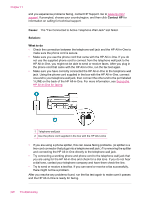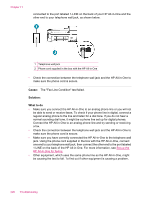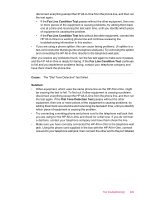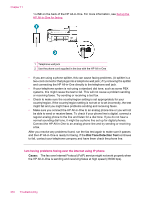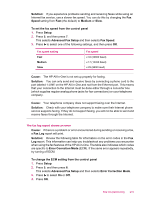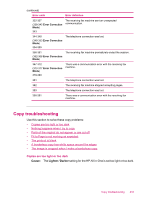HP J5780 User Guide - Macintosh - Page 233
To set the fax speed from the control panel, To change the ECM setting from the control panel
 |
UPC - 882780940253
View all HP J5780 manuals
Add to My Manuals
Save this manual to your list of manuals |
Page 233 highlights
Solution: If you experience problems sending and receiving faxes while using an Internet fax service, use a slower fax speed. You can do this by changing the Fax Speed setting from Fast (the default) to Medium or Slow. To set the fax speed from the control panel 1. Press Setup. 2. Press 5, and then press 7. This selects Advanced Fax Setup and then selects Fax Speed. 3. Press to select one of the following settings, and then press OK. Fax speed setting Fast Medium Slow Fax speed v.34 (33600 baud) v.17 (14400 baud) v.29 (9600 baud) Cause: The HP All-in-One is not set up properly for faxing. Solution: You can only send and receive faxes by connecting a phone cord to the port labeled 1-LINE on the HP All-in-One and not from the Ethernet port. This means that your connection to the Internet must be done either through a converter box (which supplies regular analog phone jacks for fax connections) or your telephone company. Cause: Your telephone company does not support faxing over the Internet. Solution: Check with your telephone company to make sure their Internet phone service supports faxing. If they do not support faxing, you will not be able to send and receive faxes through the Internet. The fax log report shows an error Cause: If there is a problem or error encountered during sending or receiving a fax, a Fax Log report will print. Solution: Review the following table for information on the error codes in the Fax Log report. This information can help you troubleshoot any problems you encounter when using the fax features of the HP All-in-One. The table also indicates which codes are specific to Error Correction Mode (ECM). If the same error appears repeatedly, try turning off ECM. To change the ECM setting from the control panel 1. Press Setup. 2. Press 5, and then press 6. This selects Advanced Fax Setup and then selects Error Correction Mode. 3. Press to select On or Off. 4. Press OK. Fax troubleshooting 231