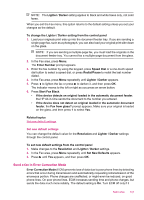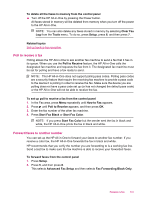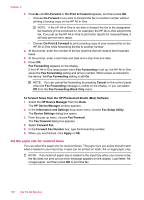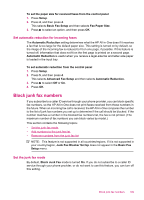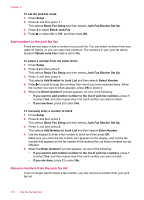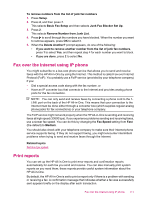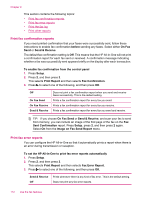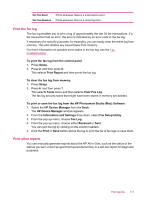HP J5780 User Guide - Macintosh - Page 110
Set the paper size for received faxes, To forward faxes from the HP Photosmart Studio Mac Software - error messages
 |
UPC - 882780940253
View all HP J5780 manuals
Add to My Manuals
Save this manual to your list of manuals |
Page 110 highlights
Chapter 9 3. Press until On-Forward or On-Print & Forward appears, and then press OK. • Choose On-Forward if you want to forward the fax to another number without printing a backup copy on the HP All-in-One. NOTE: If the HP All-in-One is not able to forward the fax to the designated fax machine (if it is not turned on, for example), the HP All-in-One will print the fax. If you set up the HP All-in-One to print error reports for received faxes, it will also print an error report. • Choose On-Print & Forward to print a backup copy of your received fax on the HP All-in-One while forwarding the fax to another number. 4. At the prompt, enter the number of the fax machine that will receive the forwarded faxes. 5. At the prompt, enter a start time and date and a stop time and date. 6. Press OK. Fax Forwarding appears on the display. If the HP All-in-One loses power when Fax Forwarding is set up, the HP All-in-One saves the Fax Forwarding setting and phone number. When power is restored to the device, the Fax Forwarding setting is still On. NOTE: You can cancel fax forwarding by pressing Cancel on the control panel when the Fax Forwarding message is visible on the display, or you can select Off from the Fax Forwarding Black Only menu. To forward faxes from the HP Photosmart Studio (Mac) Software 1. Select the HP Device Manager from the Dock. The HP Device Manager window appears. 2. In the Information and Settings drop-down menu, choose Fax Setup Utility. The Device Settings dialog box opens. 3. From the pop-up menu, choose Fax Forward. The Fax Forward dialog box appears. 4. Select Forward Fax. 5. In the Forward Fax Number box, type the forwarding number. 6. When you are finished, click Apply or OK. Set the paper size for received faxes You can select the paper size for received faxes. The paper size you select should match what is loaded in your input tray. Faxes can be printed on letter, A4, or legal paper only. NOTE: If an incorrect paper size is loaded in the input tray when you receive a fax, the fax does not print and an error message appears on the display. Load letter, A4, or legal paper, and then press OK to print the fax. 108 Use the fax features