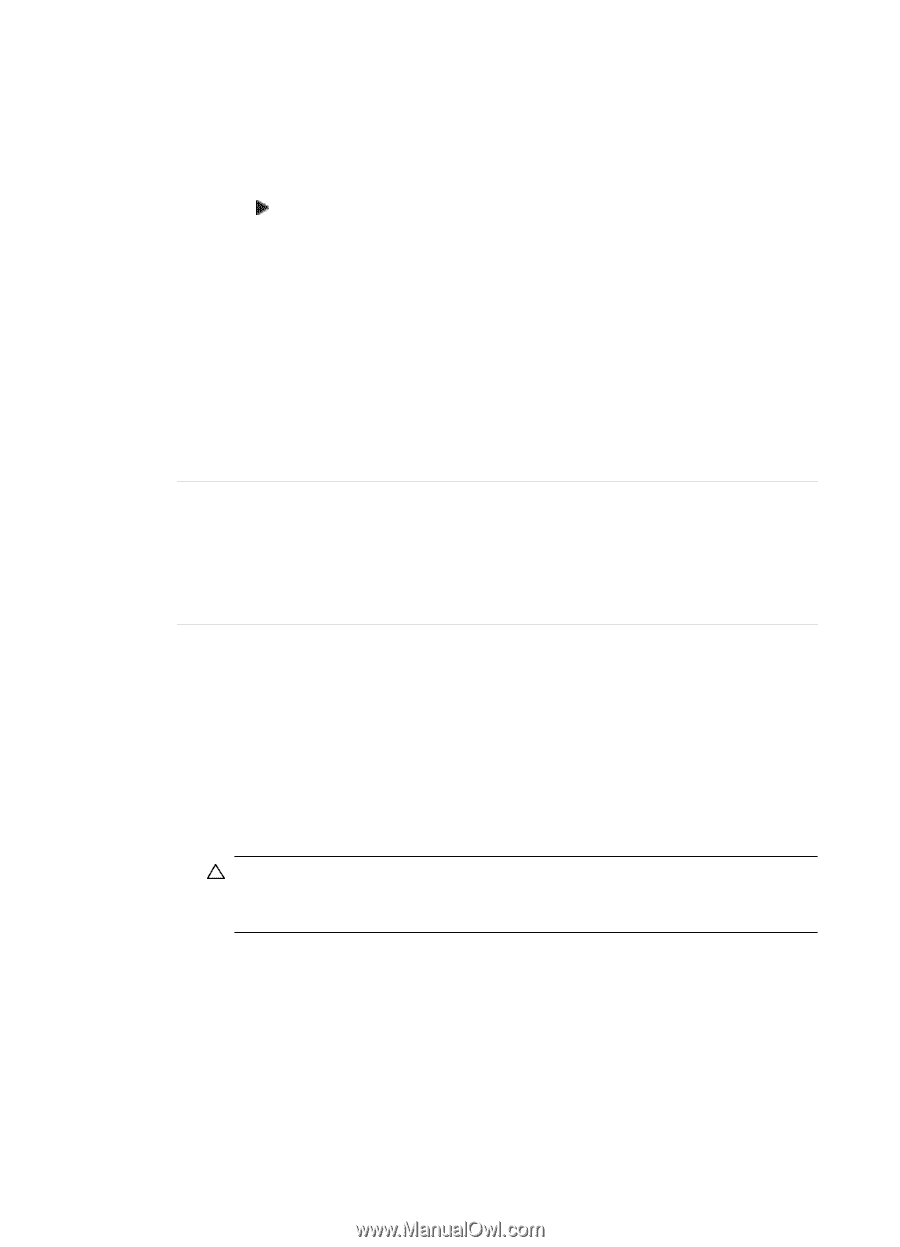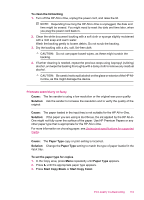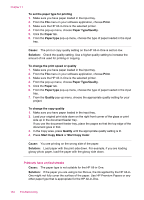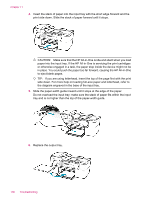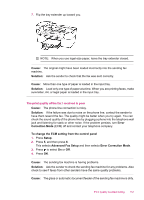HP J5780 User Guide - Macintosh - Page 154
Paper Type, To set the paper type for printing
 |
UPC - 882780940253
View all HP J5780 manuals
Add to My Manuals
Save this manual to your list of manuals |
Page 154 highlights
Chapter 11 Solution: Change the Paper Type setting to match the type of paper loaded in the input tray. To set the paper type for copies 1. In the Copy area, press Menu repeatedly until Paper Type appears. 2. Press until the appropriate paper type appears. 3. Press Start Copy Black or Start Copy Color. To set the paper type for printing 1. Make sure you have paper loaded in the input tray. 2. From the File menu in your software application, choose Print. 3. Make sure the HP All-in-One is the selected printer. 4. From the pop-up menu, choose Paper Type/Quality. 5. Click the Paper tab. 6. From the Paper type pop-up menu, choose the type of paper loaded in the input tray. Cause: Copying a poor-quality picture, such as a newspaper photo, causes bands, checks, or stripes to appear on your copy. These are called moiré patterns. Solution: To reduce moiré patterns, try placing one or more clear plastic sheet protectors directly on the glass, and then place the original print side down on top of the sheet protectors. Cause: Debris might be stuck on the glass or on the back of the document lid; this causes poor copy quality and slows down processing. Solution: To clean the glass 1. Turn off the HP All-in-One, and raise the lid. 2. Clean the glass with a soft cloth or sponge slightly moistened with a nonabrasive glass cleaner. CAUTION: Do not use abrasives, acetone, benzene, or carbon tetrachloride on the glass, since they can damage it. Do not place or spray liquid directly on the glass. The liquid might seep under the glass and damage the device. 3. Dry the glass with a dry, soft, lint-free cloth to prevent spotting. 4. Turn on the HP All-in-One. 152 Troubleshooting