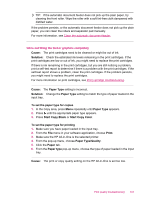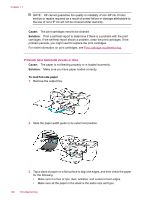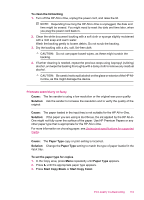HP J5780 User Guide - Macintosh - Page 150
Paper type, To change the print speed or quality
 |
UPC - 882780940253
View all HP J5780 manuals
Add to My Manuals
Save this manual to your list of manuals |
Page 150 highlights
Chapter 11 7. Flip the tray extender up toward you. NOTE: When you use legal-size paper, leave the tray extender closed. Cause: The print or copy quality setting on the HP All-in-One is set too low. Solution: Check the quality setting. Use a higher quality setting to increase the amount of ink used for printing or copying. To change the print speed or quality 1. Make sure you have paper loaded in the input tray. 2. From the File menu in your software application, choose Print. 3. Make sure the HP All-in-One is the selected printer. 4. From the pop-up menu, choose Paper Type/Quality. 5. Click the Paper tab. 6. From the Paper type pop-up menu, choose the type of paper loaded in the input tray. 7. From the Quality pop-up menu, choose the appropriate quality setting for your project. To change the copy quality 1. Make sure you have paper loaded in the input tray. 2. Load your original print side down on the right front corner of the glass or print side up in the document feeder tray. If you use the document feeder tray, place the pages so that the top edge of the document goes in first. 3. In the Copy area, press Quality until the appropriate quality setting is lit. 4. Press Start Copy Black or Start Copy Color. Cause: The print cartridges need to be cleaned or might be out of ink. Solution: Check the estimated ink levels remaining in the print cartridges. If the print cartridges are low or out of ink, you might need to replace the print cartridges. If there is ink remaining in the print cartridges, but you are still noticing a problem, print a self-test report to determine if there is a problem with the print cartridges. If the self-test report shows a problem, clean the print cartridges. If the problem persists, you might need to replace the print cartridges. 148 Troubleshooting