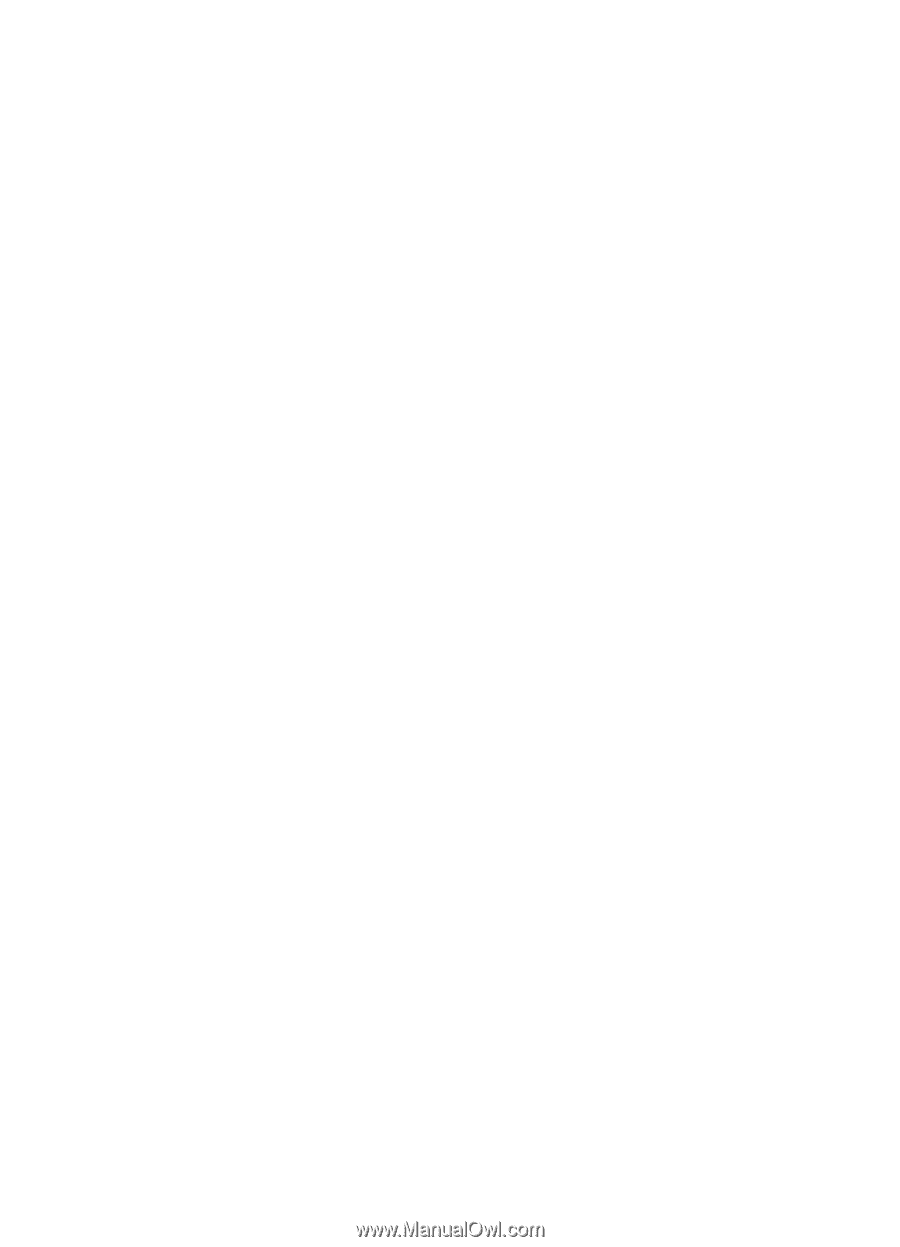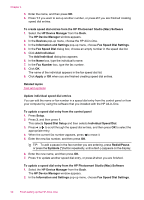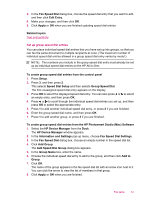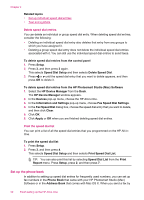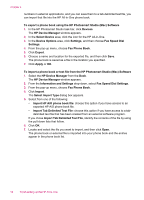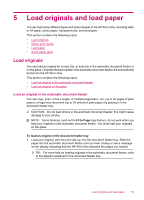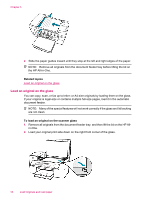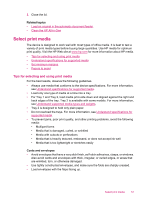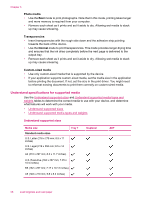HP J5780 User Guide - Macintosh - Page 56
Import Tab Delimited Text File
 |
UPC - 882780940253
View all HP J5780 manuals
Add to My Manuals
Save this manual to your list of manuals |
Page 56 highlights
Chapter 4 numbers in external applications, and you can save them to a tab-delimited text file, you can import that file into the HP All-in-One phone book. To export a phone book using the HP Photosmart Studio (Mac) Software 1. In the HP Photosmart Studio task bar, click Devices. The HP Device Manager window appears. 2. In the Select Device area, click the icon for the HP All-in-One. 3. In the Device Options area, click Settings, and then choose Fax Speed Dial Settings. 4. From the pop-up menu, choose Fax Phone Book. 5. Click Export. 6. Choose a name and location for the exported file, and then click Save. The phone book is saved as a file in the location you specified. 7. Click Apply or OK. To import a phone book or text file from the HP Photosmart Studio (Mac) Software 1. Select the HP Device Manager from the Dock. The HP Device Manager window appears. 2. From the Information and Settings drop-down, select Fax Speed Dial Settings. 3. From the pop-up menu, choose Fax Phone Book. 4. Click Import. The Select Import Type dialog box appears. 5. Select from one of the following: • Import HP AiO phone book file: choose this option if you have access to an exported HP AiO phone book file. • Import Tab Delimited Text File: choose this option if you have access to a tabdelimited text file that has been created from an external software program. If you chose Import Tab Delimited Text File, identify the contents of the file by using the pull-down lists that follow. 6. Click OK. 7. Locate and select the file you want to import, and then click Open. The phone book or external file is imported into your phone book and the entries appear in the phone book list. 54 Finish setting up the HP All-in-One