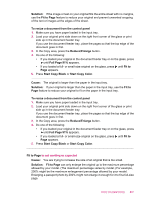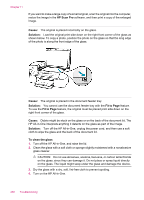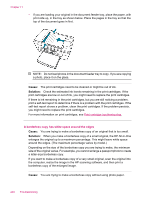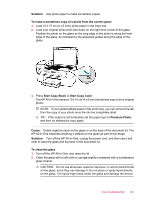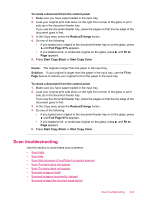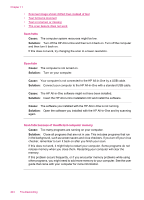HP J5780 User Guide - Macintosh - Page 242
A borderless copy has white space around the edges, size of the original varies. For example
 |
UPC - 882780940253
View all HP J5780 manuals
Add to My Manuals
Save this manual to your list of manuals |
Page 242 highlights
Chapter 11 • If you are loading your original in the document feeder tray, place the paper, with print side up, in the tray as shown below. Place the pages in the tray so that the top of the document goes in first. NOTE: Do not load photos in the document feeder tray to copy. If you are copying a photo, place it on the glass. Cause: The print cartridges need to be cleaned or might be out of ink. Solution: Check the estimated ink levels remaining in the print cartridges. If the print cartridges are low or out of ink, you might need to replace the print cartridges. If there is ink remaining in the print cartridges, but you are still noticing a problem, print a self-test report to determine if there is a problem with the print cartridges. If the self-test report shows a problem, clean the print cartridges. If the problem persists, you might need to replace the print cartridges. For more information on print cartridges, see Print cartridge troubleshooting. A borderless copy has white space around the edges Cause: You are trying to make a borderless copy of an original that is too small. Solution: When you make a borderless copy of a small original, the HP All-in-One enlarges the original up to a maximum percentage. This might leave white space around the edges. (The maximum percentage varies by model.) Depending on the size of the borderless copy you are trying to make, the minimum size of the original varies. For example, you cannot enlarge a passport photo to create a letter-size borderless copy. If you want to make a borderless copy of a very small original, scan the original into the computer, resize the image in the HP scanning software, and then print a borderless copy of the enlarged image. Cause: You are trying to make a borderless copy without using photo paper. 240 Troubleshooting