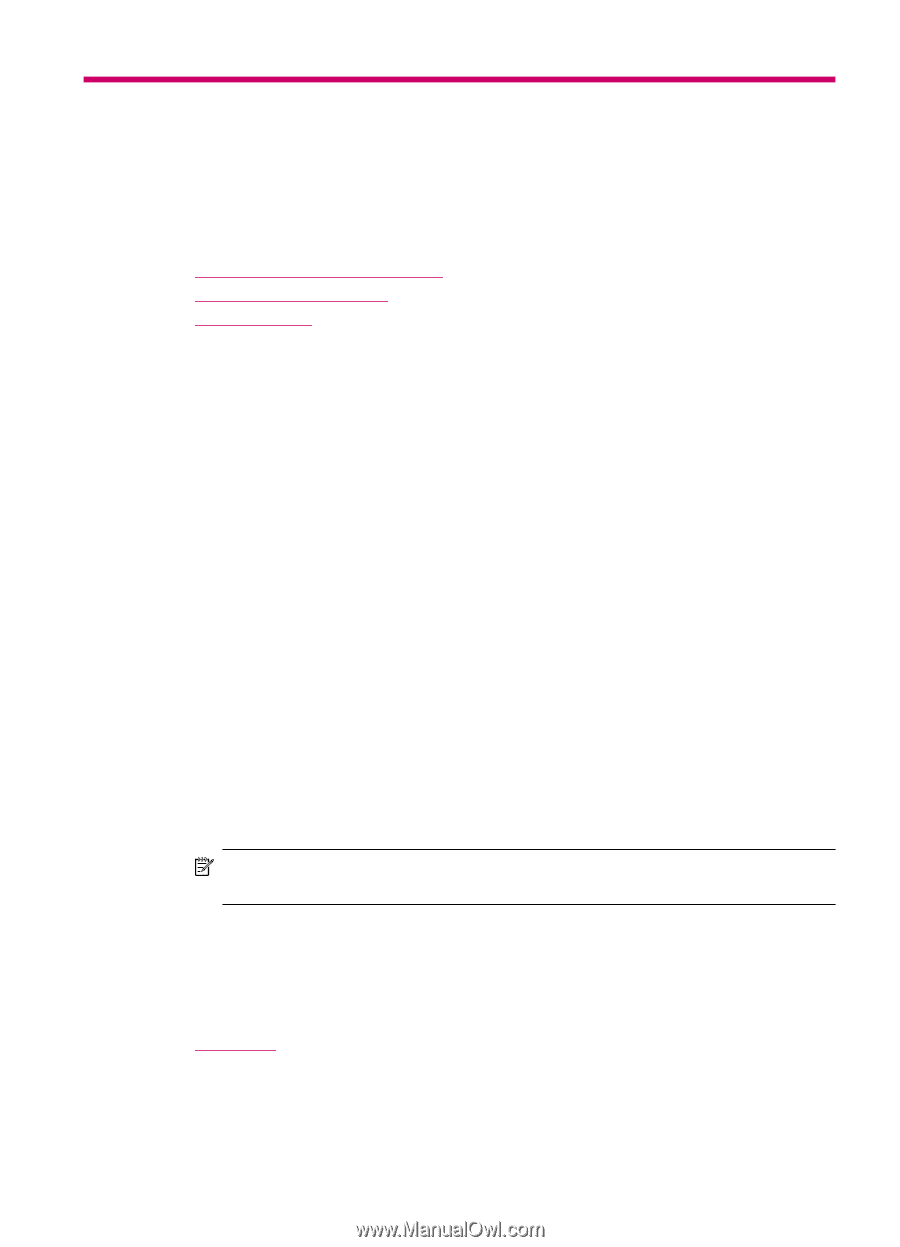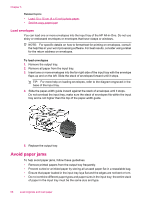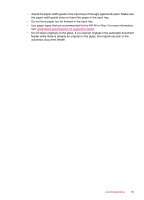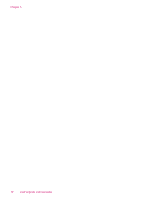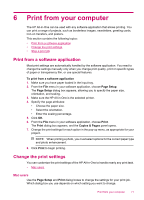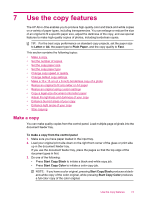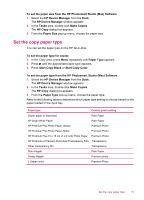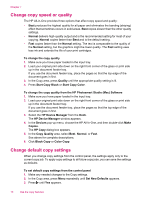HP J5780 User Guide - Macintosh - Page 73
Print from your computer, Print from a software application, Change the print settings, Mac users - all in one printer
 |
UPC - 882780940253
View all HP J5780 manuals
Add to My Manuals
Save this manual to your list of manuals |
Page 73 highlights
6 Print from your computer The HP All-in-One can be used with any software application that allows printing. You can print a range of projects, such as borderless images, newsletters, greeting cards, iron-on transfers, and posters. This section contains the following topics: • Print from a software application • Change the print settings • Stop a print job Print from a software application Most print settings are automatically handled by the software application. You need to change the settings manually only when you change print quality, print on specific types of paper or transparency film, or use special features. To print from a software application 1. Make sure you have paper loaded in the input tray. 2. From the File menu in your software application, choose Page Setup. The Page Setup dialog box appears, allowing you to specify the paper size, orientation, and scaling. 3. Make sure the HP All-in-One is the selected printer. 4. Specify the page attributes: • Choose the paper size. • Select the orientation. • Enter the scaling percentage. 5. Click OK. 6. From the File menu in your software application, choose Print. The Print dialog box appears, and the Copies & Pages panel opens. 7. Change the print settings for each option in the pop-up menu, as appropriate for your project. NOTE: When printing a photo, you must select options for the correct paper type and photo enhancement. 8. Click Print to begin printing. Change the print settings You can customize the print settings of the HP All-in-One to handle nearly any print task. • Mac users Mac users Use the Page Setup and Print dialog boxes to change the settings for your print job. Which dialog box you use depends on which setting you want to change. Print from your computer 71