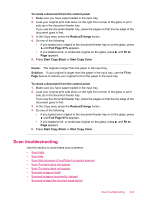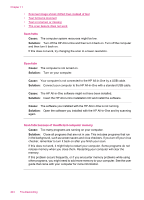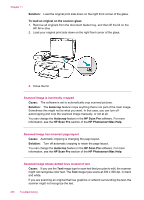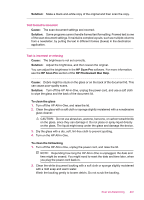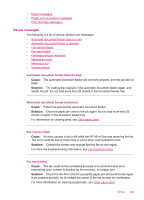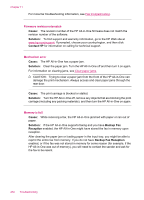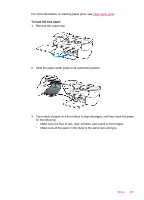HP J5780 User Guide - Macintosh - Page 249
Solution, Cause, HP Scan Pro, HP Photosmart Mac Help, To clean the glass, To clean the lid backing
 |
UPC - 882780940253
View all HP J5780 manuals
Add to My Manuals
Save this manual to your list of manuals |
Page 249 highlights
Solution: Make a black-and-white copy of the original and then scan the copy. Text format is incorrect Cause: The scan document settings are incorrect. Solution: Some programs cannot handle framed text formatting. Framed text is one of the scan document settings. It maintains complex layouts, such as multiple columns from a newsletter, by putting the text in different frames (boxes) in the destination application. Text is incorrect or missing Cause: The brightness is not set correctly. Solution: Adjust the brightness, and then rescan the original. You can adjust the brightness in the HP Scan Pro software. For more information, see the HP Scan Pro section of the HP Photosmart Mac Help. Cause: Debris might be stuck on the glass or on the back of the document lid. This can cause poor-quality scans. Solution: Turn off the HP All-in-One, unplug the power cord, and use a soft cloth to wipe the glass and the back of the document lid. To clean the glass 1. Turn off the HP All-in-One, and raise the lid. 2. Clean the glass with a soft cloth or sponge slightly moistened with a nonabrasive glass cleaner. CAUTION: Do not use abrasives, acetone, benzene, or carbon tetrachloride on the glass, since they can damage it. Do not place or spray liquid directly on the glass. The liquid might seep under the glass and damage the device. 3. Dry the glass with a dry, soft, lint-free cloth to prevent spotting. 4. Turn on the HP All-in-One. To clean the lid backing 1. Turn off the HP All-in-One, unplug the power cord, and raise the lid. NOTE: Depending how long the HP All-in-One is unplugged, the date and time might be erased. You might need to reset the date and time later, when you plug the power cord back in. 2. Clean the white document backing with a soft cloth or sponge slightly moistened with a mild soap and warm water. Wash the backing gently to loosen debris. Do not scrub the backing. Scan troubleshooting 247