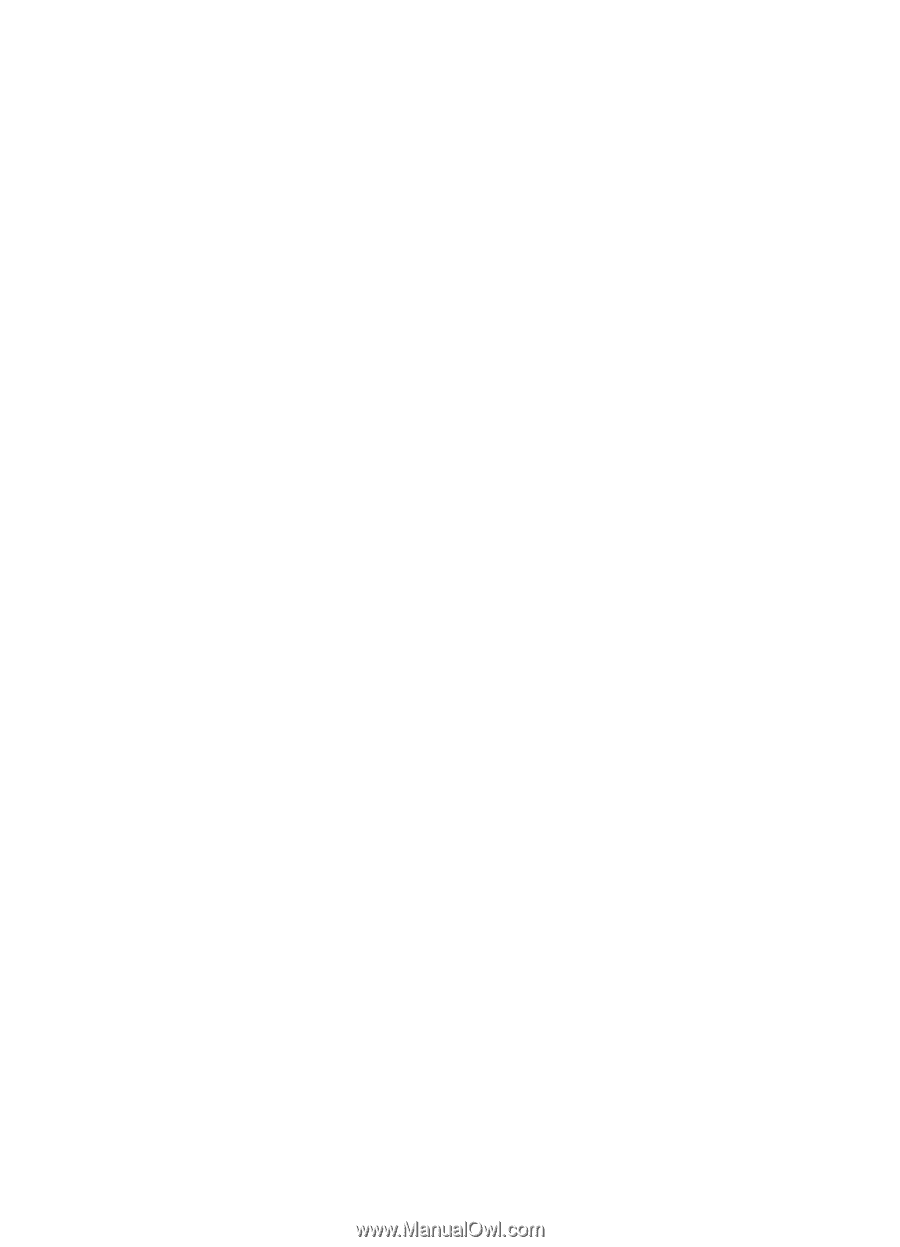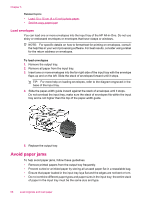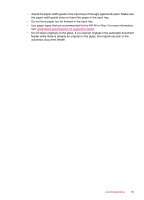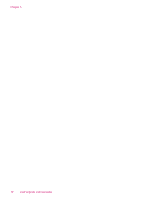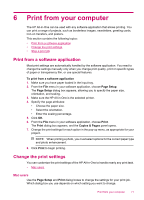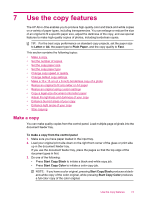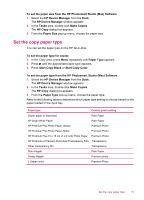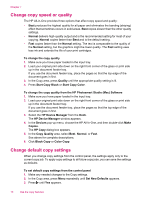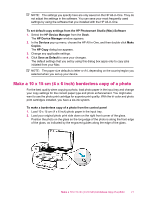HP J5780 User Guide - Macintosh - Page 74
Stop a print job, Copies and s - printer out of paper
 |
UPC - 882780940253
View all HP J5780 manuals
Add to My Manuals
Save this manual to your list of manuals |
Page 74 highlights
Chapter 6 To change the paper size, orientation, or scaling percentage 1. From the File menu in your software application, choose Page Setup. 2. Make sure the HP All-in-One is the selected printer. 3. Make changes to the paper size, orientation, and scaling percentage settings, and click OK. To change all other print settings 1. From the File menu in your software application, choose Print. 2. Make sure the HP All-in-One is the selected printer. 3. Click Copies and Pages to view the full list of print options. Make changes to the print settings, and click Print to print the job. Stop a print job Although you can stop a print job from either the HP All-in-One or the computer, HP recommends you stop it from the HP All-in-One for best results. To stop a print job from the HP All-in-One ▲ Press Cancel on the control panel. If the print job does not stop, press Cancel again. It can take a few moments for printing to be cancelled. 72 Print from your computer