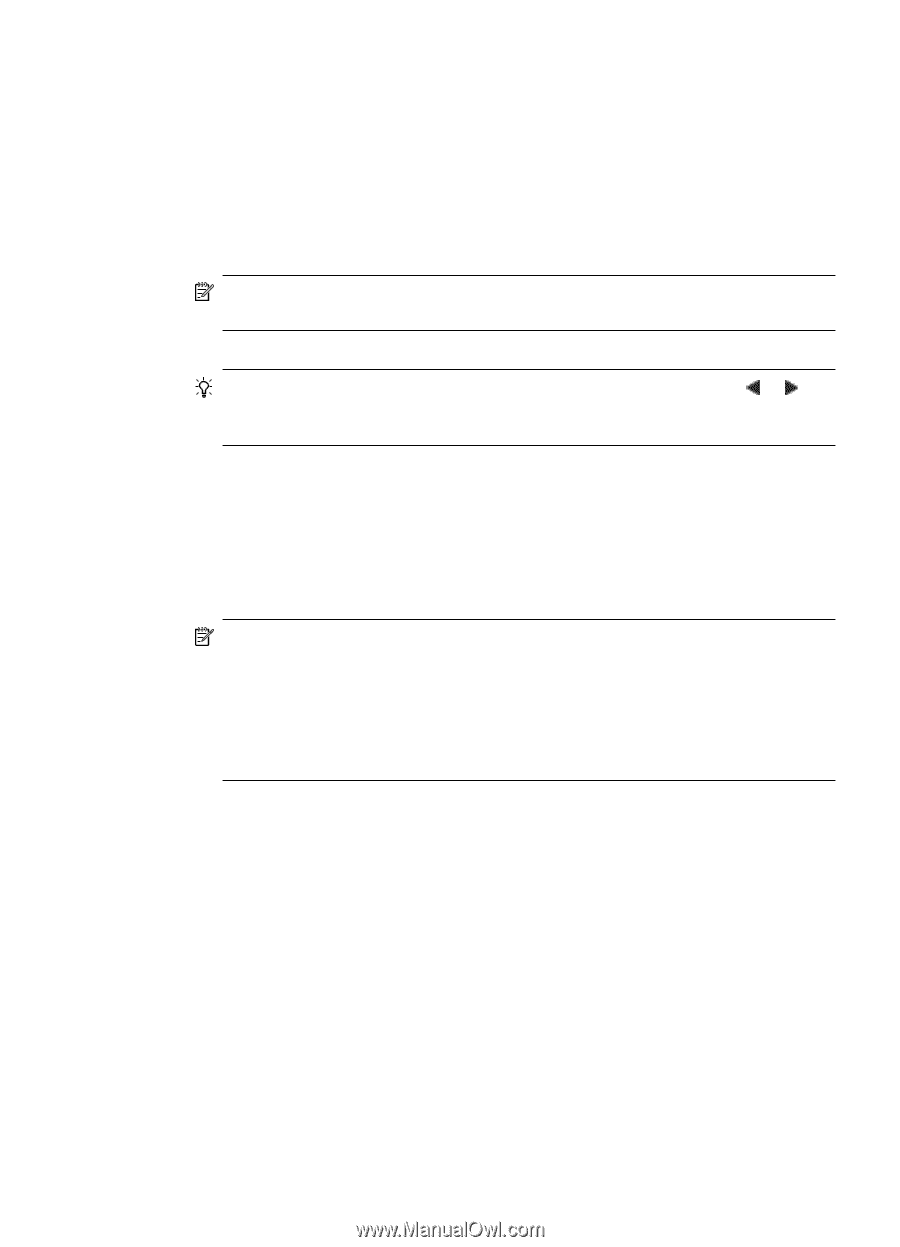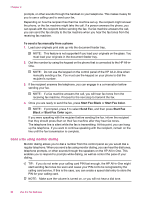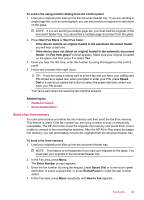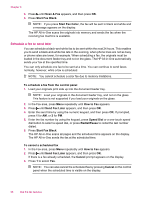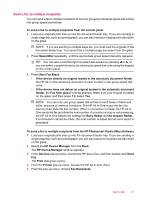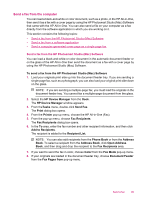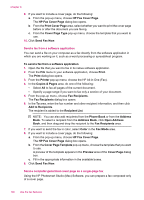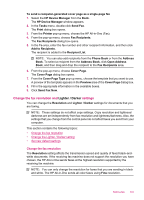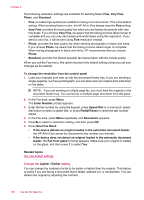HP J5780 User Guide - Macintosh - Page 99
Send a fax to multiple recipients - all in one printer software
 |
UPC - 882780940253
View all HP J5780 manuals
Add to My Manuals
Save this manual to your list of manuals |
Page 99 highlights
Send a fax to multiple recipients You can send a fax to multiple recipients at once by grouping individual speed dial entries into group speed dial entries. To send a fax to multiple recipients from the control panel 1. Load your originals print side up into the document feeder tray. If you are sending a single-page fax, such as a photograph, you can also load your original print side down on the glass. NOTE: If you are sending a multiple-page fax, you must load the originals in the document feeder tray. You cannot fax a multiple-page document from the glass. 2. Press Speed Dial repeatedly, until the appropriate group speed dial entry appears. TIP: You can also scroll through the speed dial entries by pressing or , or you can select a speed dial entry by entering its speed dial code using the keypad on the control panel. 3. Press Start Fax Black. • If the device detects an original loaded in the automatic document feeder, the HP All-in-One sends the document to each number in the group speed dial entry. • If the device does not detect an original loaded in the automatic document feeder, the Fax from glass? prompt appears. Make sure your original is loaded on the glass, and then press 1 to select Yes. NOTE: You can only use group speed dial entries to send faxes in black and white, because of memory limitations. The HP All-in-One scans the fax into memory then dials the first number. When a connection is made, the HP All-inOne sends the fax and dials the next number. If a number is busy or not answering, the HP All-in-One follows the settings for Busy Redial and No Answer Redial. If a connection cannot be made, the next number is dialed and an error report is generated. To send a fax to multiple recipients from the HP Photosmart Studio (Mac) Software 1. Load your originals print side up into the document feeder tray. If you are sending a single-page fax, such as a photograph, you can also load your original print side down on the glass. 2. Select the HP Device Manager from the Dock. The HP Device Manager window appears. 3. In the Devices pop-up menu, choose the HP All-in-One, and then double-click Send Fax. The Print dialog box opens. 4. From the Printer pop-up menu, choose the HP All-in-One (Fax). 5. From the pop-up menu, choose Fax Recipients. Send a fax 97