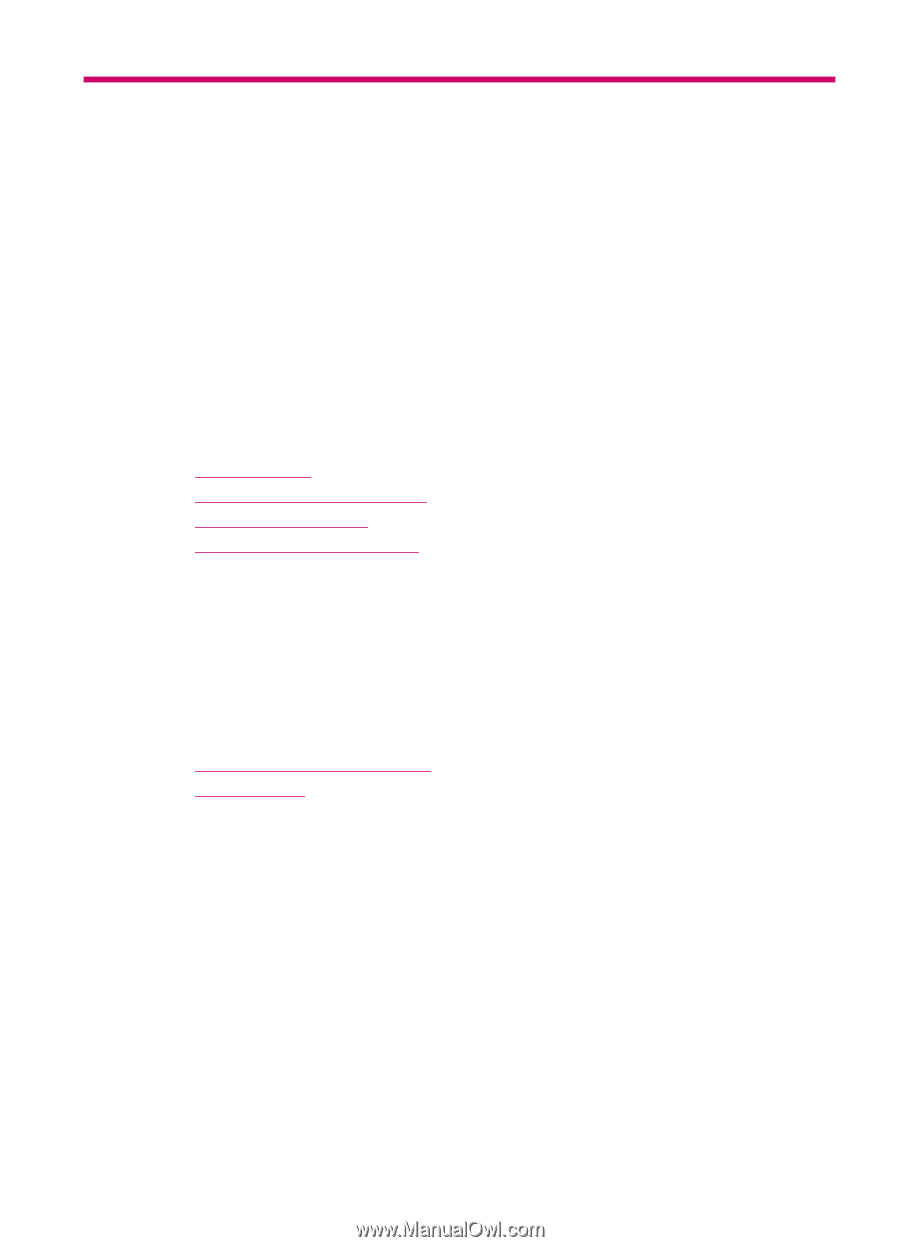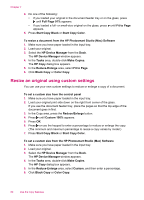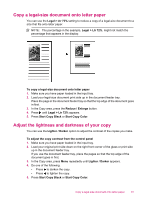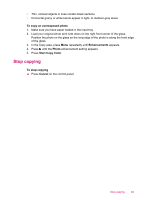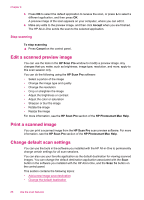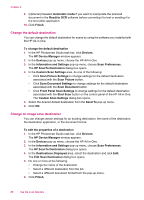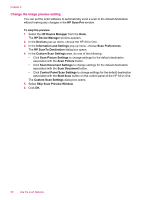HP J5780 User Guide - Macintosh - Page 87
Use the scan features, Scan an image, Scan an original to a computer - scanning software
 |
UPC - 882780940253
View all HP J5780 manuals
Add to My Manuals
Save this manual to your list of manuals |
Page 87 highlights
8 Use the scan features Scanning is the process of converting text and pictures into an electronic format for your computer. You can scan almost anything (photos, magazine articles and text documents), as long as you are careful not to scratch the glass on the HP All-in-One. You can use the scanning features of the HP All-in-One to do the following: • Scan text from an article into your word processor and quote it in a report. • Print business cards and brochures by scanning a logo and using it in your publishing software. • Send photos to friends and relatives by scanning your favorite prints and including them in e-mail messages. • Create a photographic inventory of your house or office. • Archive treasured photos in an electronic scrapbook. This section contains the following topics: • Scan an image • Edit a scanned preview image • Print a scanned image • Change default scan settings Scan an image You can start a scan from your computer or from the HP All-in-One. To use the scan features, the HP All-in-One and computer must be connected and turned on. The HP All-in-One software must also be installed and running on your computer prior to scanning. On a Mac, the HP All-in-One software is always running. This section contains the following topics: • Scan an original to a computer • Stop scanning Scan an original to a computer You can scan originals placed either on the glass or in the document feeder tray by using the control panel. To scan to a computer 1. Load your original print side down on the right front corner of the glass or print side up in the document feeder tray. 2. Press Scan To. A list of destinations, including software applications, appears on the display. Use the scan features 85