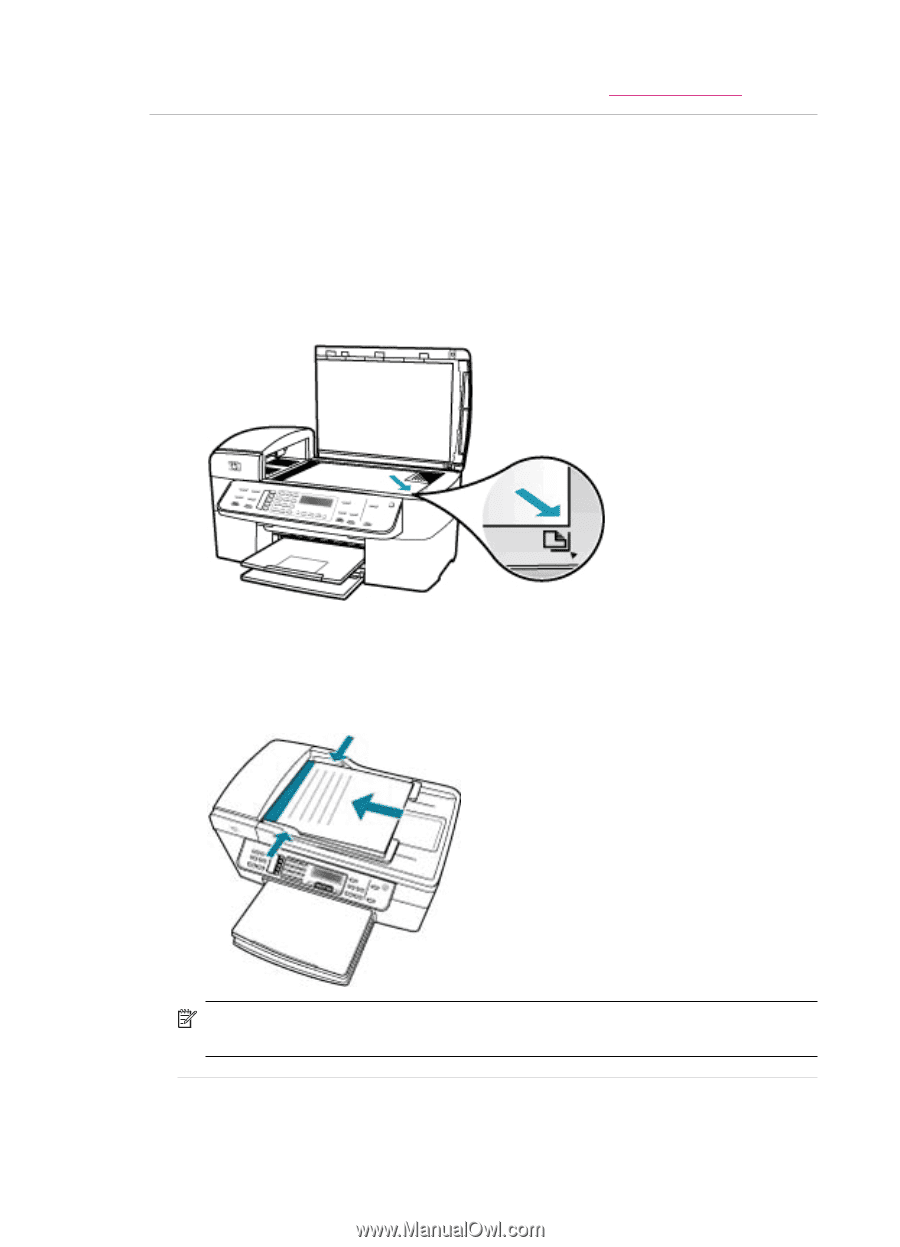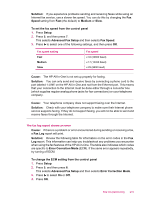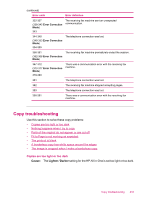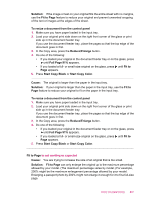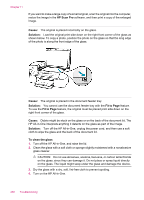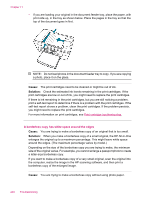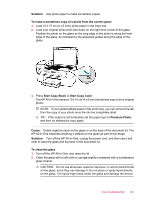HP J5780 User Guide - Macintosh - Page 238
Parts of the original do not appear or are cut off, side up
 |
UPC - 882780940253
View all HP J5780 manuals
Add to My Manuals
Save this manual to your list of manuals |
Page 238 highlights
Chapter 11 Solution: For information on clearing paper jams, see Clear paper jams. Parts of the original do not appear or are cut off Cause: The original is placed incorrectly on the glass or in the document feeder tray. Solution: Load the original on the glass or in the document feeder tray. • If you are loading your original on the glass, place it print side down on the right front corner as shown below. To copy a photo, position the photo so that the long edge of the photo is along the front edge of the glass. • If you are loading your original in the document feeder tray, place the paper, print side up, in the tray as shown below. Place the pages in the tray so that the top of the document goes in first. NOTE: Do not load photos in the document feeder tray to copy. If you are copying a photo, place it on the glass. Cause: The original fills the entire sheet. 236 Troubleshooting