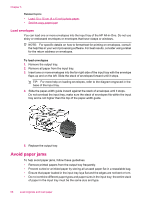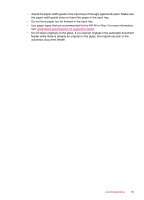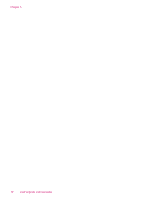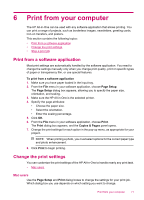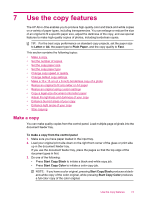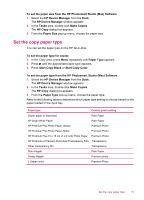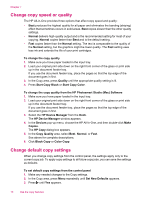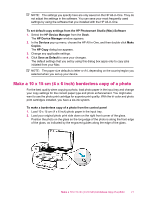HP J5780 User Guide - Macintosh - Page 75
Use the copy features, Make a copy, Letter, Plain Paper, To make a copy from the control panel
 |
UPC - 882780940253
View all HP J5780 manuals
Add to My Manuals
Save this manual to your list of manuals |
Page 75 highlights
7 Use the copy features The HP All-in-One enables you to produce high-quality color and black-and-white copies on a variety of paper types, including transparencies. You can enlarge or reduce the size of an original to fit a specific paper size, adjust the darkness of the copy, and use special features to make high-quality copies of photos, including borderless copies. TIP: For the best copy performance on standard copy projects, set the paper size to Letter or A4, the paper type to Plain Paper, and the copy quality to Fast. This section contains the following topics: • Make a copy • Set the number of copies • Set the copy paper size • Set the copy paper type • Change copy speed or quality • Change default copy settings • Make a 10 x 15 cm (4 x 6 inch) borderless copy of a photo • Resize an original to fit onto letter or A4 paper • Resize an original using custom settings • Copy a legal-size document onto letter paper • Adjust the lightness and darkness of your copy • Enhance blurred areas of your copy • Enhance light areas of your copy • Stop copying Make a copy You can make quality copies from the control panel. Load multiple-page originals into the document feeder tray. To make a copy from the control panel 1. Make sure you have paper loaded in the input tray. 2. Load your original print side down on the right front corner of the glass or print side up in the document feeder tray. If you use the document feeder tray, place the pages so that the top edge of the document goes in first. 3. Do one of the following: • Press Start Copy Black to initiate a black-and-white copy job. • Press Start Copy Color to initiate a color copy job. NOTE: If you have a color original, pressing Start Copy Black produces a blackand-white copy of the color original, while pressing Start Copy Color produces a full-color copy of the color original. Use the copy features 73