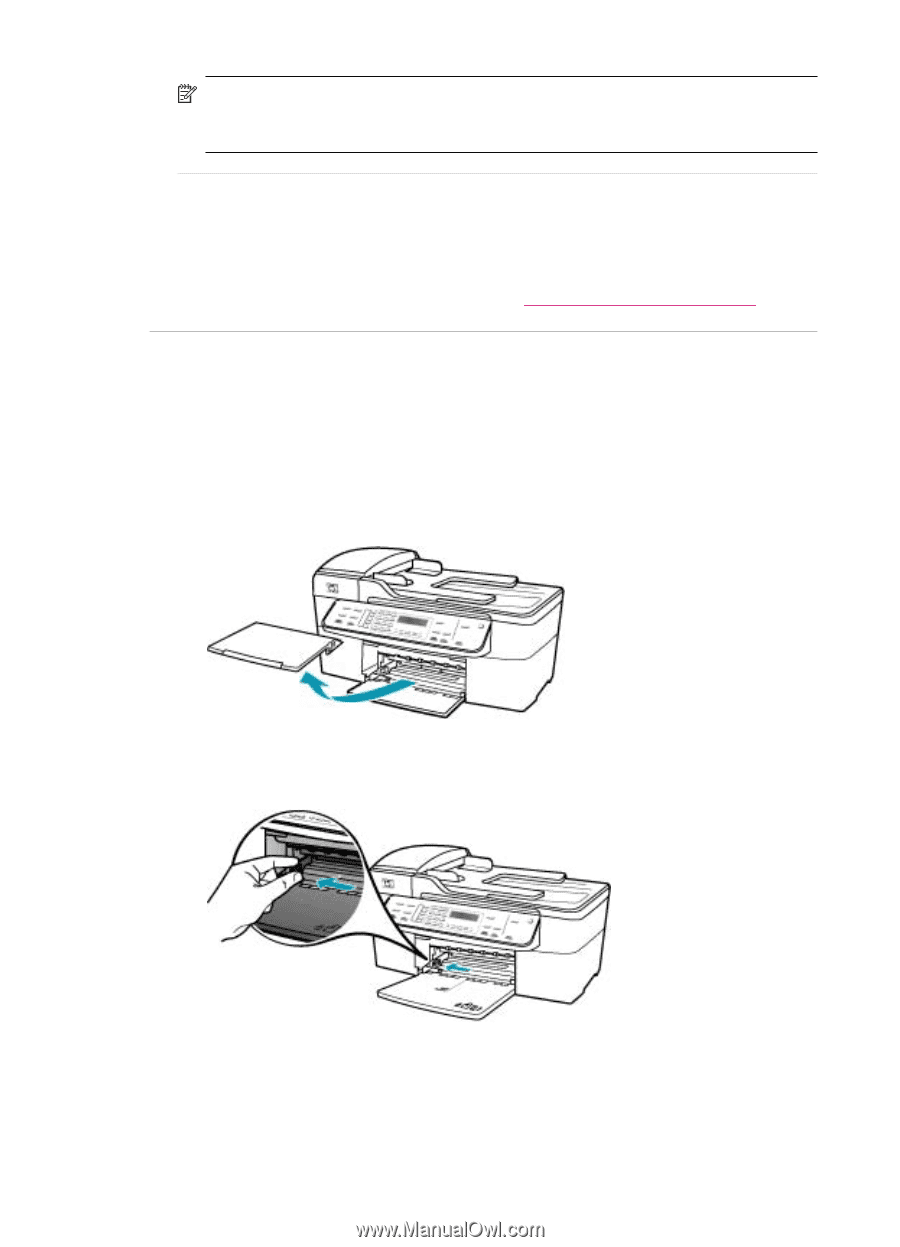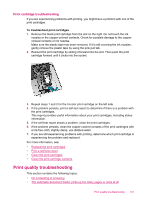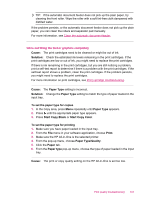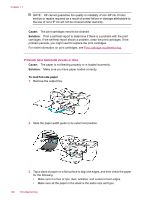HP J5780 User Guide - Macintosh - Page 148
Cause, Solution, To load full-size paper, Printouts have horizontal streaks or lines
 |
UPC - 882780940253
View all HP J5780 manuals
Add to My Manuals
Save this manual to your list of manuals |
Page 148 highlights
Chapter 11 NOTE: HP cannot guarantee the quality or reliability of non-HP ink. Printer service or repairs required as a result of printer failure or damage attributable to the use of non-HP ink will not be covered under warranty. Cause: The print cartridges need to be cleaned. Solution: Print a self-test report to determine if there is a problem with the print cartridges. If the self-test report shows a problem, clean the print cartridges. If the problem persists, you might need to replace the print cartridges. For more information on print cartridges, see Print cartridge troubleshooting. Printouts have horizontal streaks or lines Cause: The paper is not feeding properly or is loaded incorrectly. Solution: Make sure you have paper loaded correctly. To load full-size paper 1. Remove the output tray. 2. Slide the paper-width guide to its outermost position. 3. Tap a stack of paper on a flat surface to align the edges, and then check the paper for the following: • Make sure it is free of rips, dust, wrinkles, and curled or bent edges. • Make sure all the paper in the stack is the same size and type. 146 Troubleshooting