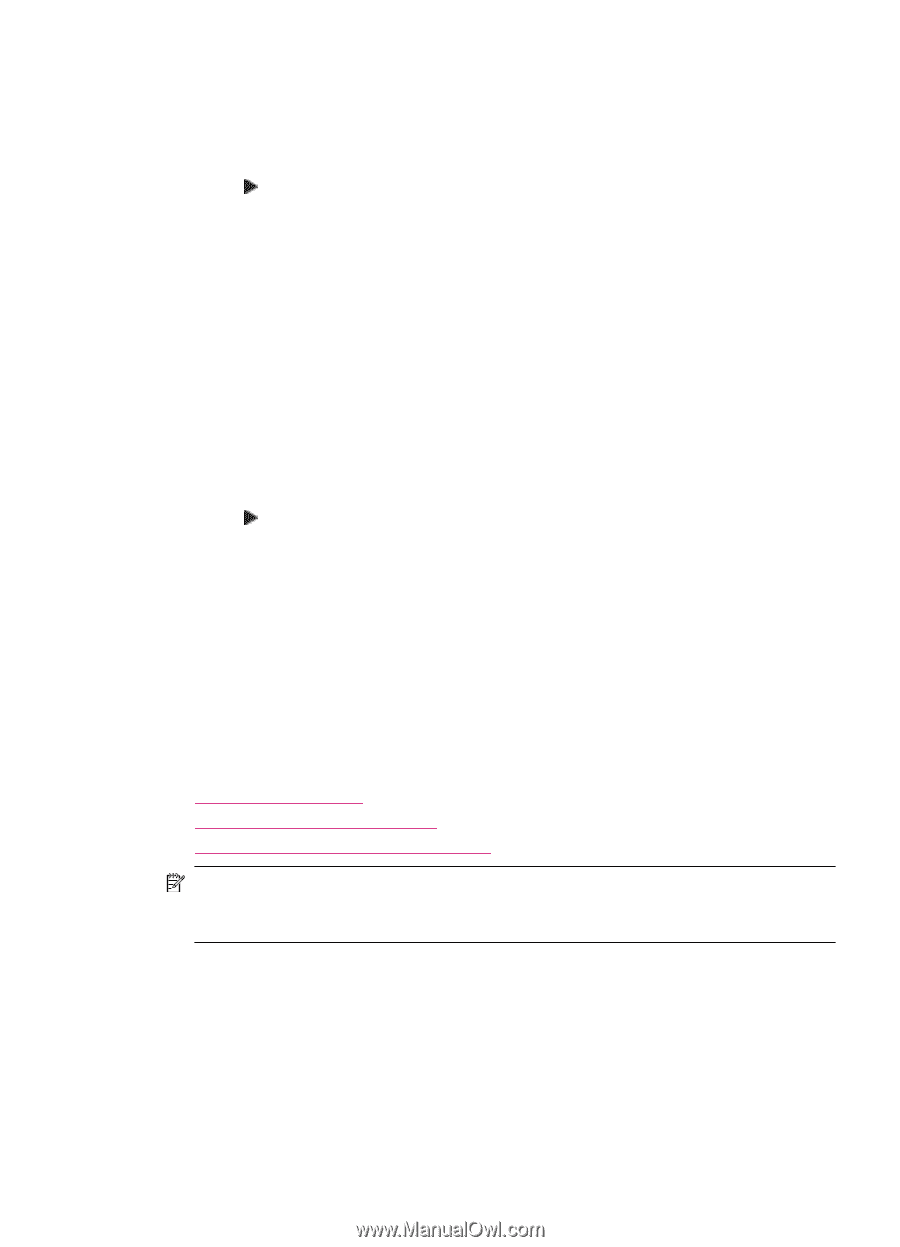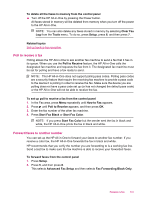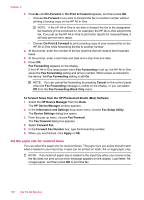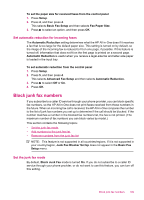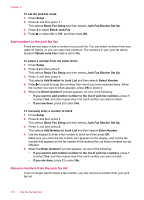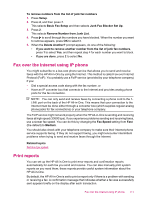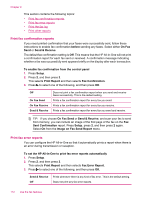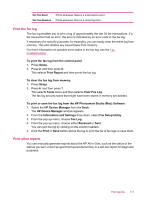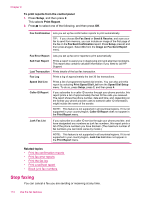HP J5780 User Guide - Macintosh - Page 111
Set automatic reduction for incoming faxes, Block junk fax numbers, Set the junk fax mode
 |
UPC - 882780940253
View all HP J5780 manuals
Add to My Manuals
Save this manual to your list of manuals |
Page 111 highlights
To set the paper size for received faxes from the control panel 1. Press Setup. 2. Press 4, and then press 4. This selects Basic Fax Setup and then selects Fax Paper Size. 3. Press to select an option, and then press OK. Set automatic reduction for incoming faxes The Automatic Reduction setting determines what the HP All-in-One does if it receives a fax that is too large for the default paper size. This setting is turned on by default, so the image of the incoming fax is reduced to fit on one page, if possible. If this feature is turned off, information that does not fit on the first page is printed on a second page. Automatic Reduction is useful when you receive a legal-size fax and letter-size paper is loaded in the input tray. To set automatic reduction from the control panel 1. Press Setup. 2. Press 5, and then press 4. This selects Advanced Fax Setup and then selects Automatic Reduction. 3. Press to select Off or On. 4. Press OK. Block junk fax numbers If you subscribe to a caller ID service through your phone provider, you can block specific fax numbers, so the HP All-in-One does not print faxes received from those numbers in the future. When an incoming fax call is received, the HP All-in-One compares the number to the list of junk fax numbers you set up to determine if the call should be blocked. If the number matches a number in the blocked fax numbers list, the fax is not printed. (The maximum number of fax numbers you can block varies by model.) This section contains the following topics: • Set the junk fax mode • Add numbers to the junk fax list • Remove numbers from the junk fax list NOTE: This feature is not supported in all countries/regions. If it is not supported in your country/region, Junk Fax Blocker Set Up does not appear in the Basic Fax Setup menu. Set the junk fax mode By default, Block Junk Fax mode is turned On. If you do not subscribe to a caller ID service through your phone provider, or do not want to use this feature, you can turn off this setting. Block junk fax numbers 109