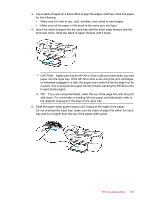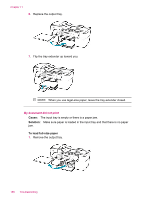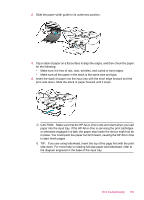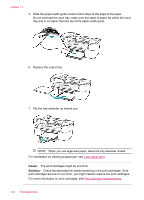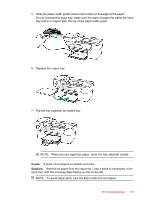HP J5780 User Guide - Macintosh - Page 172
The print cartridges might be out of ink.
 |
UPC - 882780940253
View all HP J5780 manuals
Add to My Manuals
Save this manual to your list of manuals |
Page 172 highlights
Chapter 11 5. Slide the paper-width guide inward until it stops at the edge of the paper. Do not overload the input tray; make sure the stack of paper fits within the input tray and is no higher than the top of the paper-width guide. 6. Replace the output tray. 7. Flip the tray extender up toward you. NOTE: When you use legal-size paper, leave the tray extender closed. For information on clearing a paper jam, see Clear paper jams. Cause: The print cartridges might be out of ink. Solution: Check the estimated ink levels remaining in the print cartridges. If the print cartridges are low or out of ink, you might need to replace the print cartridges. For more information on print cartridges, see Print cartridge troubleshooting. 170 Troubleshooting