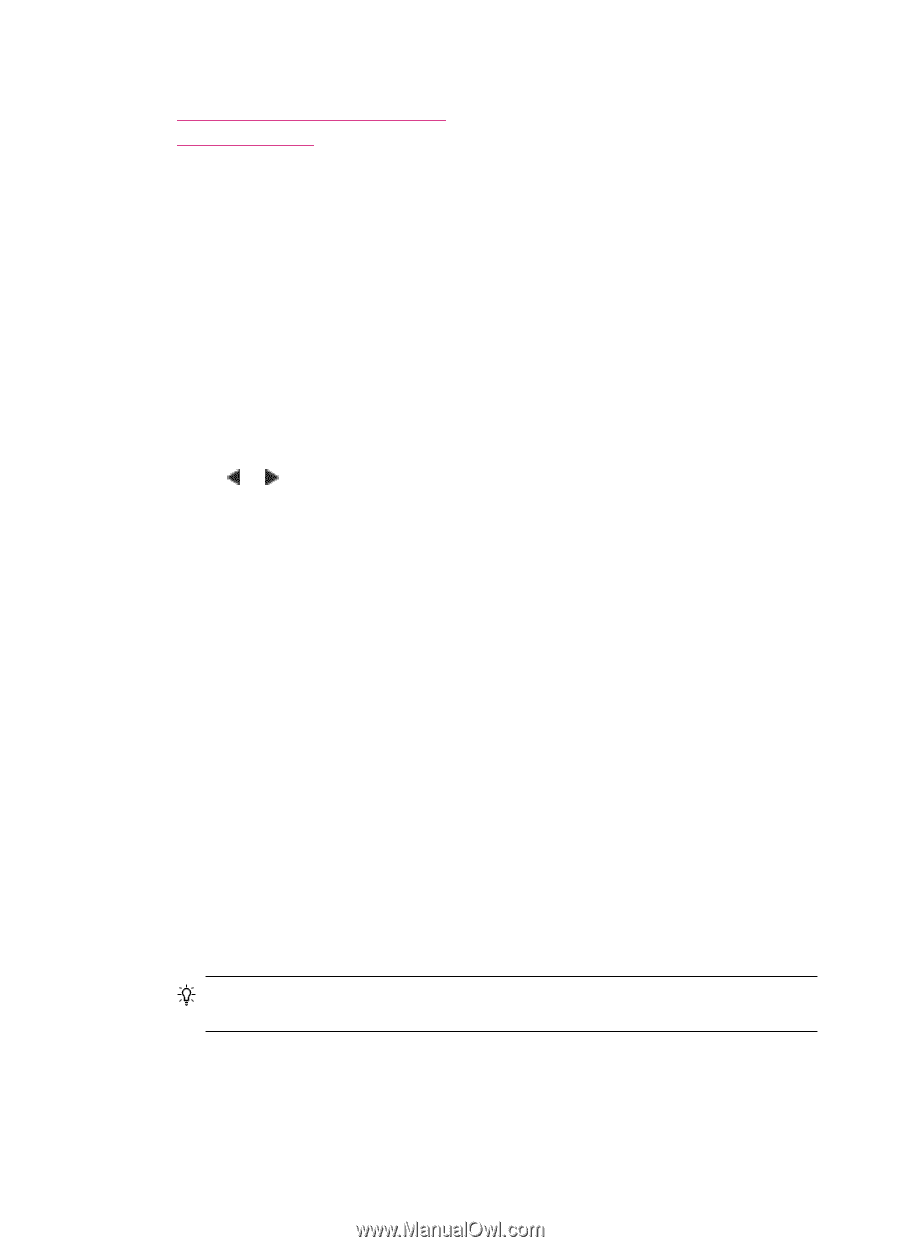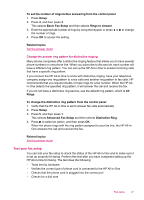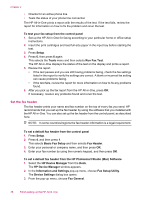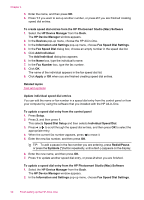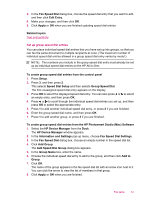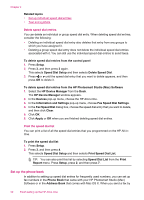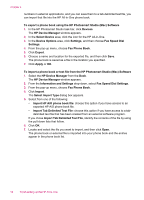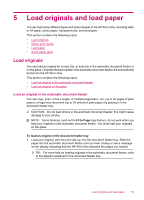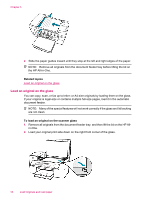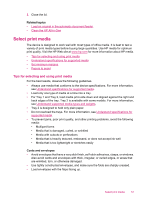HP J5780 User Guide - Macintosh - Page 54
Delete speed dial entries, Print the speed dial list, Set up the phone book
 |
UPC - 882780940253
View all HP J5780 manuals
Add to My Manuals
Save this manual to your list of manuals |
Page 54 highlights
Chapter 4 Related topics • Set up individual speed dial entries • Text and symbols Delete speed dial entries You can delete an individual or group speed dial entry. When deleting speed dial entries, consider the following: • Deleting an individual speed dial entry also deletes that entry from any groups to which you have assigned it. • Deleting a group speed dial entry does not delete the individual speed dial entries associated with it. You can still use the individual speed dial entries to send faxes. To delete speed dial entries from the control panel 1. Press Setup. 2. Press 3, and then press 3 again. This selects Speed Dial Setup and then selects Delete Speed Dial. 3. Press or until the speed dial entry that you want to delete appears, and then press OK to delete it. To delete speed dial entries from the HP Photosmart Studio (Mac) Software 1. Select the HP Device Manager from the Dock. The HP Device Manager window appears. 2. In the Devices pop-up menu, choose the HP All-in-One. 3. In the Information and Settings pop-up menu, choose Fax Speed Dial Settings. 4. In the Fax Speed Dial dialog box, choose the speed dial entry that you want to delete, and then click Clear. 5. Click OK. 6. Click Apply or OK when you are finished deleting speed dial entries. Print the speed dial list You can print a list of all the speed dial entries that you programmed on the HP All-inOne. To print the speed dial list 1. Press Setup. 2. Press 3, and then press 4. This selects Speed Dial Setup and then selects Print Speed Dial List. TIP: You can also print this list by selecting Speed Dial List from the Print Report menu. Press Setup, press 2, and then press 7. Set up the phone book In addition to setting up speed dial entries for frequently used numbers, you can set up fax numbers in the Phone Book that came with your HP Photosmart Studio (Mac) Software or in the Address Book that comes with Mac OS X. When you send a fax by 52 Finish setting up the HP All-in-One