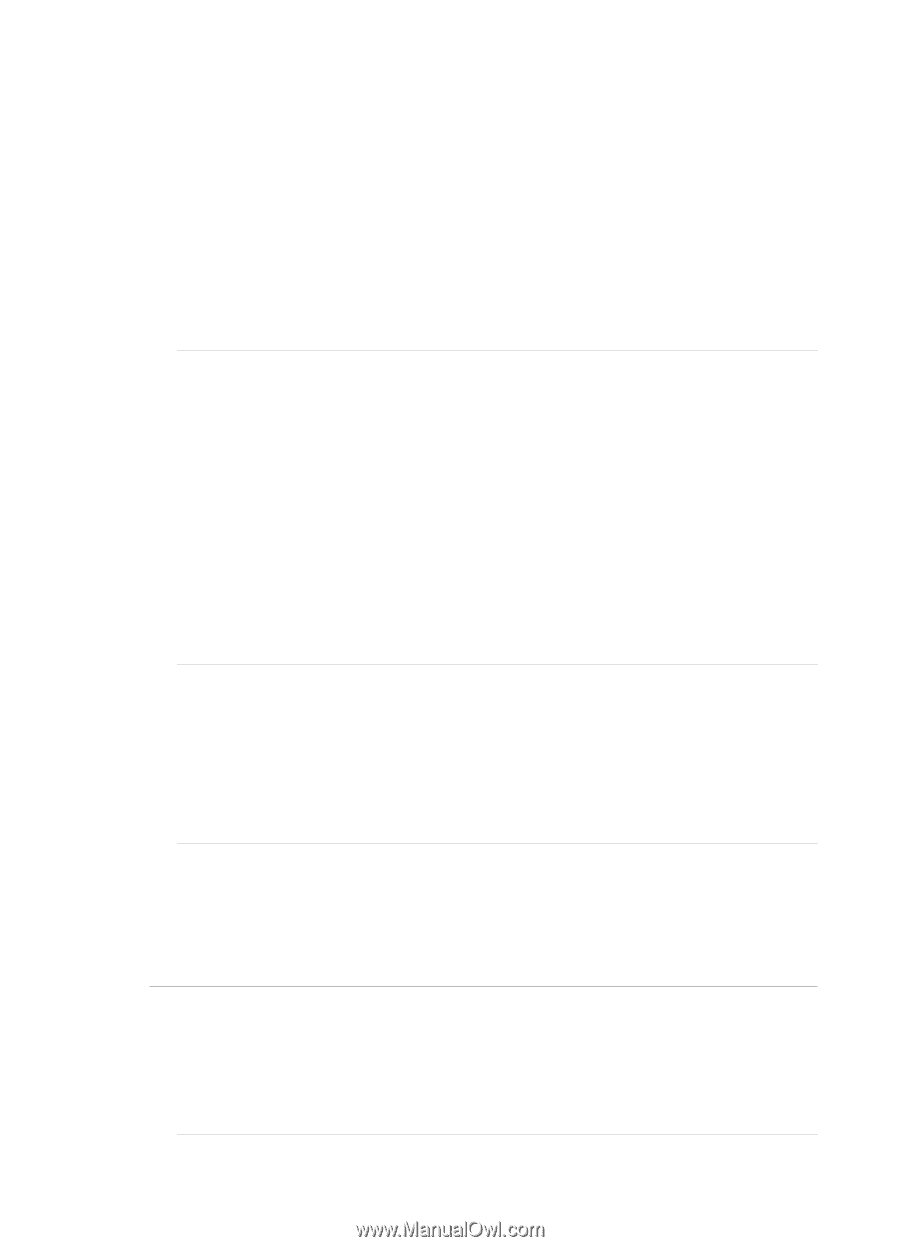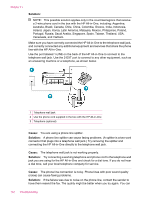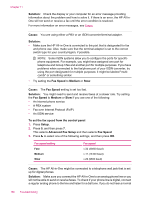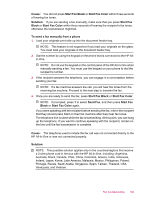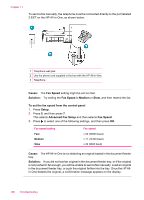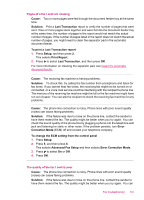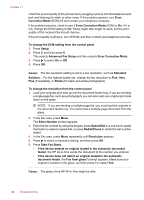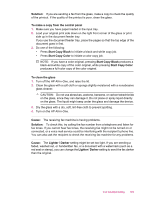HP J5780 User Guide - Macintosh - Page 190
Tools, Run Fax Test, Cause, Solution, Redial/Pause, Space
 |
UPC - 882780940253
View all HP J5780 manuals
Add to My Manuals
Save this manual to your list of manuals |
Page 190 highlights
Chapter 11 4. Press 6, then press 6 again. This selects the Tools menu and then selects Run Fax Test. The HP All-in-One displays the status of the test on the display and prints a report. 5. Review the report. • If the test passes and you are still having problems faxing, check the fax settings listed in the report to verify the settings are correct. A blank or incorrect fax setting can cause problems faxing. • If the test fails, review the report for more information on how to fix any problems found. 6. After you pick up the fax report from the HP All-in-One, press OK. If necessary, resolve any problems found and rerun the test. Cause: The HP All-in-One might be dialing too fast or too soon. Solution: You might need to insert some pauses in the number sequence. For example, if you need to access an outside line before dialing the phone number, insert a pause following the access number. If your number is 95555555, and 9 accesses an outside line, you might insert pauses as follows: 9-555-5555. To enter a pause in the fax number you are typing, press Redial/Pause, or press the Space button repeatedly, until a dash (-) appears on the display. If you are using a speed dial entry to send the fax, update the speed dial entry to include pauses in the number sequence. You can also send the fax using monitor dialing. This enables you to listen to the phone line as you dial. You can set the pace of your dialing and respond to prompts as you dial. Cause: The number you entered when sending the fax is not in the proper format. Solution: Check to see that the fax number you entered is correct and in the proper format. For example, you might need to dial a "9" prefix, depending on your phone system. If your phone line has a PBX system, make sure you are dialing the number for an outside line before dialing the fax number. Cause: The receiving fax machine is having problems. Solution: To check this, try calling the fax number from a telephone and listen for fax tones. If you cannot hear fax tones, the receiving fax might not be turned on or connected, or a voice mail service could be interfering with the recipient's phone line. You can also ask the recipient to check the receiving fax machine for any problems. The HP All-in-One is having problems sending a manual fax Cause: The recipient's fax machine might not support receiving faxes manually. Solution: Check with the recipient to see if their fax machine can receive faxes manually. 188 Troubleshooting