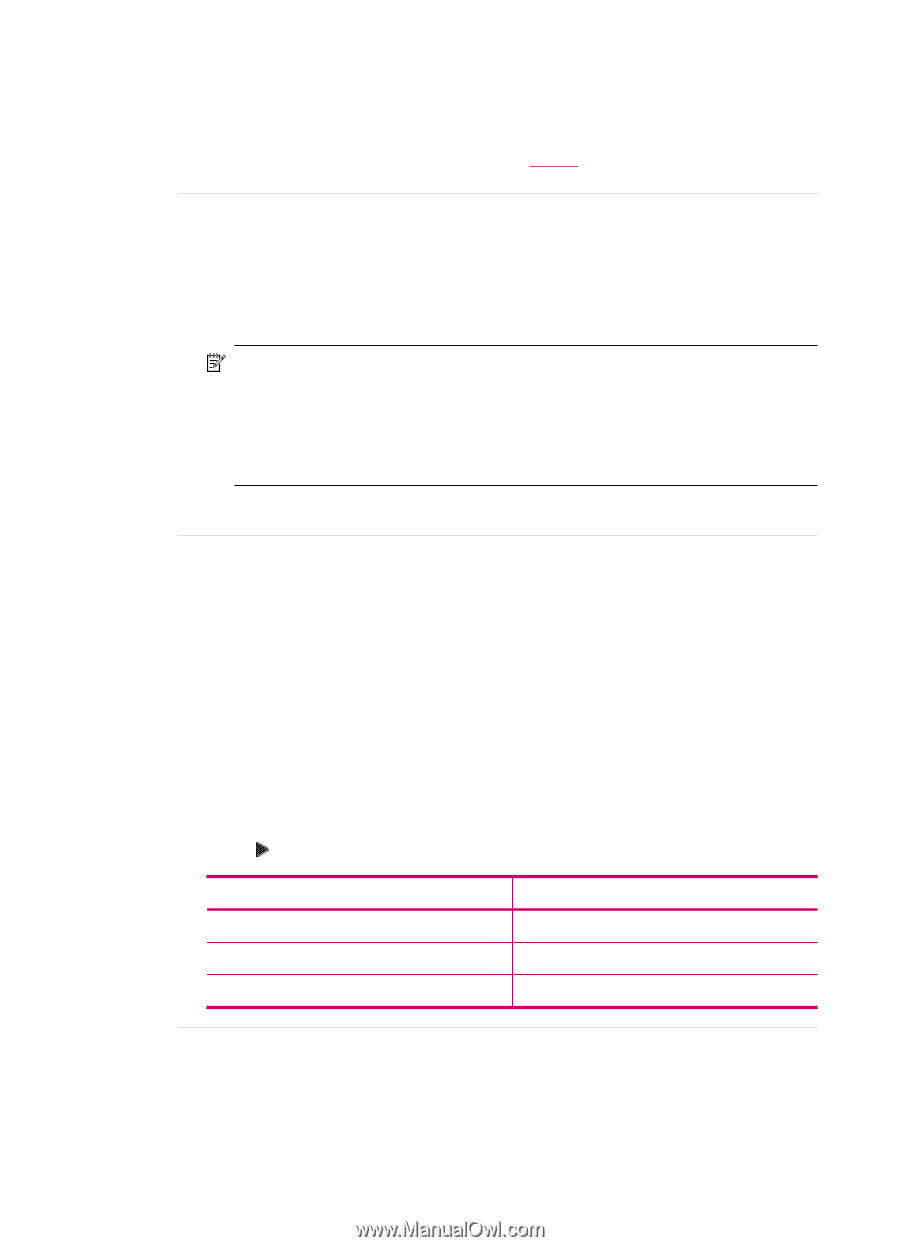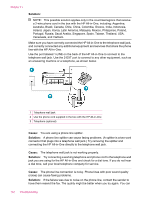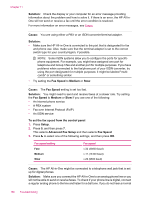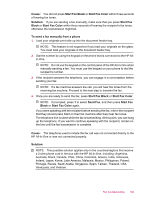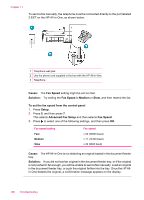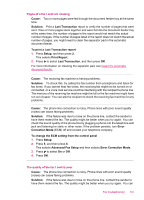HP J5780 User Guide - Macintosh - Page 188
Solution, Cause, Fax Speed, Medium, To set the fax speed from the control panel, Setup
 |
UPC - 882780940253
View all HP J5780 manuals
Add to My Manuals
Save this manual to your list of manuals |
Page 188 highlights
Chapter 11 Solution: Check the display or your computer for an error message providing information about the problem and how to solve it. If there is an error, the HP All-inOne will not send or receive a fax until the error condition is resolved. For more information on error messages, see Errors. Cause: You are using either a PBX or an ISDN converter/terminal adapter. Solution: • Make sure the HP All-in-One is connected to the port that is designated for fax and phone use. Also, make sure that the terminal adapter is set to the correct switch type for your country/region, if possible. NOTE: Some ISDN systems allow you to configure the ports for specific phone equipment. For example, you might have assigned one port for telephone and Group 3 fax and another port for multiple purposes. If you have problems when connected to the fax/phone port of your ISDN converter, try using the port designated for multiple purposes; it might be labeled "multicombi" or something similar. • Try setting the Fax Speed to Medium or Slow. Cause: The Fax Speed setting is set too fast. Solution: You might need to send and receive faxes at a slower rate. Try setting the Fax Speed to Medium or Slow if you use one of the following: • An Internet phone service • A PBX system • Fax over Internet Protocol (FoIP) • An ISDN service To set the fax speed from the control panel 1. Press Setup. 2. Press 5, and then press 7. This selects Advanced Fax Setup and then selects Fax Speed. 3. Press to select one of the following settings, and then press OK. Fax speed setting Fast Medium Slow Fax speed v.34 (33600 baud) v.17 (14400 baud) v.29 (9600 baud) Cause: The HP All-in-One might be connected to a telephone wall jack that is set up for digital phones. Solution: Make sure you connect the HP All-in-One to an analog phone line or you will not be able to send or receive faxes. To check if your phone line is digital, connect a regular analog phone to the line and listen for a dial tone. If you do not hear a normal 186 Troubleshooting