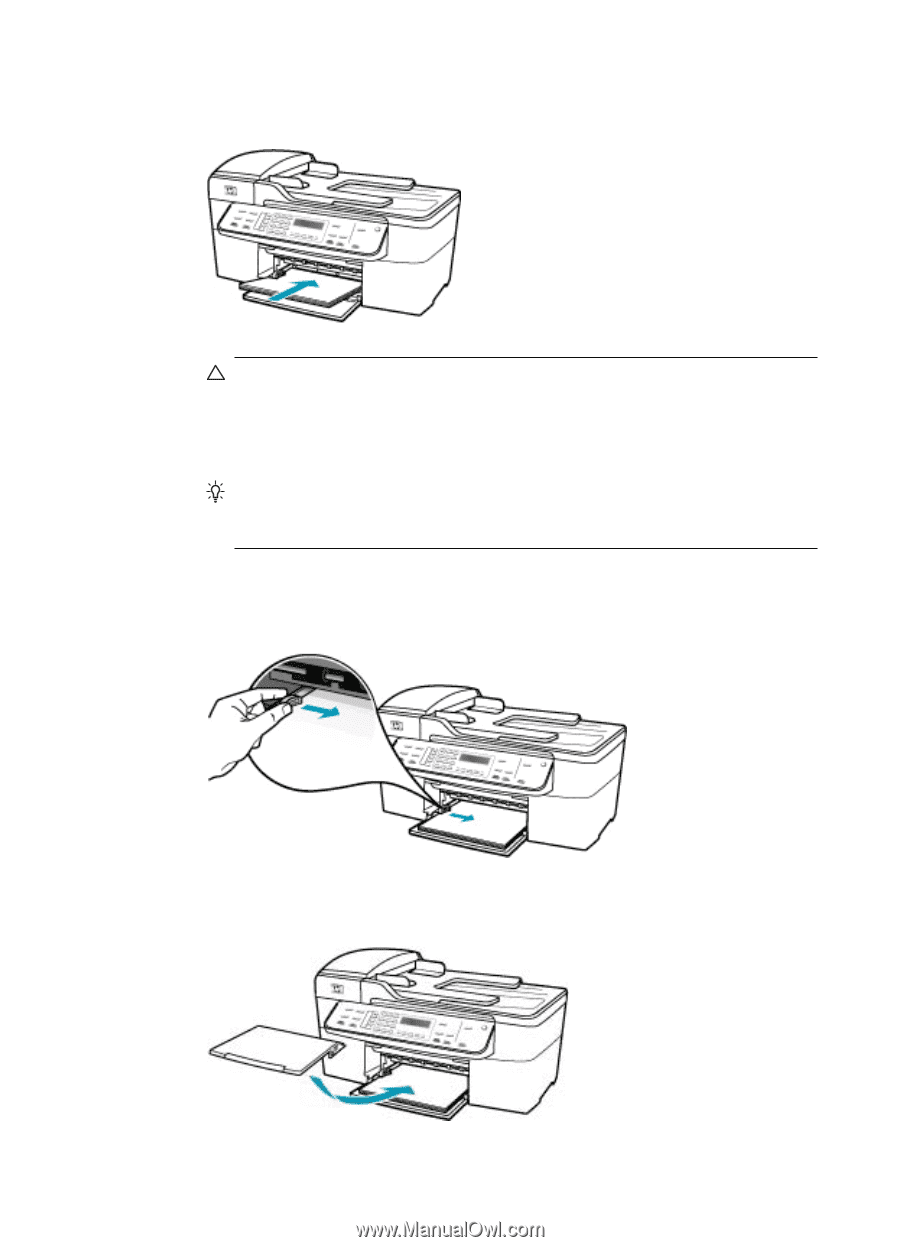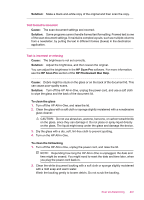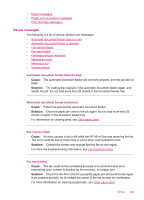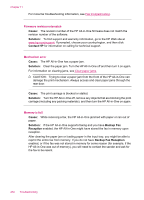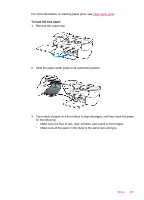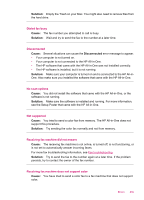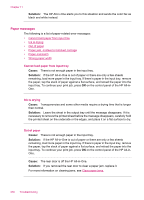HP J5780 User Guide - Macintosh - Page 254
Replace the output tray., print side down. Slide the stack of paper forward until it stops.
 |
UPC - 882780940253
View all HP J5780 manuals
Add to My Manuals
Save this manual to your list of manuals |
Page 254 highlights
Chapter 11 4. Insert the stack of paper into the input tray with the short edge forward and the print side down. Slide the stack of paper forward until it stops. CAUTION: Make sure that the HP All-in-One is idle and silent when you load paper into the input tray. If the HP All-in-One is servicing the print cartridges or otherwise engaged in a task, the paper stop inside the device might not be in place. You could push the paper too far forward, causing the HP All-in-One to eject blank pages. TIP: If you are using letterhead, insert the top of the page first with the print side down. For more help on loading full-size paper and letterhead, refer to the diagram engraved in the base of the input tray. 5. Slide the paper-width guide inward until it stops at the edge of the paper. Do not overload the input tray; make sure the stack of paper fits within the input tray and is no higher than the top of the paper-width guide. 6. Replace the output tray. 252 Troubleshooting