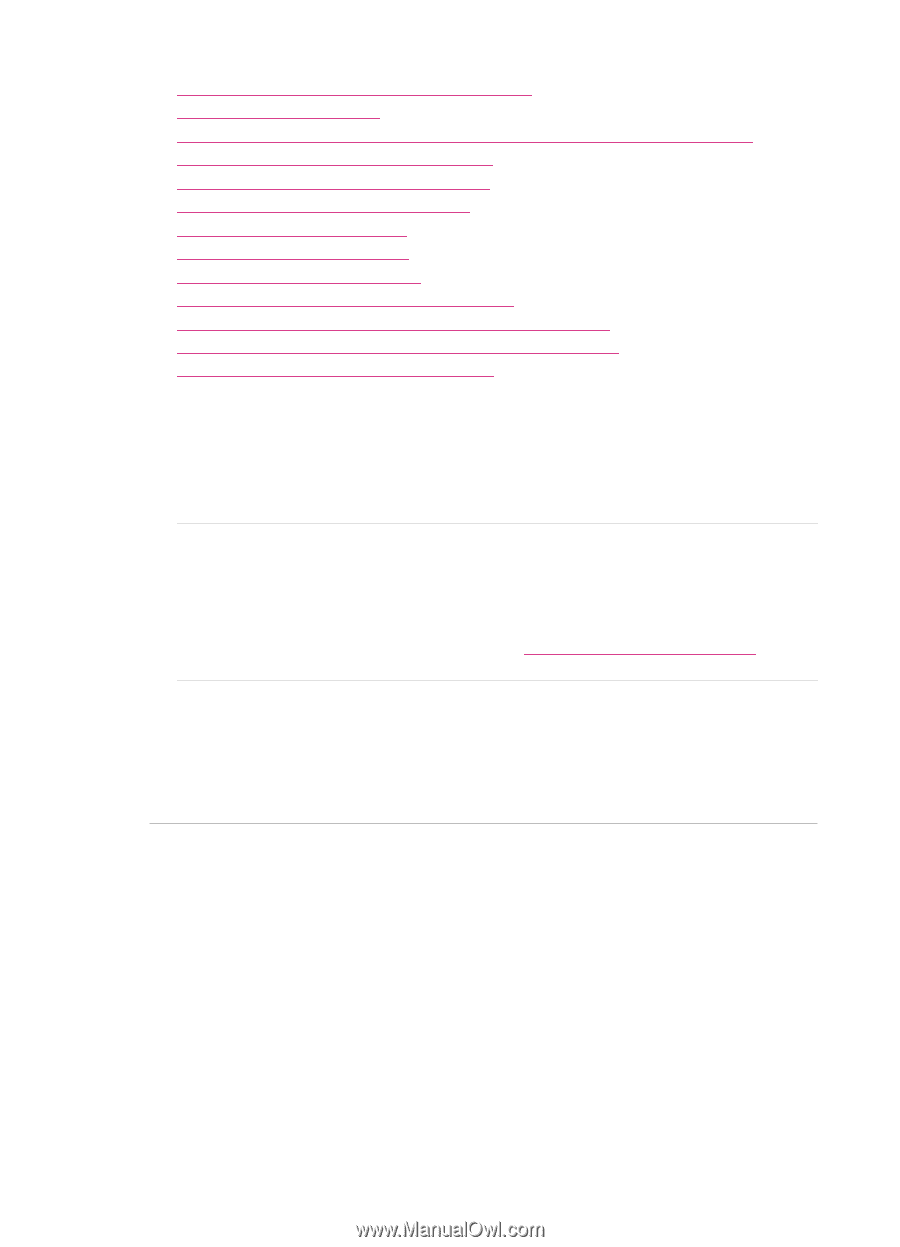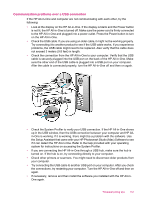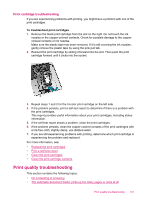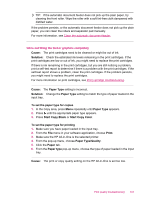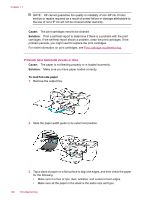HP J5780 User Guide - Macintosh - Page 144
Cause, Solution, Start Copy Black, Ink is bleeding or smearing
 |
UPC - 882780940253
View all HP J5780 manuals
Add to My Manuals
Save this manual to your list of manuals |
Page 144 highlights
Chapter 11 • Ink is not filling the text or graphics completely • The text edges are jagged • The printout has a horizontal band of distortion near the bottom of the page • Colors run into each other on the printout • Printouts have horizontal streaks or lines • Printouts are faded or have dull colors • Printouts seem blurry or fuzzy • Printouts have vertical streaks • Printouts are slanted or skewed • The print quality of the fax I received is poor • Some of the pages of a fax I received are faded or blank • Ink is overspraying the paper when I copy or print a photo • Paper is not picked up from the input tray Ink is bleeding or smearing Cause: The paper type is not suitable for the HP All-in-One. Solution: Use HP Premium Papers or any other paper type that is appropriate for the HP All-in-One. Cause: The print cartridges need to be cleaned. Solution: Print a self-test report to determine if there is a problem with the print cartridges. If the self-test report shows a problem, clean the print cartridges. If the problem persists, you might need to replace the print cartridges. For more information on print cartridges, see Print cartridge troubleshooting. Cause: The paper is too close to the print cartridge during printing. Solution: If the paper is too close to the print cartridge during printing, the ink might be smeared. This can happen if the paper is raised, wrinkled, or very thick, such as a mailing envelope. Make sure the paper lays flat in the input tray and is not too wrinkled. The automatic document feeder picks up too many pages or none at all Cause: The separator pad or rollers inside the automatic document feeder might need to be cleaned. Pencil lead, wax, or ink can build up on the rollers and separator pad after extensive use, or if you copy handwritten originals or originals that are heavy with ink. • If the automatic document feeder does not pick up any pages at all, the rollers inside the automatic document feeder need to be cleaned. • If the automatic document feeder picks up multiple pages instead of single sheets, the separator pad inside the automatic document feeder needs to be cleaned. Solution: Load one or two sheets of unused plain white full-size paper into the document feeder tray and press Start Copy Black. As the plain paper passes through the automatic document feeder, the paper releases and absorbs residue from the rollers and separator pad. 142 Troubleshooting