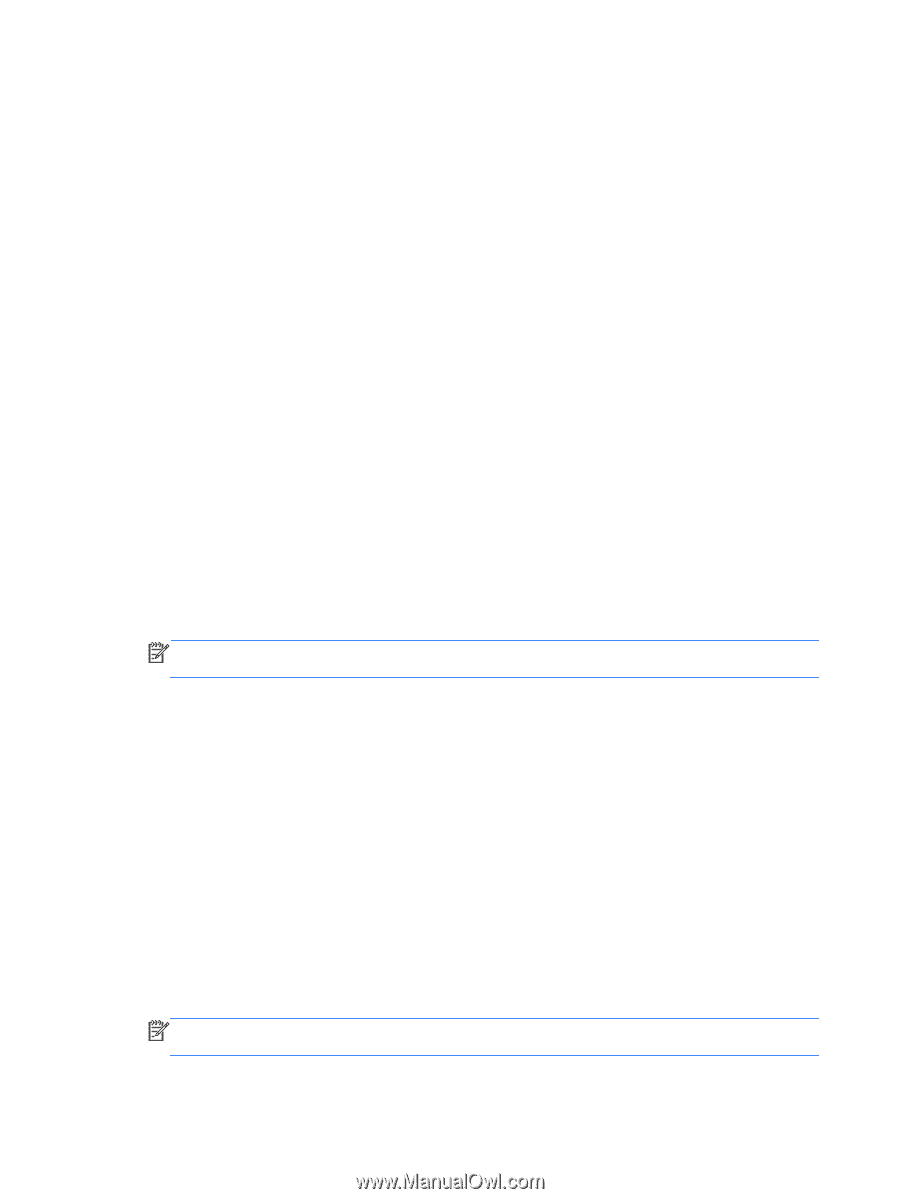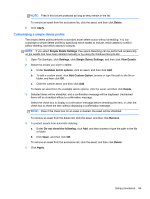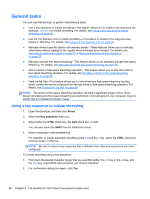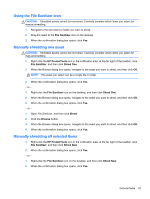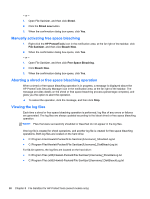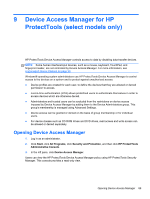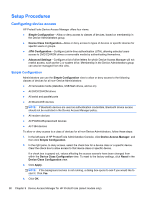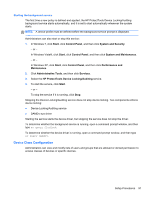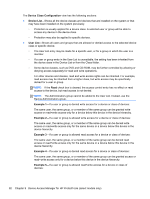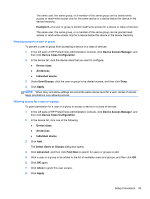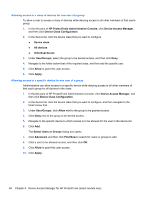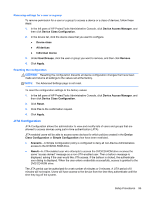HP ProBook 4540s HP ProtectTools Getting Started - Page 100
Setup Procedures, Configuring device access, Simple Configuration - base system device
 |
View all HP ProBook 4540s manuals
Add to My Manuals
Save this manual to your list of manuals |
Page 100 highlights
Setup Procedures Configuring device access HP ProtectTools Device Access Manager offers four views: ● Simple Configuration-Allow or deny access to classes of devices, based on membership in the Device Administrators group. ● Device Class Configuration-Allow or deny access to types of devices or specific devices for specific users or groups. ● JITA Configuration-Configure just-in-time authentication (JITA), allowing selected users access to DVD/CD-ROM drives or removable media by authenticating themselves. ● Advanced Settings-Configure a list of drive letters for which Device Access Manager will not restrict access, such as the C or system drive. Membership in the Device Administrators group can also be managed from this view. Simple Configuration Administrators can use the Simple Configuration view to allow or deny access to the following classes of devices for all non-Device Administrators: ● All removable media (diskettes, USB flash drives, and so on) ● All DVD/CD-ROM drives ● All serial and parallel ports ● All Bluetooth® devices NOTE: If Bluetooth devices are used as authentication credentials, Bluetooth device access should not be restricted in the Device Access Manager policy. ● All modem devices ● All PCMCIA/ExpressCard devices ● All 1394 devices To allow or deny access to a class of devices for all non-Device Administrators, follow these steps: 1. In the left pane of HP ProtectTools Administrative Console, click Device Access Manager, and then click Simple Configuration. 2. In the right pane, to deny access, select the check box for a device class or a specific device. Clear the check box to allow access to that device class or specific device. If a check box is grayed out, values affecting the access scenario have been changed from within the Device Class Configuration view. To reset to the factory settings, click Reset in the Device Class Configuration view. 3. Click Apply. NOTE: If the background service is not running, a dialog box opens to ask if you would like to start it. Click Yes. 4. Click OK. 90 Chapter 9 Device Access Manager for HP ProtectTools (select models only)